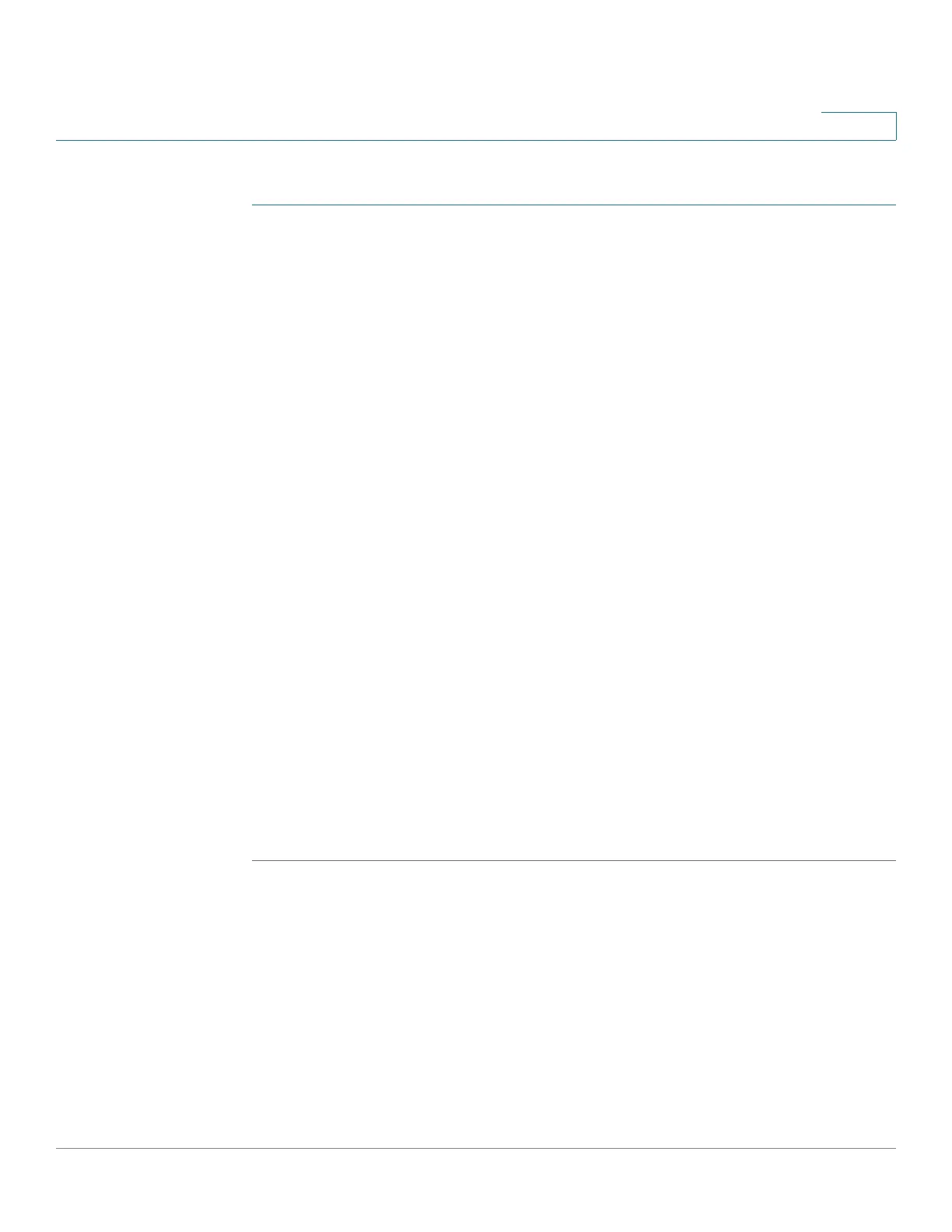Managing System Files
Setting DHCP Auto Configuration
Cisco Small Business 300 Series Managed Switch Administration Guide 41
4
To configure DHCP server auto configuration:
STEP 1 Click Administration > File Management > DHCP Auto Configuration. The
DHCP
Auto Configuration Page
opens.
STEP 2 Enter the values.
• Auto Configuration Via DHCP—Select this field to enable or disable the
automatic transfer of a configuration from a TFTP server to the Startup
Configuration on the switch.
• Backup TFTP Server—Enter the IP address of the TFTP server to be used
if no TFTP server IP address was specified in the DHCP message.
• Backup Configuration File—Enter the path and file name of the file to be
used when no configuration file name was specified in the DHCP message.
The window displays the following:
• Last Auto Configuration TFTP Server IP Address—Displays the IP
address of the TFTP server last used to perform auto configuration.
• Last Auto Configuration File Name—Displays the last file name used by the
switch in auto configuration.
The Last Auto Configuration TFTP Server IP Address and the Last Auto
Configuration File Name are compared with the information received from a
DHCP server in conjunction with receiving a configuration IP address for the
switch. In the event that these values do not match, the switch transfers the
configuration file from the TFTP server identified by the DHCP server into
the Startup Configuration file, and initiates a reboot. If the values match, no
action is taken.
STEP 3 Click Apply. The DHCP Auto Configuration is updated.
