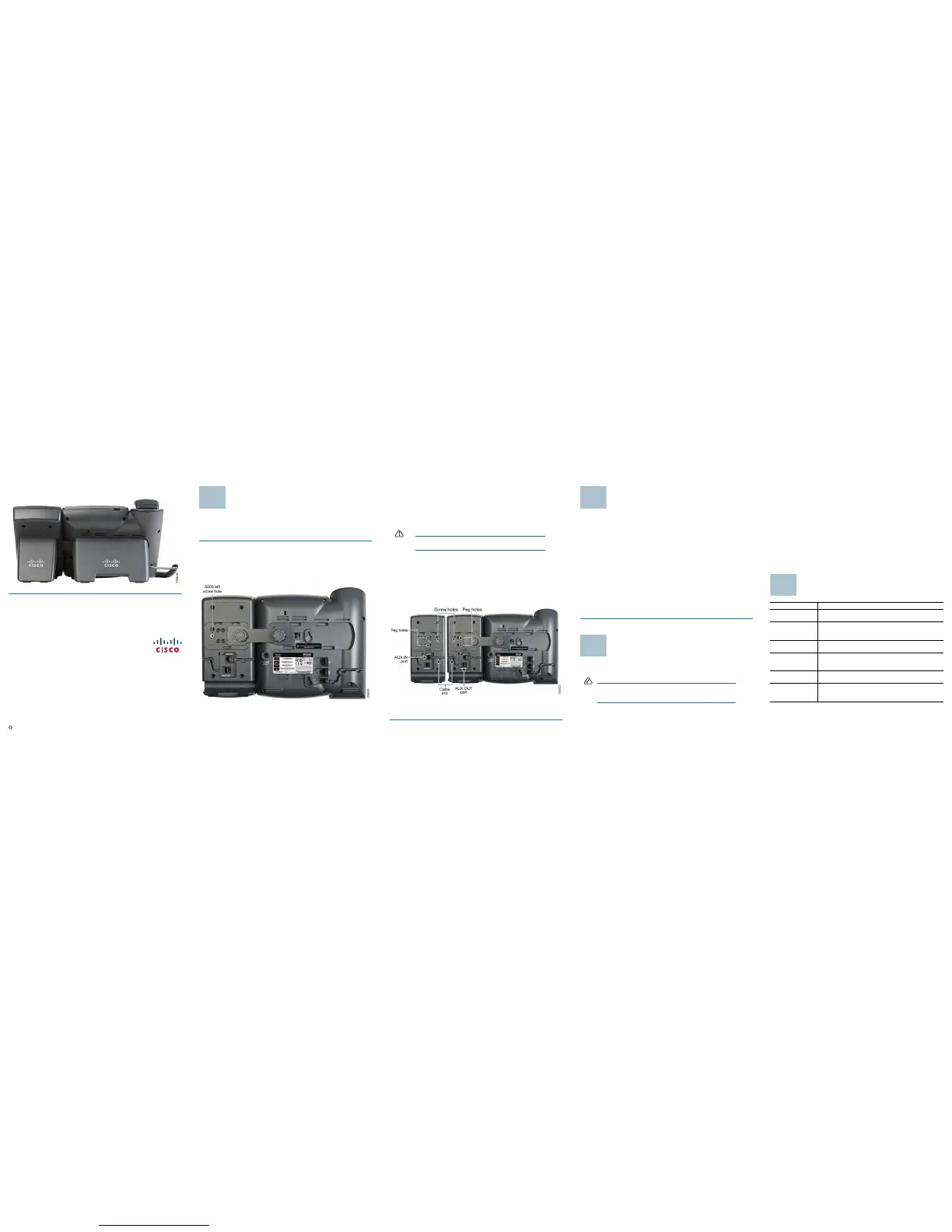Americas Headquarters
Cisco Systems, Inc.
170 West Tasman Drive
San Jose, CA 95134-1706
USA
http://www.cisco.com
Tel: 408 526-4000
800 553-NETS (6387)
Fax: 408 527-0883
Cisco, Cisco Systems, the Cisco logo, and the Cisco Systems logo are registered trademarks or
trademarks of Cisco Systems, Inc. and/or its affiliates in the United States and certain other
countries. All other trademarks mentioned in this document or Website are the property of their
respective owners. The use of the word partner does not imply a partnership relationship between
Cisco and any other company. (0705R)
© 2009 Cisco Systems, Inc. All rights reserved.
Printed in the USA on recycled paper containing 10% postconsumer waste.
78-19057-01
STEP 11 Attach the appropriate desktop stand to each unit.
Connecting a Second SPA500S
A maximum of two SPA500S attendant consoles can be connected to a
SPA500 Series IP Phone. The instructions in this section are for connecting a
second SPA500S. If you are not attaching a second SPA500S, skip to
Section 3,
Configuring the SPA500S
.
STEP 1 Attach the first SPA500S to the IP phone and connect the auxiliary
cable as described in Section 1,
Connecting to the SPA500 Series IP
Phone
.
STEP 2 Align the left screw hole in the first SPA500S with one of the holes on
the attachment arm.
STEP 3 Insert the pegs on the attachment arm into the peg holes on the
SPA500S.
STEP 4 Using the attachment arm screw, secure the attachment arm to the first
SPA500S.
STEP 5 Align the right screw hole in the second SPA500S with the unused hole
on the attachment arm.
STEP 6 Insert the pegs on the attachment arm into the peg holes on the
SPA500S.
STEP 7 Using the attachment arm screw, secure the attachment arm to the
second SPA500S.
CAUTION Do not plug a telephone line cord into the AUX port. Use
only the auxiliary cable provided with the SPA500S.
STEP 8 Locate the AUX OUT port on the back of the first SPA500S. Connect
one end of the auxiliary cable to this port.
STEP 9 Locate the AUX IN port on the back of the second SPA500S. Connect
the other end of the auxiliary cable to this port.
STEP 10 Route the auxiliary cable inside the cable slot. The SPA500S is
powered by the auxiliary cable with the SPA500 Series IP Phone; no
additional power source is required.
STEP 11 Attach the appropriate desktop stands to each unit.
Configuring the SPA500S
You can configure the SPA500S buttons for speed dials, line monitoring, one-
touch transfer, and other features (if supported by your phone system). To
configure the SPA500S:
• If the SPA500S and attached SPA500 Series IP Phone are part of a Cisco
SPA9000 Voice System, we recommend that you use the SPA9000 Setup
Wizard. For instructions on using the Setup Wizard, see the
System
Configuration Using the SPA9000 Setup Wizard
document on Cisco.com.
See Section 5,
Where to Go from Here
, for the link to this document.
• If you want to manually configure the SPA500S using the web user interface
for the SPA500 Series IP Phone to which the SPA500S is attached, see the
Cisco SPA and Wireless IP Administration Guide
on Cisco.com. See
Section 5,
Where to Go from Here
, for the link to this document.
• If the SPA500S and attached SPA500 Series IP Phone are used with a
Broadsoft or Asterisk server, see the
Cisco SPA and Wireless IP
Administration Guide
on Cisco.com. See Section 5,
Where to Go from Here
,
for the link to this document.
Using the SPA500S
You can press a button on the SPA500S to dial an associated line, pick up a call
ringing at a line, or transfer a call to the line.
NOTE The options available on the SPA500S depend on the phone
system configuration. Your phone system might not provide
all of the features mentioned in this document.
Monitoring Lines
The LED color of a line button gives you information about the line being
monitored:
• Green: The line is idle.
• Red (steady): The line is in use.
• Red (blinking): The line is ringing.
• Orange (steady): The line is not registered; there is a problem with phone
connectivity.
• Orange (blinking): The line is not configured properly.
• Off: The line is not configured.
Where to Go from Here
Resource Location
Te c h n i c a l
Documentation
http://www.cisco.com/en/US/products/ps10033/
tsd_products_support_series_home.html
Customer Support www.cisco.com/en/US/support/
tsd_cisco_small_business_support_center_contacts.
html
Open Source
License Notices
www.cisco.com/go/osln
Regulatory
Compliance and
Safety Information
http://www.cisco.com/en/US/products/ps10033/
tsd_products_support_series_home.html
Warrant y
Information
http://www.cisco.com/go/warranty
Cisco Partner
Central site for Small
Business
http://www.cisco.com/web/partners/sell/smb
