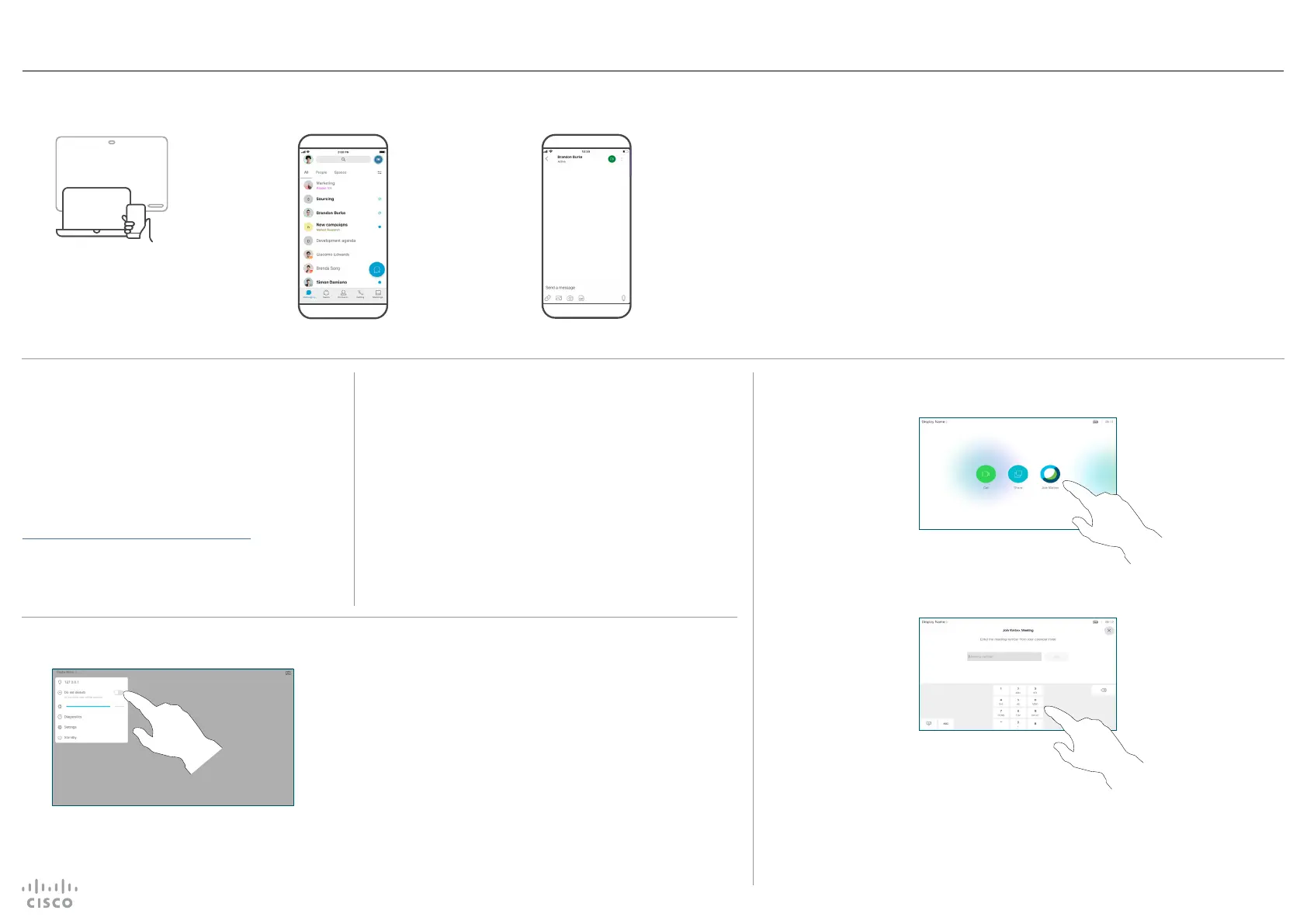2 31
Place Calls Using the Cisco Webex App as a Remote Control
Start Webex app on your
mobile, tablet, or computer
(PC or MAC).
Pairing starts automatically.
Tap the Call icon
in the upper right
corner. Choose Call
on Webex. Your
app now works as a
remote control.
In your
Webex
app, tap on
a space.
Cisco Touch Controller — Quick Reference Guide for Webex Enabled Room Devices
Do not Disturb
Join a Webex Meeting
When Placing Calls, Who Can I Call?
There are two ways of calling; by using your device as a remote
control, or by placing calls directly from the Webex app.
You can call others who are using Webex app by typing in their
e-mail address, or search for them within Webex app.
Note that when you search, you can only search among people
in your own organization and those outside the company you
have already contacted.
However, you can also call meetings, people, or groups using
their video (SIP URI) addresses, whenever applicable.
Webex Spaces
The core of Webex is the space. A space is a virtual
meeting place. To have access to a space, a person
in that space must add you or you can create a new
space yourself.
They can consist of groups of people or just two
people, and are used to communicate and share
content.
To get started download the Webex app from
https://www.webex.com/downloads.html
Your device can be set to not respond to incoming calls. While
it is set on Do not disturb mode, you can still use your device to
call others.
Your video support team may have set a time-out on this
feature, after which the device returns to responding to
incoming calls as usual. The default time-out setting is 60
minutes.
To activate the Do not Disturb feature, tap the device name in
the upper left corner and activate it in the corresponding menu.
Tap anywhere outside the menu, when you’re done.
D1539105 February 2021
© 2021 Cisco Systems, Inc. All rights reserved.
Tap the
Webex button.
Enter the
meeting
number that
is listed in
the Webex
Meetings
invite, and tap
Join to join
the meeting.
1
2
