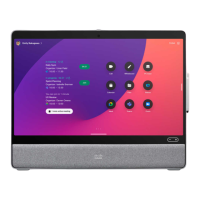
Do you have a question about the Cisco Desk and is the answer not in the manual?
| Bluetooth | Bluetooth 5.0 |
|---|---|
| Touch Technology | Capacitive |
| Connectivity | HDMI |
| Ethernet | Gigabit Ethernet |
| Wi-Fi | 802.11a/b/g/n/ac |
Use as PC monitor with HDMI or USB-C cable. Charge laptop via USB-C.
Desk Pro implements standard USB protocol for wired audio devices. Supports Bluetooth.
Use as PC monitor with HDMI or USB-C cable. Connect computer to view PC screen on Webex Desk.
Desk implements standard protocol for USB wired audio devices. Supports Bluetooth.
Use as PC monitor with USB-C cable. Extend screen and use speakers, microphone, camera.
Desk Mini implements standard protocol for USB wired audio devices. Supports Bluetooth.
Learn basic navigation of RoomOS 11, including accessing home screen, task switcher, and control panel.
Connect Bluetooth headsets and other devices. Supports answering, rejecting, and hanging up calls.
Steps to pair a Bluetooth headset or other devices. Includes using USB dongle and discoverability.
Manage calls with controls like Mute/Unmute, Volume, Start/Stop video, Leave meeting, Layout, Selfview.
Adjust microphone settings: Music mode, Noise Removal, Optimize for voice, Test microphone.
Make calls by selecting contacts from Favorites, Recents, or Directory lists.
Modify contact entries by adding prefixes, suffixes, or altering details before initiating a call.
Dial contacts directly by typing name, number, or address on the virtual keyboard.
Manage incoming calls: accept, decline, or ignore. Handle multiple calls with infrastructure support.
Handle incoming calls when already in a call: accept and hold, add participant, or decline.
End your participation in a call. For two-party calls, this terminates the entire call.
Place an active call on hold and later resume it. Useful for call transfers or pausing video.
Forward an active call to another person. Can talk to the recipient before transferring.
Adjust bandwidth allocation (kbps) for call quality. Manual adjustment as a last resort.
Prevent the device from responding to incoming calls while allowing outgoing calls.
Forward all incoming calls to voicemail or another receiver. Administrator can disable this.
Access the keypad during a call to enter numbers for extensions or PIN codes.
Initiate a video conference by adding participants one by one to an ongoing call.
Remove a participant from an ongoing video conference. May be an optional feature.
Allow waiting participants to join a locked CMS meeting from the participant list.
Highlight a participant by pinning them, making them prominent on all screens.
Signal a question or comment without interrupting. Notifies host and participants.
Retrieve detailed information about past calls to assist with troubleshooting.
Explains the ultrasound signal used by Proximity for device discovery and connection.
Connect PC via USB-C/HDMI or share wirelessly via Webex app, Proximity, or Miracast.
Adjust layout options like Stack, Floating, Side by Side, or Focus during content sharing.
Use digital whiteboarding with stylus or finger. Save drawings as PDF emails.
Clear whiteboards, website data, or both to end a session and prepare for the next user.
Control your laptop from the Desk device screen using HDMI or USB-C cable.
Access web pages or applications from the home screen. Can share and work on them locally or in call.
Participate in scheduled video meetings by tapping 'Join' on the device screen.
Enter meeting number from invite and tap 'Join' to participate in a Webex meeting.
Manage contacts: Favorites for quick access, Recents for call history, Directory for corporate listings.
Add a participant to your Favorites list directly from an active call.
Add contacts to Favorites from the contacts list, or via the More menu on the contact card.
Update contact information for favorite entries. Save changes or exit without saving.
Control video transmission by stopping or starting the camera during a call.
Manage selfview visibility (Hide, Show in call, Always show) and position on screen.
Drag and drop the selfview image to reposition it on the screen.
Change or blur the background for video meetings. Options include blur, standard, and custom images.
Manually adjust camera zoom, pan, and tilt. Access controls via the Camera button.
Save custom camera views with predefined zoom and direction for quick switching during meetings.
Remotely control cameras of other participants in a video call, if supported.
Access device information, Bluetooth, ringtone, music mode, whiteboard appearance, and more.