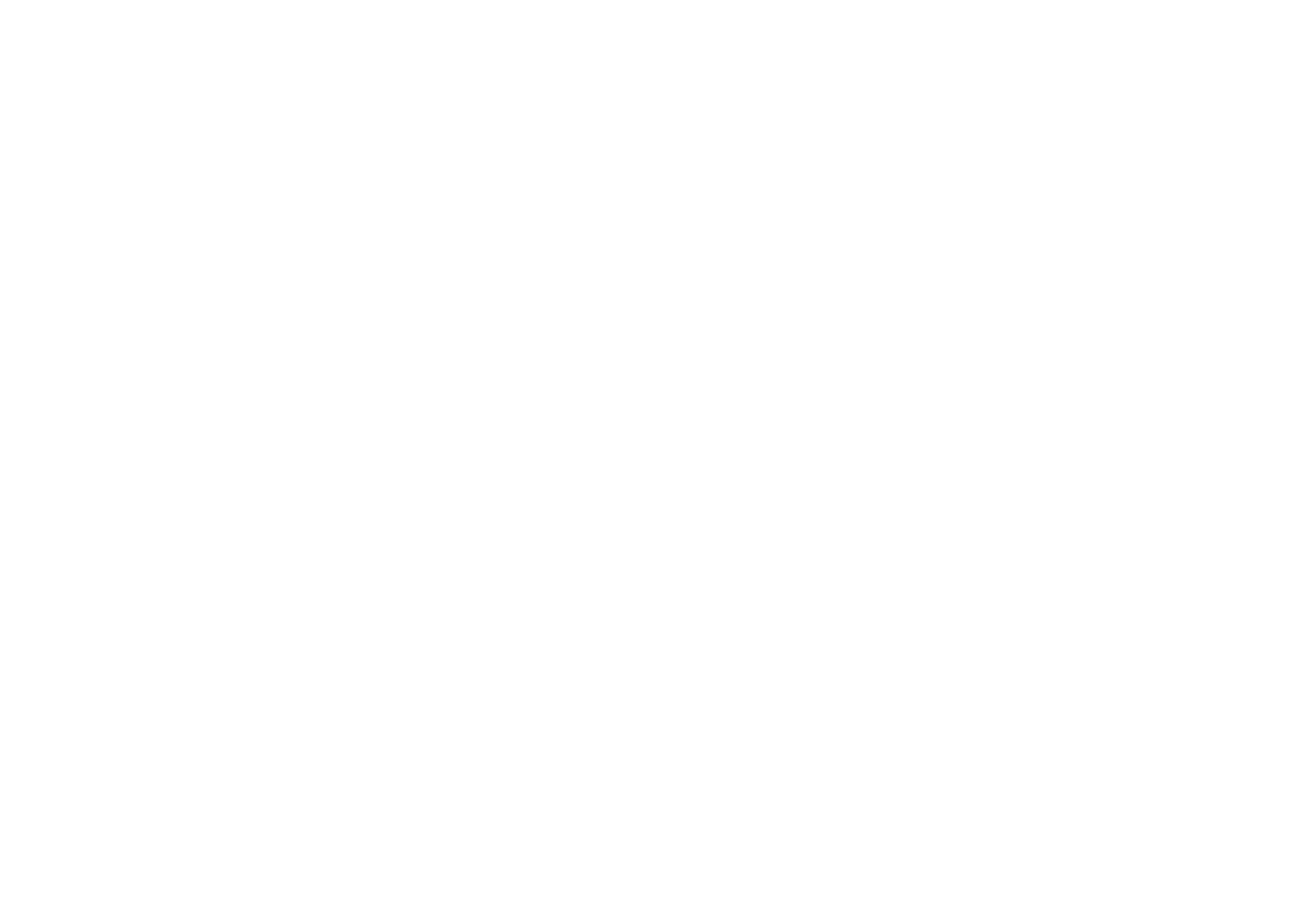15505.01 Cisco Desk Series User Guide JANUARY 2023
All contents © 2023 Cisco Systems, Inc. All rights reserved
10
Use as a USB camera
Introduction
The Cisco Desk or Desk Pro may also be used as a USB
camera.
If you did not register your Desk or Desk Pro with Cisco, you
can use it as any other USB camera.
If you have registered the Desk or Desk Pro with Cisco, you can
still use it as a USB camera, but observe the following:
•
The Desk or Desk Pro will enter do not disturb (DND) mode
when the software client starts using the camera, and not
when the cable is plugged.
•
This will allow scenarios where a dedicated computer is
connected to the device at all times, but the desk device
can be still be used for regular Cisco calls.
To use the Desk or Desk Pro as a USB camera, connect it via a
USB cable between your computer and the USB-C socket on
the Desk or Desk Pro.
This conguration will make use of the microphones and the
loudspeakers of the Desk or Desk Pro, ensuring a great sound
experience.
If you want to extend the conguration to include an external
monitor with this setup, connect your computer to the monitor in
the usual way.
Other Device Settings are also fully accessible, with the excep-
tion of the Do Not Disturb, which cannot be disabled on a Cisco
registered Desk or Desk Pro.
Used as USB camera when already registered
When placing calls using a third party client, the camera,
microphone and loudspeakers are selected based on the OS/
app. defaults. You may override these settings.
To maintain privacy, the camera light indicator will be illuminated
whenever the camera is active.
All other functionality is controlled by the third party client.
Used as USB camera when not registered
The rst time you start up a Cisco video device, the Setup
Wizard will appear.
This wizard lets you specify how to register with Cisco Services
(Cloud or on-premises). The Desk or Desk Pro provides the
option of skipping the wizard if you are going to use it as a USB
device only.
Detailed instructions are provided on-screen to show you how
to do this.
If you later want to register the Desk or Desk Pro with Cisco,
open the control panel and tap Device settings. Scroll to and
select Device activation.
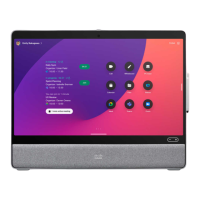