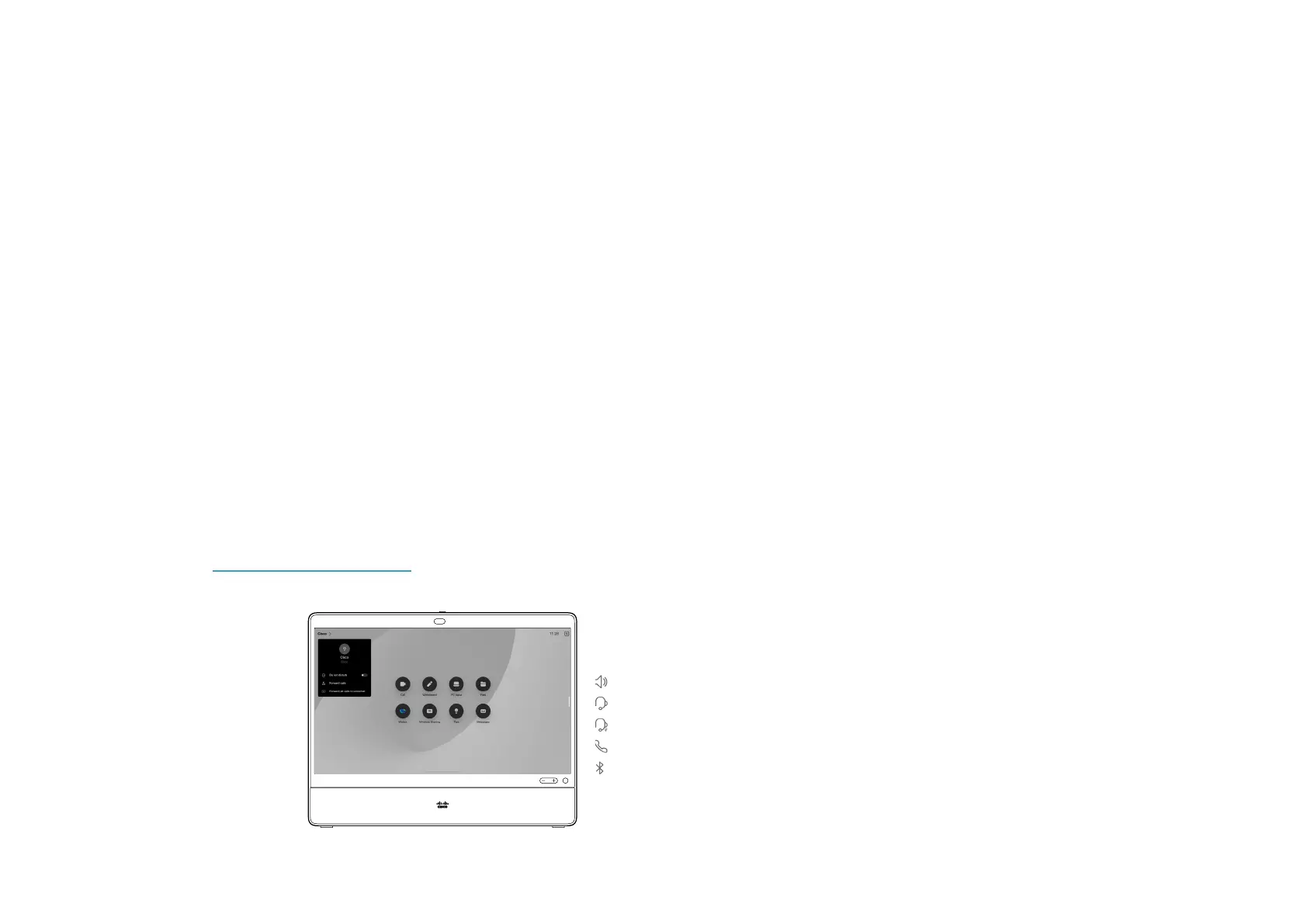15505.01 Cisco Desk Series User Guide JANUARY 2023
All contents © 2023 Cisco Systems, Inc. All rights reserved
9
Icon appears here. Tap it to change
between desk device speakers and
another device.
Speakers
Analog headset
USB headset
USB handset
Bluetooth device
Pair with a Bluetooth® headset and other devices
Introduction
Pair a Bluetooth headset
1. Activate Bluetooth pairing on the headset. If in doubt,
consult the instruction manual for the headset.
2. Open the control panel, tap Device settings and scroll to
Bluetooth. If Bluetooth is disabled, toggle it on. It’s enabled
by default.
3. The desk device scans for other devices. Upon successful
discovery the Bluetooth headset should be displayed in the
device list.
4. Select the device and pairing begins. It may take a few
seconds for the pairing to complete.
5. If the pairing is successful, desk device lists the headset as
connected. The pairing is completed.
USB Bluetooth dongle
When using the dongle the headset is detected as a USB
headset.
Note that synchronization of headset volume and device volume
doesn’t work when using a dongle.
See also https://help.webex.com/nkiifbo/.
Pair other devices
You can also pair other devices to your Desk or Desk Pro, such
as your mobile phone for listening music.
NOTE: You can’t use Bluetooth to stream music while in a call.
1. Open the control panel, tap Device settings and scroll to
Bluetooth. If Bluetooth is disabled, toggle it on. It’s enabled
by default.
2. Toggle on Discoverable.
3. You only need to set the desk device as discoverable
when you connect a new device. The desk device goes
automatically out of discoverable mode after ve minutes.
4. Go to the Bluetooth settings on your device and scan for
available devices.
5. Select Desk or Desk Pro from the devices list and pairing
begins. It may take a few seconds for the pairing to
complete.
6. If the pairing is successful, your Desk or Desk Pro is listed
as connected. The pairing is completed.
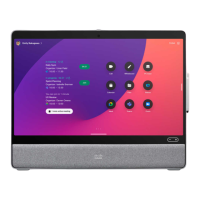