15505.01 Cisco Desk Series User Guide JANUARY 2023
All contents © 2023 Cisco Systems, Inc. All rights reserved
52
Make sure your camera is on. During a
call, tap the screen to open the selfview
up on top of the call. Then tap the button
on the selfview’s right corner and change
the visibility to Hide, Show in call, or
Always show.
In or out of call, open the control panel
and tap the Selfview button to get the
same settings.
Even when you select to hide it, your
selfview will still appear to you in the
control panel with the same options
available there.
The selfview shows what others
see from your device. You can use
it to conrm that they see what you
want them to see.
You can see, adjust, and move your
selfview around the screen both in
and out of call.
To check your selfview at any time,
open the control panel. As long as
your camera is open/on, you’ll see
your selfview there and can expand
it to Fullscreen if you want. To exit
fullscreen, open the control panel
and tap Fullscreen again.
Tap the Selfview button in the
control panel to set visibility for
your selfview to Hide, Show in call,
or Always show.
Note
About selfview
1 2
Access and adjust the selfview in and out of call
Camera control
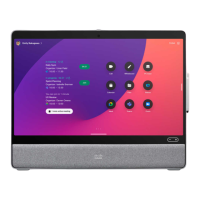
