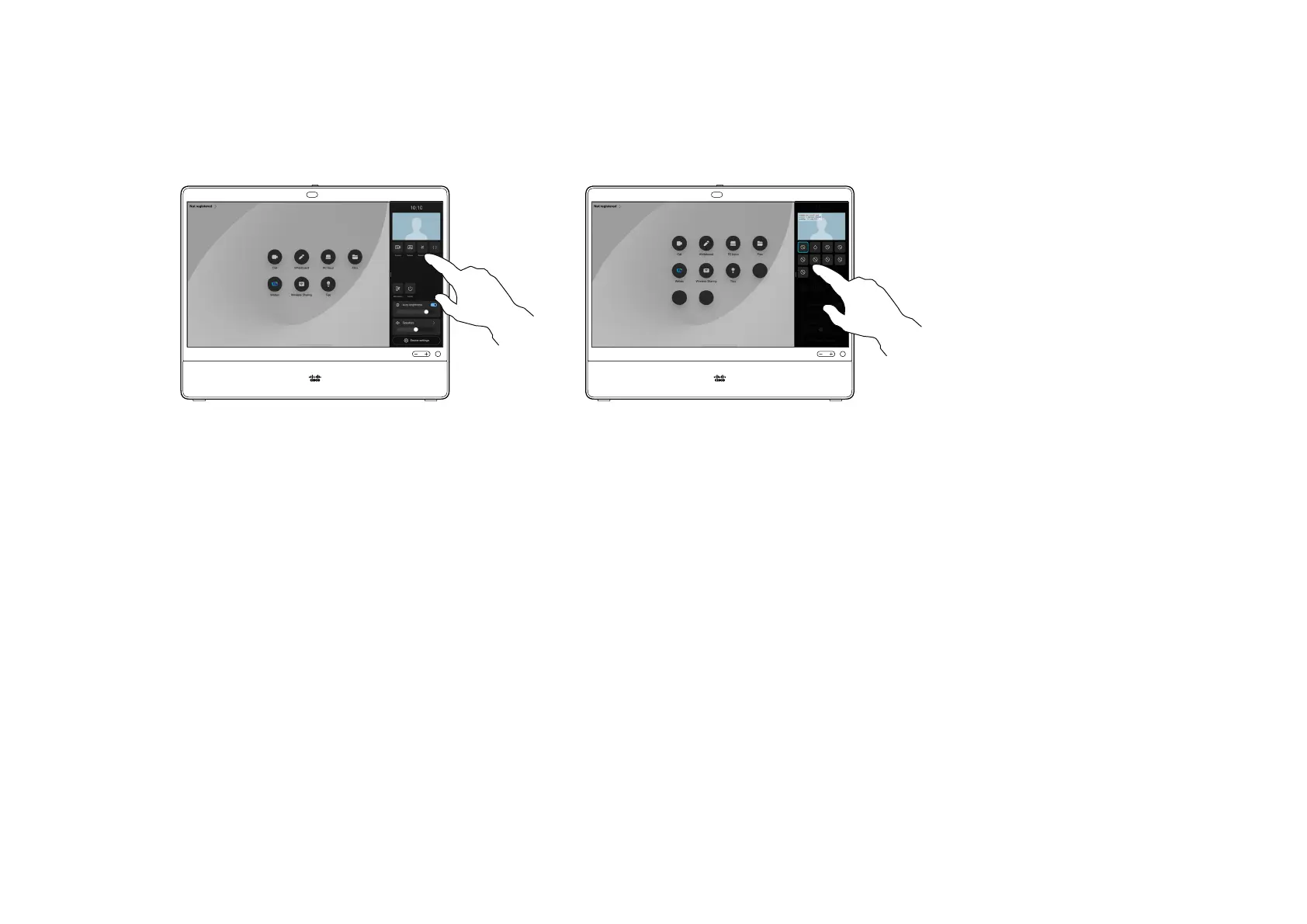15505.01 Cisco Desk Series User Guide JANUARY 2023
All contents © 2023 Cisco Systems, Inc. All rights reserved
54
Open the control panel and tap the
Background button, or, tap on your
selfview image and then tap the
Background button there.
The background options open and you
can choose one. Tap anywhere outside
the control panel or selfview when you’re
done.
With video backgrounds you can
change or blur the background of
the image others see in the video
meeting. This helps you to be the
focus of the image or hide a messy
background at the oce.
Background options:
•
Background blur
•
Computer screen share as
background (if your computer is
connected to the desk device)
•
Standard background images
•
Custom background image
(if custom images have been
uploaded by your administrator)
NOTE: The blurring may not cover
the background entirely and
possible sensitive information may
be visible to others in the video
meeting.
About backgrounds
1 2
Virtual backgrounds
Camera control
1 2
54
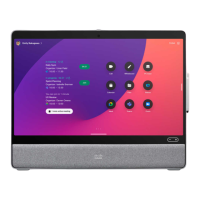