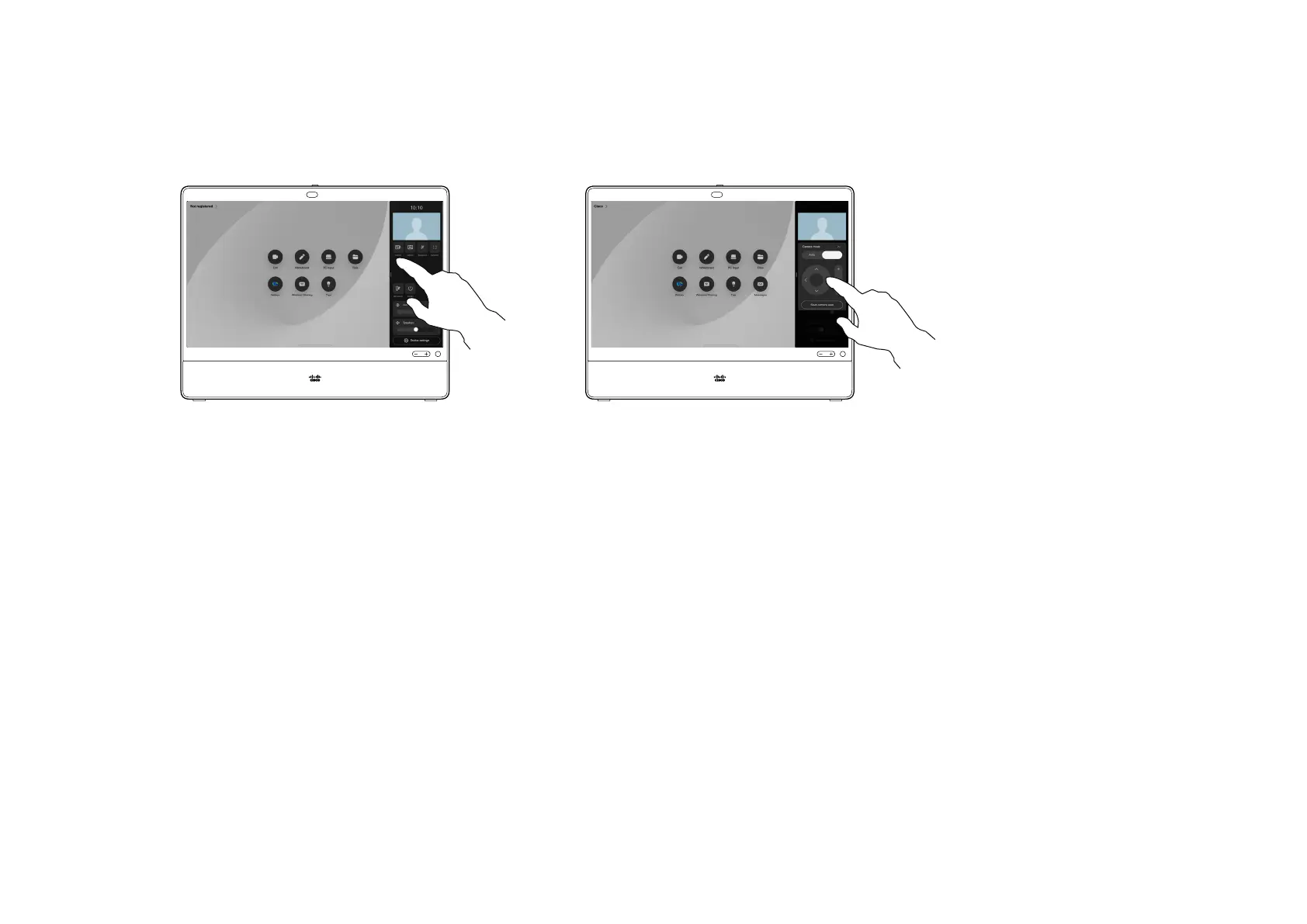15505.01 Cisco Desk Series User Guide JANUARY 2023
All contents © 2023 Cisco Systems, Inc. All rights reserved
55
In or out of call, open the control panel
and tap the Camera button. Or, tap the
selfview image and then tap the Camera
button there. Select Manual under
Camera mode.
Use the controls to pan, tilt, and zoom the
camera. Tap anywhere else on the screen
to exit.
Your desk device automatically frames you
with Best view. However, in some situations
you might want to adjust the framing.
In or out of a call, you can control the zoom,
pan, and tilt of the camera manually.
About manual camera control
1 2
Control your camera manually
Camera control
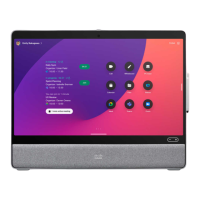