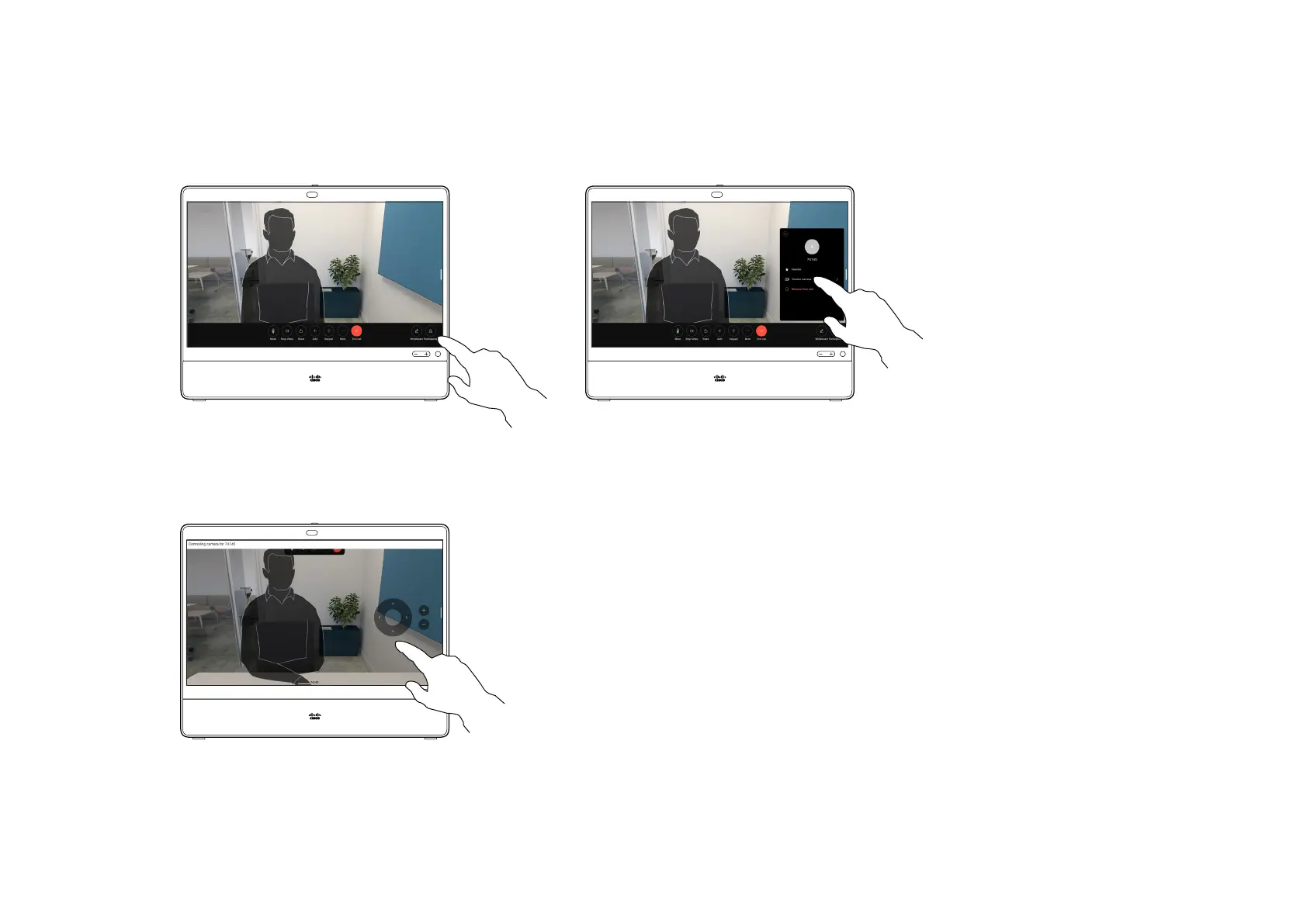15505.01 Cisco Desk Series User Guide JANUARY 2023
All contents © 2023 Cisco Systems, Inc. All rights reserved
During a call, tap the screen to get the call
controls. Then tap the Participants button.
Tap the participant whose camera you
want to control, then tap Control camera.
1 2
3
57
Adjust the remote camera’s tilt, pan, and
zoom with the camera control buttons.
Tap anywhere outside the controls when
you’re done.
When you’re in a video call where
one or more of the other devices
have a remotely controllable
camera, you can control those
cameras from your own device.
If the far-end device has activated
Speaker mode where the camera
follows the active speaker or is
using Best View, you can’t control
the camera remotely.
You don’t have remote access to
any camera presets.
About far-end cameras
1 2
Control a far-end camera
Camera control
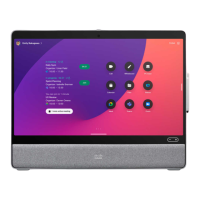