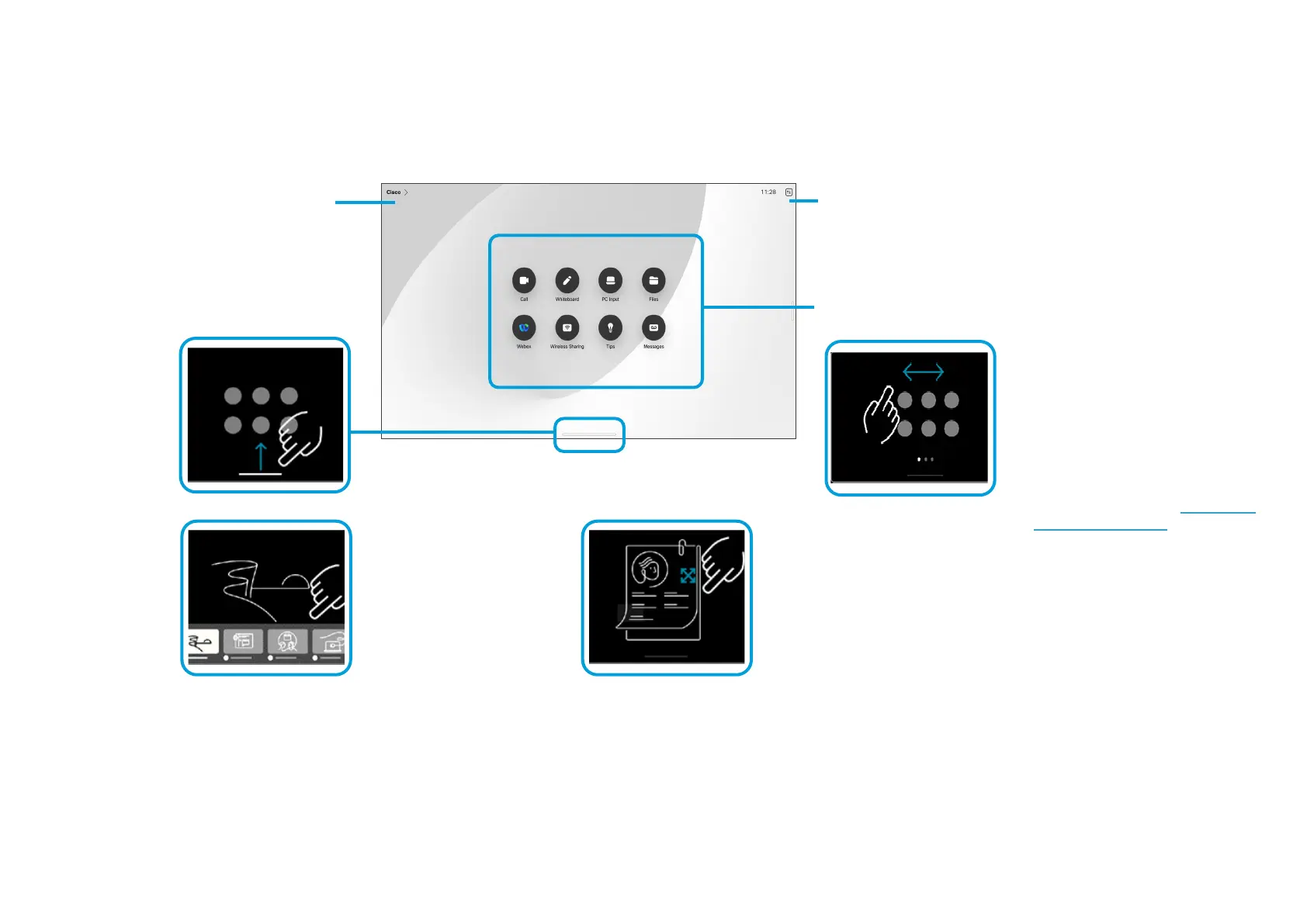15505.01 Cisco Desk Series User Guide JANUARY 2023
All contents © 2023 Cisco Systems, Inc. All rights reserved
7
Cisco Desk Series supports the
new RoomOS 11 operating system.
While most familiar features work
on RoomOS 11 in the same way
as before, some have changed, or
you access them in dierent places.
There is also new functionality
available.
This guide introduces some of
the new features and changes to
existing ones that you’ll nd on the
RoomOS 11 user interface on Desk
Series.
Find out more about the RoomOS
11 User Experience, at https://help.
webex.com/n01kjh1/.
Introducing RoomOS 11
RoomOS 11: Basic navigation
Introduction
To access the home
screen and any open
apps, swipe up with
the bottom handle. This
opens the task switcher.
The task switcher shows any
open apps, whether you’re in
a call or not. If your laptop’s
connected, its screen appears
in the task switcher.
Whiteboards you create in a
session are open as separate
apps in the task switcher.
Tap the Files button to see
all the whiteboards you’ve
created on the device,
and any other les that are
available to you on your
device.
Some apps open as dialogs.
Touch and hold the top edge
of a dialog to move it around.
Tap outside a dialog to close
it.
To close a full screen app
swipe up from the bottom of
the screen. Then swipe up on
the preview image of the app
you want to close.
Dots under the buttons
means there are more
buttons o-screen.
Swipe to see them.
Tap the device name
to see its contact
information.
Tap the button or
swipe from the right
side to open the
control panel.
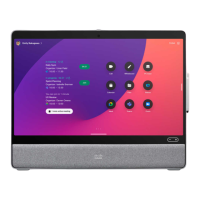