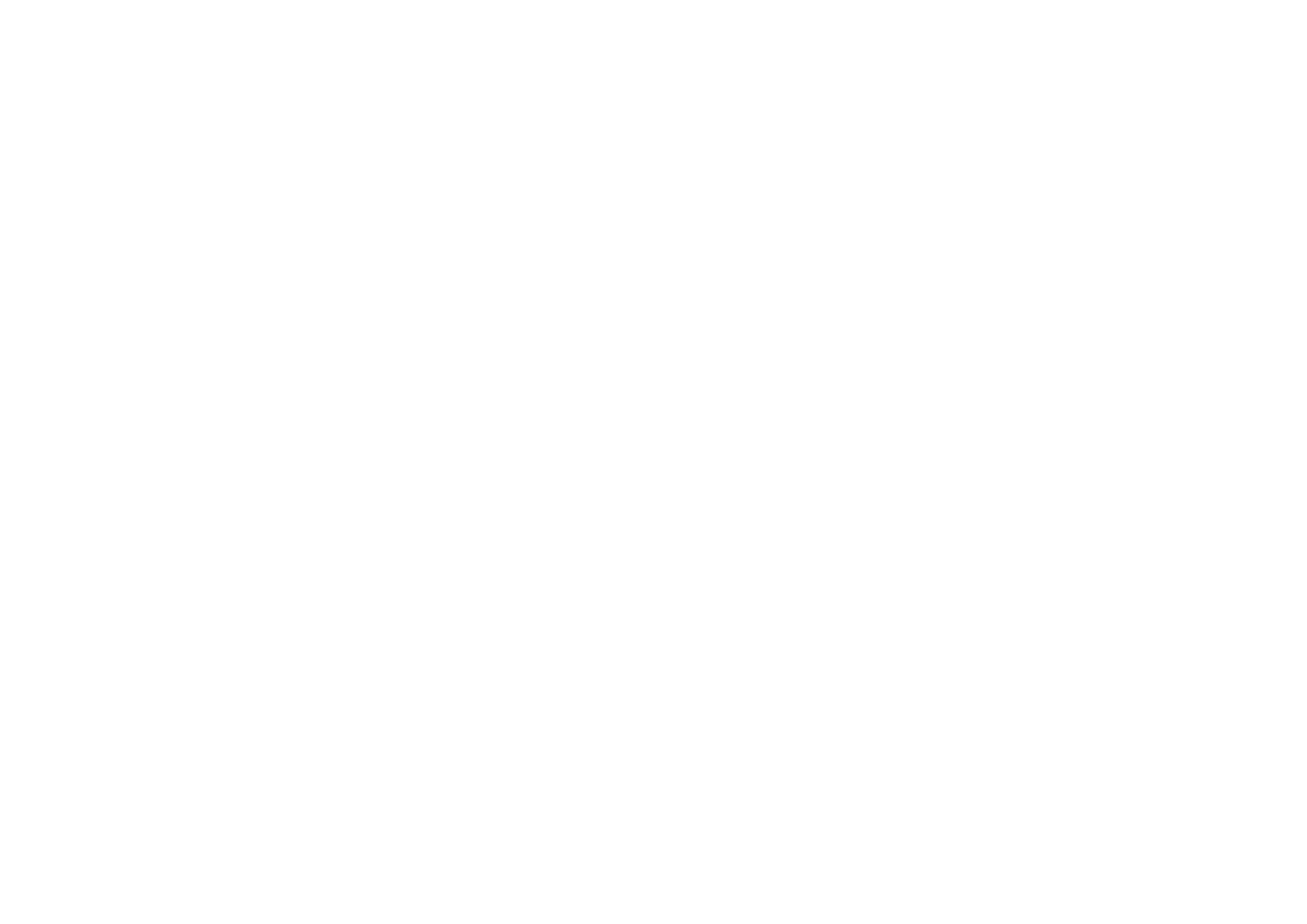15505.01 Cisco Desk Series User Guide JANUARY 2023
All contents © 2023 Cisco Systems, Inc. All rights reserved
40
Wired touch redirect
Content sharing
You can control your laptop from a Desk device’s screen. This
works when you have connected your Windows 10 laptop to the
device with an HDMI cable and/or a USB-C cable. It’s great for
tasks involving drag and drop, drawing programs, and maps.
Touch redirect is available if you’re sharing locally or sharing in
a call.
The feature is tested and veried with Windows 10. Basic
functionality should also work with another OS.
Limitations:
•
When you use touch redirect, you can’t annotate on the
screen you are sharing.
•
Volume control on the Desk device is not available when
touch redirect is in use. Use the volume control from your
laptop.
Enable drag and drop in your browser
To use touch redirect for drag and drop on your browser, enable
it on your browser.
•
Chrome: go to chrome://ags/#touch-events and set to
Enabled.
•
Firefox: go to about:cong and set Dom.w3c_touch_
events.legacy_apis.enabled = true.
•
Edge: go to about:ags and set Enable Touch Events =
always on.
Use touch redirect with Windows 10 laptops
1. Switch your laptop to tablet mode by selecting the action
center on the taskbar next to the date and time, and then
select Tablet mode to turn it on.
2. Connect your laptop to a Desk device with an HDMI cable
and/or a USB-C cable. You can use either a USB-C-USB-C
cable, or a USB-C-USB-A cable.
3. Note: USB-C-USB-A cables are supported for longer cable
lengths.
4. Select Share from the home screen and tap the Touch
Redirect button.
If you want to switch to other activities on the Desk device while
you’re using touch redirect, tap the Touch Redirect button and
tap the screen to get access to home screen.
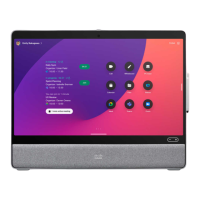