15505.01 Cisco Desk Series User Guide JANUARY 2023
All contents © 2023 Cisco Systems, Inc. All rights reserved
4
The Desk Pro implements the
standard protocol for USB wired
audio devices.
Note that Desk Pro also
supports the use of Bluetooth®
headsets — see “Pairing with
Bluetooth®” on page 8.
Manufacturers can implement the
standard dierently (called HID
protocol).
Consequently, dierent models
from the same manufacturer can
behave dierently and we can’t
guarantee that all headsets and
handsets work.
We have only tested wired
headsets or headsets with a
dongle.
Read more about USB headsets
and see the full list of supported
headsets in https://help.webex.
com/nkiifbo/.
USB headsets
Cisco Desk Pro
Introduction
Use as PC monitor. Use an HDMI or USB-C cable to connect
your computer (see below). If you use a USB-C cable, your
laptop can be charged through the same cable.
To view the PC screen on Desk Pro, tap PC Input.
Incoming calls appear as usual, irrespective of mode (PC or
video) unless Do not disturb is active, see “Activate do not
disturb” on page 24.
Camera with privacy shutter
Loudspeaker volume controls and microphone mute button
USB and mini-jack socket on the right side of the unit
Stylus
Loudspeaker
Microphones (6 locations)
Power On/O on the back of the device
USB ports
Service port
HDMI out: screen
Network expansion. Connect your computer network here to let
it share a common connection with your Desk Pro
Network
HDMI in: content sharing
USB-C connector
Power
Factory reset pinhole
20V 8A
USB Service
port
HDMI out:
Screen
Network
PC
Network HDMI in:
Content
sharing
USB-C Power Factory
reset
pinhole
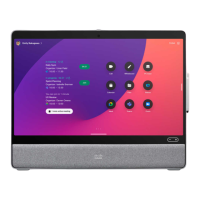
