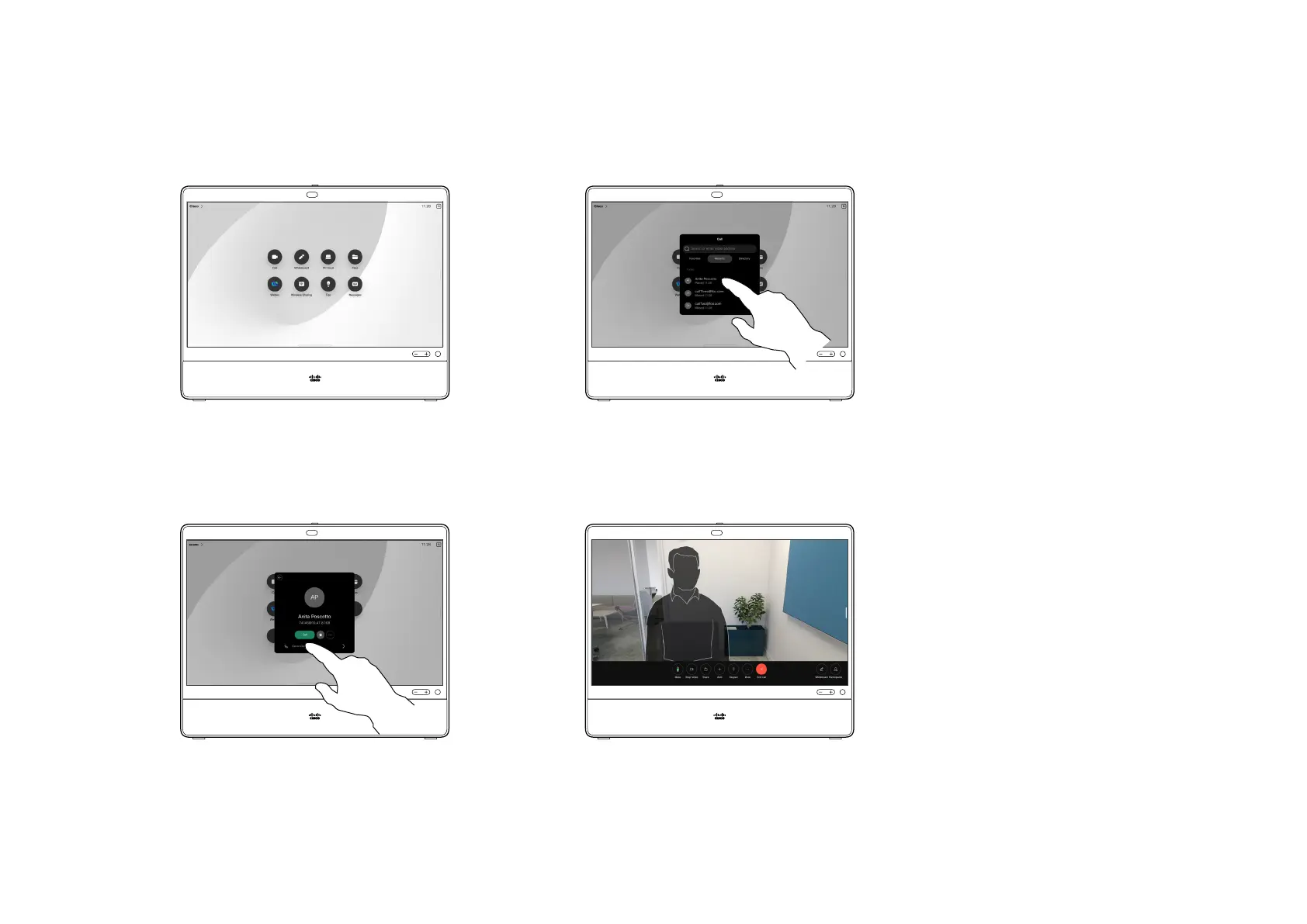15505.01 Cisco Desk Series User Guide JANUARY 2023
All contents © 2023 Cisco Systems, Inc. All rights reserved
3 4
Tap the Call button. Tap Favorites, Recents, or Directory and
then scroll down to locate a contact.
1 2
15
Tap that contact and then tap the green
Call button.
The call is placed. To end the call, tap the
red End Call button.
Your contacts list consists of three
parts:
Favorites. These contacts are put
there by you. They are entries you
call frequently or otherwise need
to access quickly and conveniently
from time to time.
Directory is typically a corporate
directory installed on your device by
your video support team.
Recents is a list of calls you have
placed, received, or missed earlier.
The following options apply:
•
Type in a name, number, or an
IP address and the device looks
in all lists for you.
•
Add the entry to your Favorites;
edit it before calling, and
change the call rate.
You can only remove Recents from
the web interface.
About the Contact lists
1 2
Place a call from your contact list
Video calls
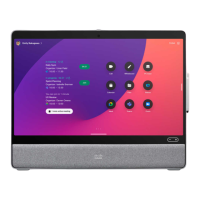