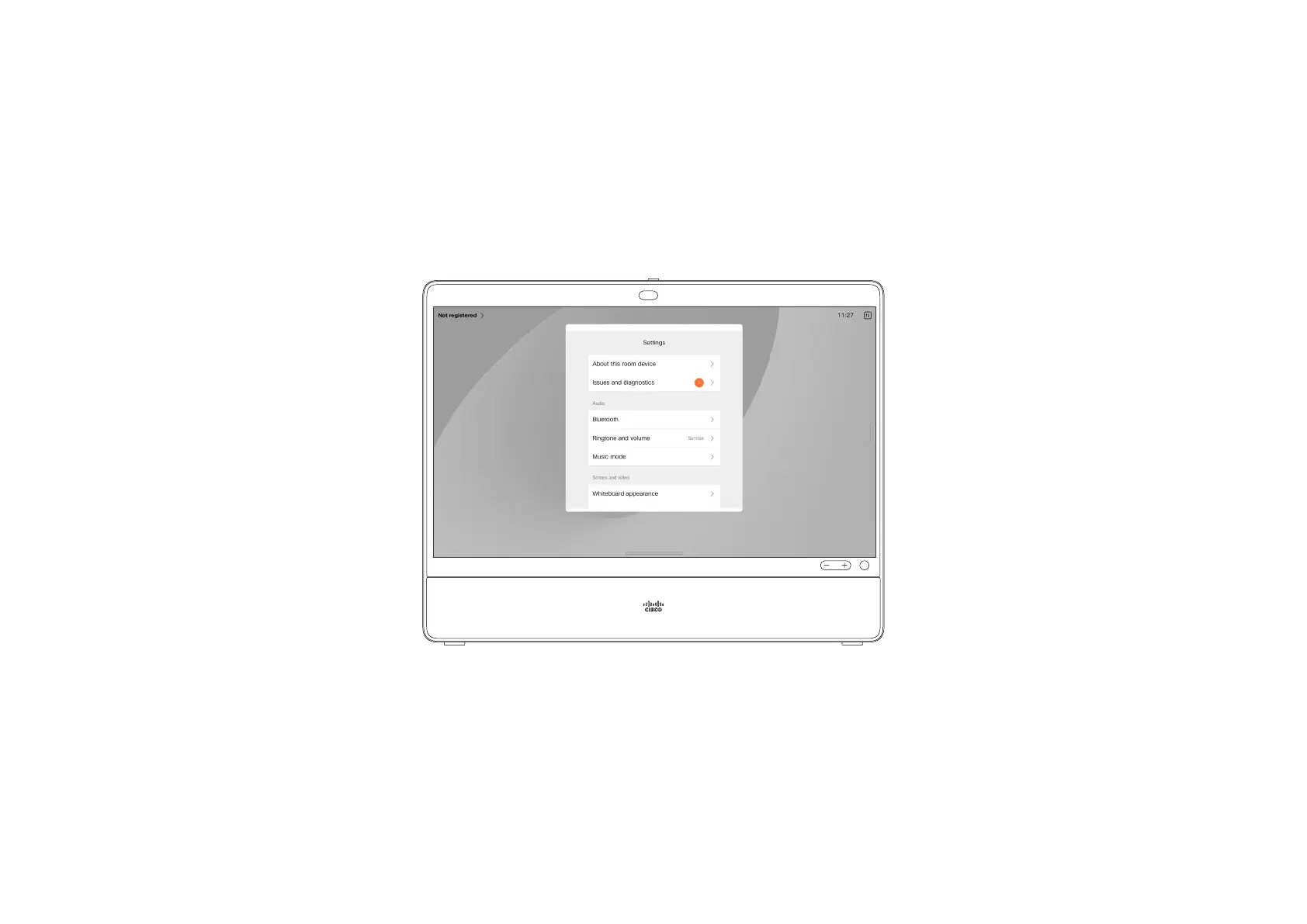15505.01 Cisco Desk Series User Guide JANUARY 2023
All contents © 2023 Cisco Systems, Inc. All rights reserved
59
To open the control panel swipe
from the right side of the screen, or
tap the button on the upper right
corner of the home screen. As
long as your camera is open, you’ll
see your self-view at the top. In
the control panel you can nd:
•
Camera controls
•
Selfview
•
Backgrounds
•
Microphone options
•
Standby
•
Screen brightness
•
Device volume/speakers
•
Access to device settings
•
End session (when you
have created whiteboards or
annotations)
To get to the Settings menu, open
the control panel. Then tap Device
settings. The menu opens and you
can scroll through it. If you are in a
call, the menu opens as a dialog on
top of your call.
Which settings are available may
have been restricted by your
administrator.
Access the settings
Control panel and Device settings
Settings
In the Settings menu you can
check device information and
change several settings.
•
About - provides video
address information, IP and
MAC address, SIP Proxy, and
the current software version
•
Issues and diagnostics
•
Activate and deactivate
Bluetooth
•
Select ringtone and set its
volume
•
Turn Music mode on or o.
•
Toggle whiteboard
appearance
•
Choose a call service
•
Select between Wired and
Wireless (Wi-Fi) connection
•
Restart the device
•
Perform a Factory Reset
to return to factory default
settings. By doing this, you
lose your current registration.
You cannot undo a factory
reset
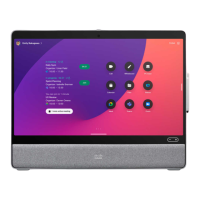