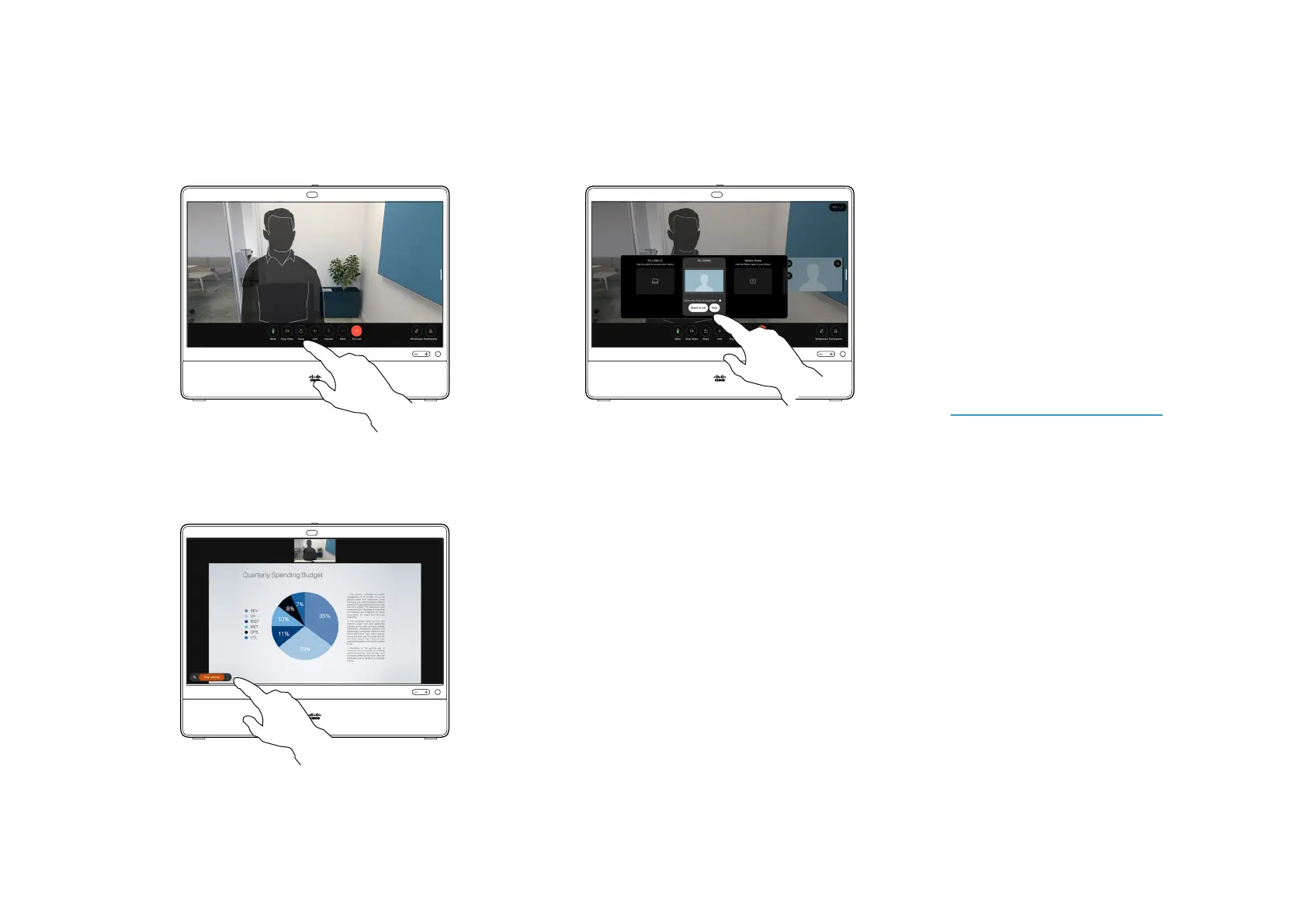15505.01 Cisco Desk Series User Guide JANUARY 2023
All contents © 2023 Cisco Systems, Inc. All rights reserved
If using a cable, connect your source and
make sure it’s switched on. In a call, tap
the screen to get the call controls and
then tap the Share button.
Select your source. Tap View for a
preview. No one can see your computer
screen yet - tap Share when you’re ready.
Or tap Share in call to share immediately.
1 2
3
36
To stop sharing content, tap Stop sharing.
Share content on your Cisco device by
connecting your PC to the device with a USB-C
or HDMI cable, or, share wirelessly with your
Webex app, Cisco Proximity, or Miracast®. You
can also share whiteboards with call participants.
When Miracast is enabled, you can share
content wirelessly from your laptop to a Cisco
device without a client. This works both in and
out of calls: to share in-call, start the call rst.
Find out more about Miracast at
https://help.webex.com/kfdwufb/.
See “Cisco Proximity” on page 33 in this
guide about wireless sharing.
When your camera is on, you can show yourself
in front of your content, just like you were
presenting in a meeting room. Just connect
your laptop with the HDMI or USB-C cable. Tap
the Share button in the call controls. Toggle on
Show me in front of presentation and then tap
Share in call. Drag and drop your image on the
screen to your preferred location, and pinch and
zoom your image to change its size.
To share outside a call using a cable, connect
your source and make sure it’s switched on. Your
computer screen will appear on the device. To
stop sharing, swipe up from the bottom of your
device screen and select a dierent screen, or,
disconnect your source.
About content sharing
1 2
Share content in a call
Content sharing
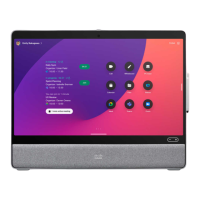