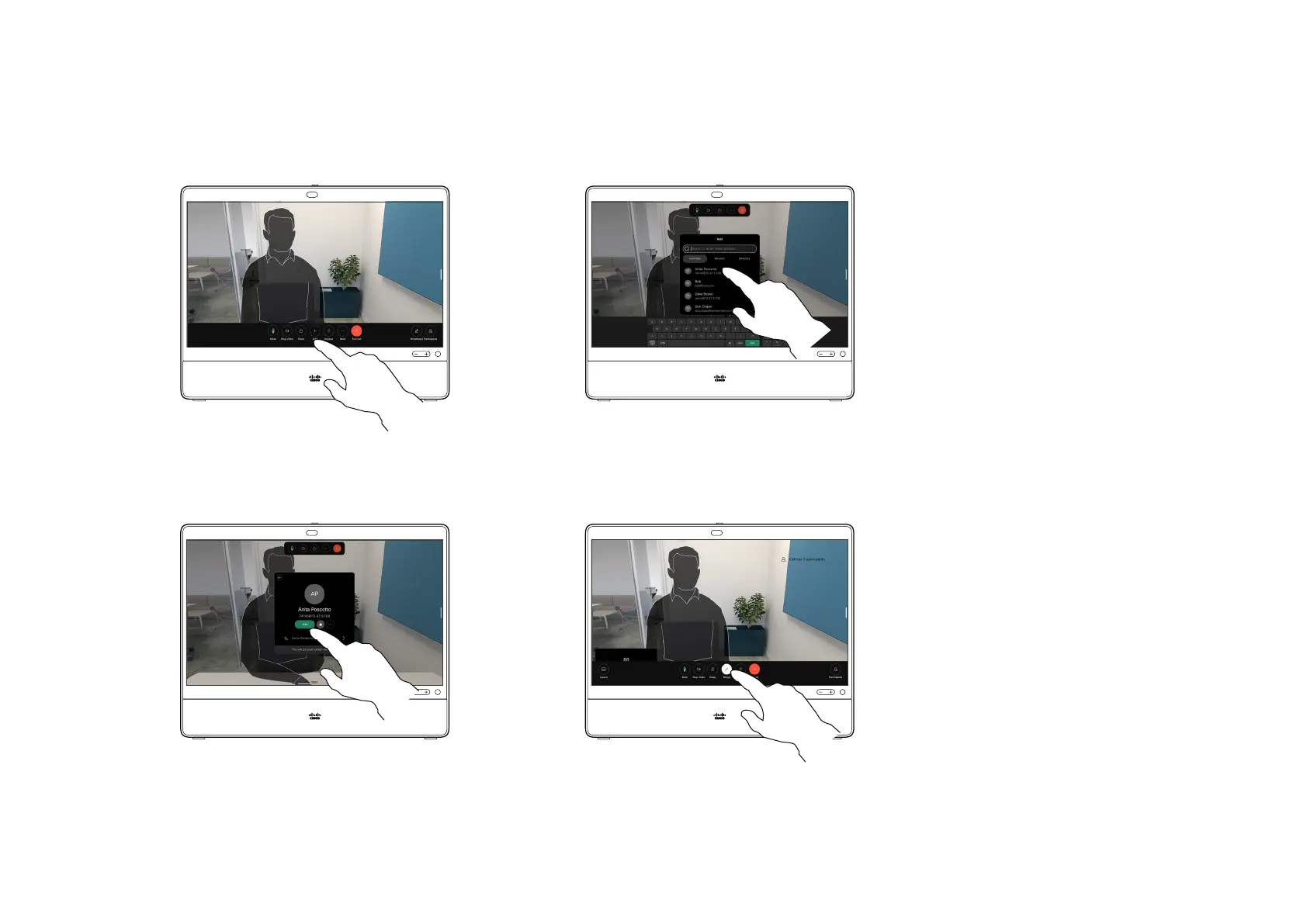15505.01 Cisco Desk Series User Guide JANUARY 2023
All contents © 2023 Cisco Systems, Inc. All rights reserved
Tap the screen to access the call controls
during a call, and tap Add.
Locate and select the next person you
want to call.
1 2
3 4
27
Tap Add on the contact card. Tap Merge in the call controls to add the
new call to the existing one. You have now
established a conference.
You can repeat this procedure to
the extent permitted by your video
infrastructure.
Your network may be equipped
with the capability to initiate a
video conference with several
participants.
The maximum number of
participants supported by your
device depends on device
conguration and the video
infrastructure. If in doubt, contact
your video support team.
To initiate a video conference, you
call each participant one by one.
If you are the one who initiated
the conference you can terminate
the entire conference. The other
participants can only disconnect
themselves from the conference.
About video conferences
1 2
Add participants to an ongoing call
Video calls
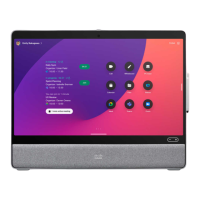