15505.01 Cisco Desk Series User Guide JANUARY 2023
All contents © 2023 Cisco Systems, Inc. All rights reserved
Tap the Call button. Tap the Search eld. This opens the
keyboard.
1 2
3 4
17
Type in a name, number, or address.
Matches and suggestions appear as you
type. If the correct match appears, tap it,
otherwise keep typing.
Once you’ve located and selected your
contact, tap the green Call button to place
the call.
To call someone who isn’t listed
in your contacts you type their
name, address or number on a
virtual keyboard that opens on your
screen.
Anyone you previously called, or
who has called you, appears in the
Recents list and you can add any
of them to your Favorites. This is
described in the section Contacts.
Sometimes you need to enter
numbers during a call, typically to
reach extensions or to provide a
pin code. Tap the Keypad button
in the call controls to open the
keyboard.
Note that you clear Recents from
the web interface only.
About placing calls
1 2
Place a call using a name, number, or address
Video calls
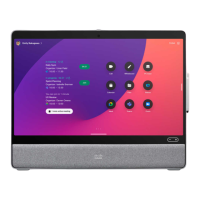
