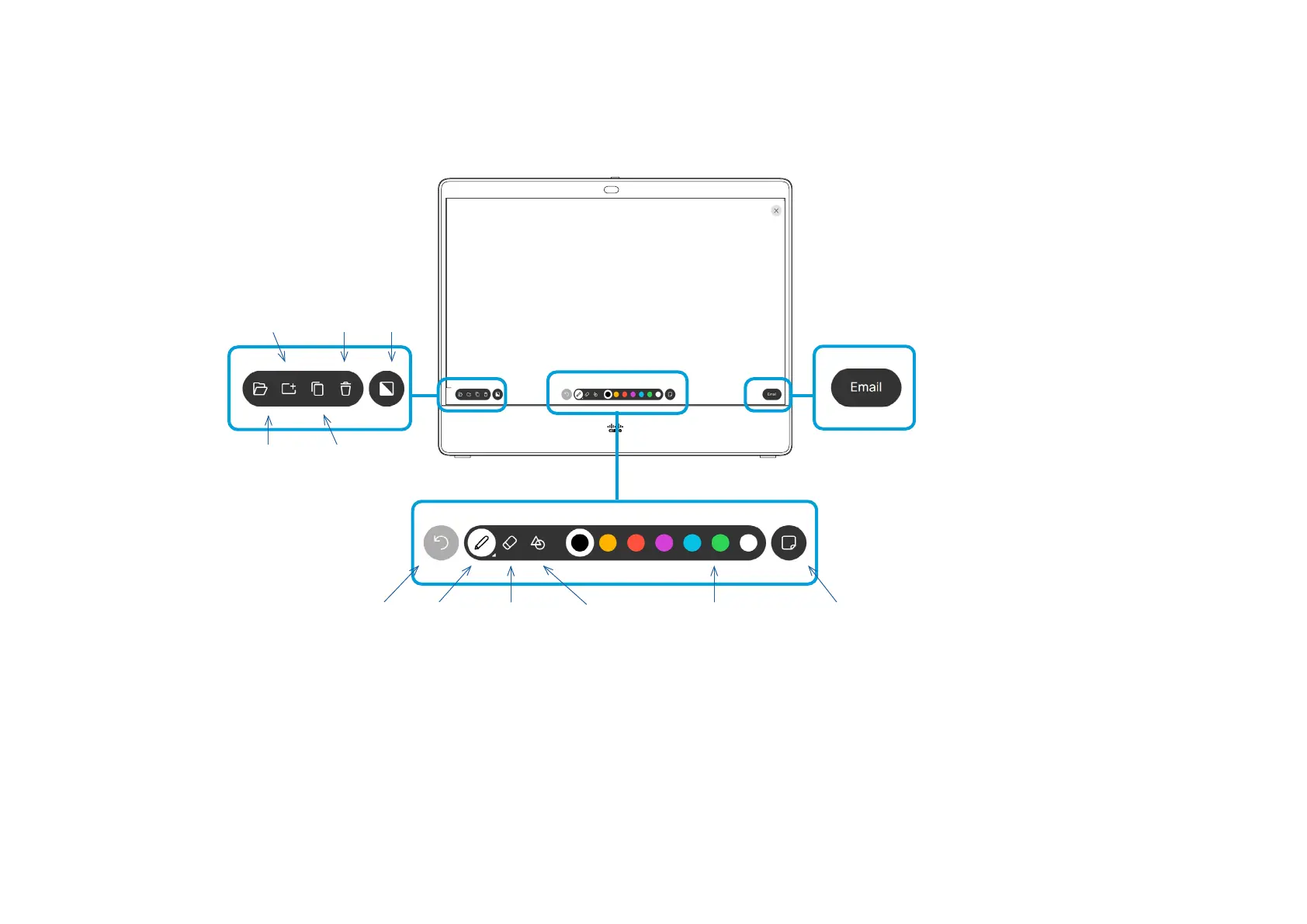15505.01 Cisco Desk Series User Guide JANUARY 2023
All contents © 2023 Cisco Systems, Inc. All rights reserved
38
You can use your Desk series
device for digital whiteboarding.
To open the whiteboard tap
the Whiteboard button on the
homescreen.
Use the stylus or your nger to
write and draw.
The size of a whiteboard page is as
large as you want. Use two ngers
to drag the whiteboard and pinch
to zoom.
To save your whiteboard drawings
you can send them as emails. If
your device is congured to do
this, tap the Email button and then
type in the recipient addresses.
Whiteboards are sent in PDF
format.
Remember, swiping up from the
bottom of the screen opens the
task switcher. You’ll see any open
apps, other current whiteboards,
and the homescreen there, and
can switch between them.
To delete all whiteboards, open the
control panel and tap End Session.
About whiteboards
Whiteboarding
Content sharing
Undo and redo
buttons appear
after you have
started drawing
or writing
Pen tool:
Long
press to
change line
thickness
Eraser tool:
Long press
to get the
option to
clear the
whiteboard
Select color to
draw with
Sticky note:
Use the
keyboard to
write your
notes
Shapes:
Recognizes
and cleans
up shapes
automatically
View all
whiteboards
and select
one
Add a new
whiteboard
Delete
current
whiteboard
Switch
between
white
and black
canvas
Duplicate
current
whiteboard
Send whiteboard
as an email
attachment
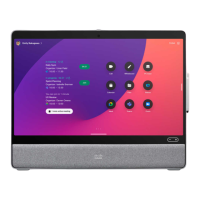