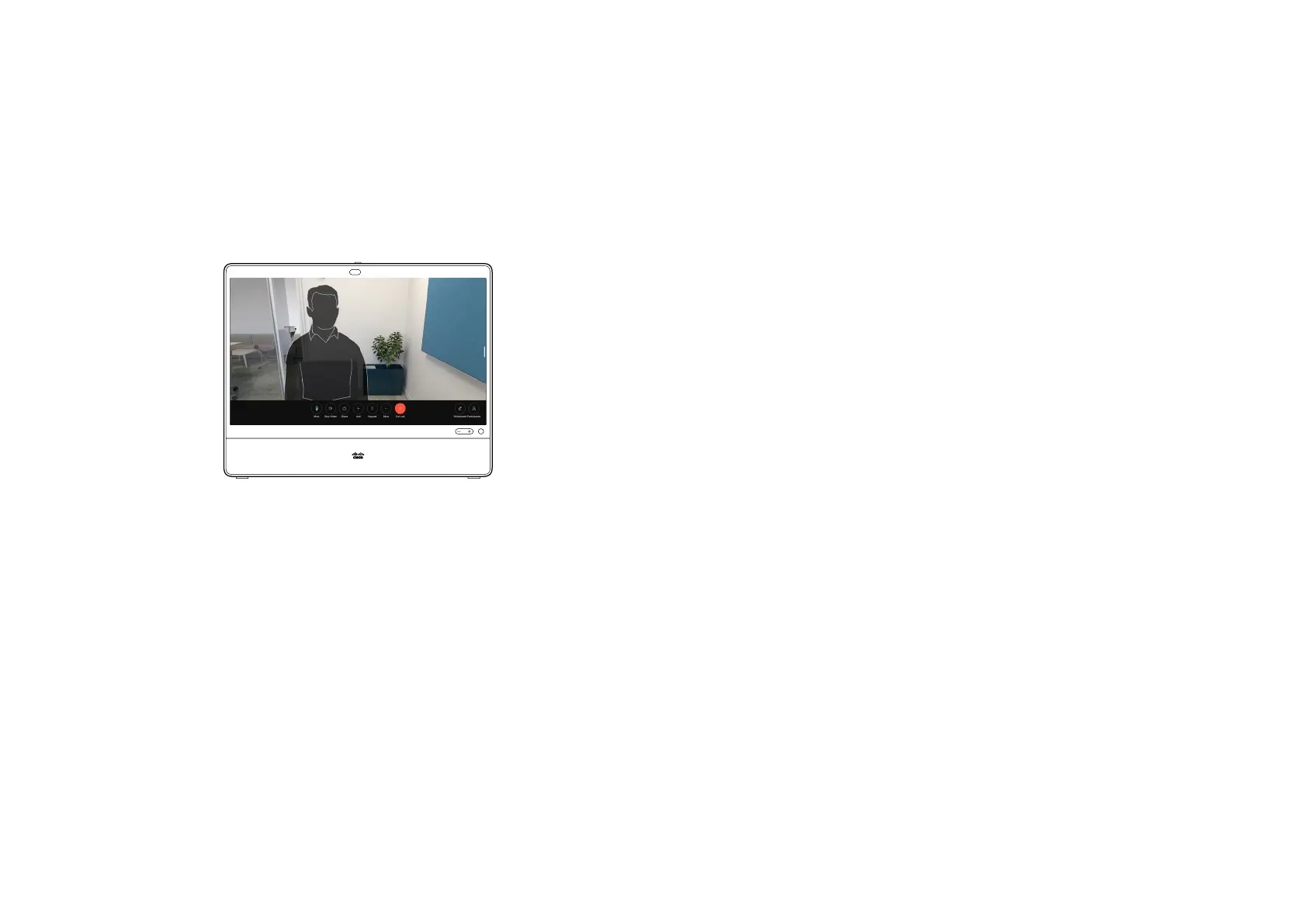15505.01 Cisco Desk Series User Guide JANUARY 2023
All contents © 2023 Cisco Systems, Inc. All rights reserved
13
RoomOS 11: Call controls
Video calls
Tap the screen to bring up the call controls during a call.
In addition to standard buttons like Mute/Unmute, Volume,
Start/Stop video, and Leave meeting, all the other controls you
need during your call are in the same place at the bottom of
your screen.
•
Layout menu. Choose a layout that ts your meeting style.
•
Selfview. Opens the manual camera controls and options to
change and move your selfview.
•
Share. Opens the sharing options.
•
Participants list. Opens the list of people in the current call.
Tapping a participant shows the options that are available to
you – like mark as Favorite. Hosts/cohosts have additional
options such as Remove from call, Admit, and muting
options.
•
More. Tap More to get additional options like Lock meeting,
Microphone settings (also available in the Control panel),
Add participants, open the Keypad.
View laptop screen in call
To use your Desk device as an extension for your laptop screen,
connect your laptop with the HDMI or USB-C cable. You’ll see
the laptop screen in the task switcher.
To see your laptop screen during a call, select it in the task
switcher. You’ll see the call and presentation in a lmstrip. To
make the laptop preview smaller and the call larger, drag down
from the handle on top of the laptop preview. Tap and drag the
lmstrip to change it to a small oating window which you can
drag and drop on designated areas on the screen.
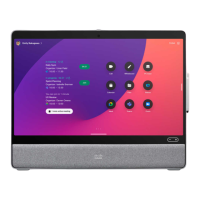