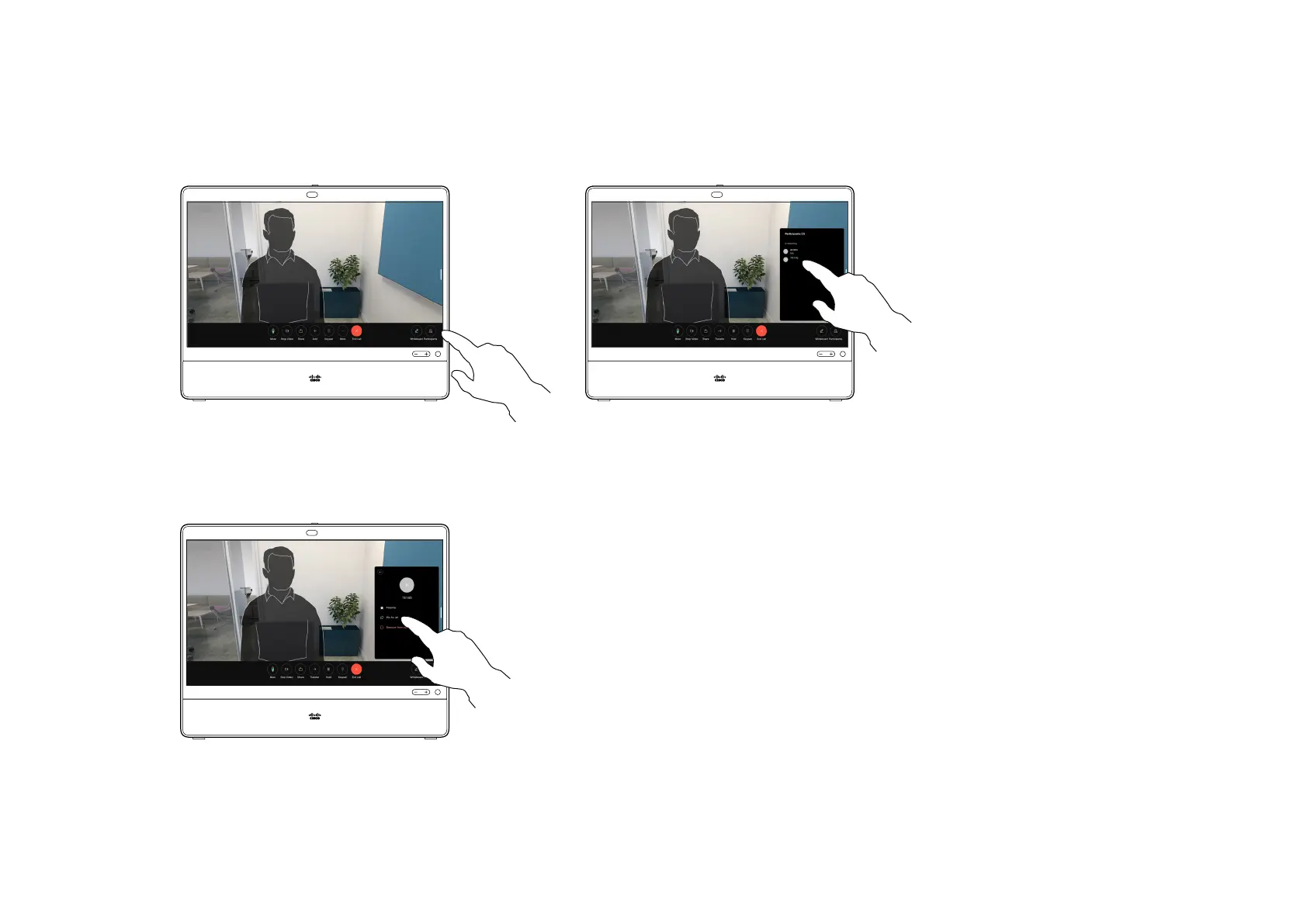15505.01 Cisco Desk Series User Guide JANUARY 2023
All contents © 2023 Cisco Systems, Inc. All rights reserved
In a call, tap the screen to get the call
controls. Then tap the Participants button.
Tap the participant you want to pin.
1 2
3
30
Tap Pin for all.
In a CMS meeting you can pin
a meeting participant to show
up as important for all the
meeting participants. This way
that participant or meeting room
shows up on everyones screens
even when they are not the active
speaker.
When you pin a speaker,
a notication that they have been
pinned shows up on their screen.
Similarly, when you unpin them,
they see a notication that they
have been unpinned.
If you pin an audio-only participant,
this will not aect the layout.
By default only the host can pin for
all, but the meeting organizer can
change this in the meeting settings.
You can pin a speaker for the whole
meeting only in CMS meetings.
About pinning a speaker
1 2
Pin a speaker in a meeting
Video calls
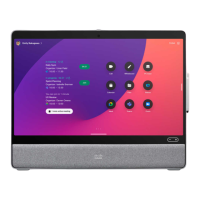