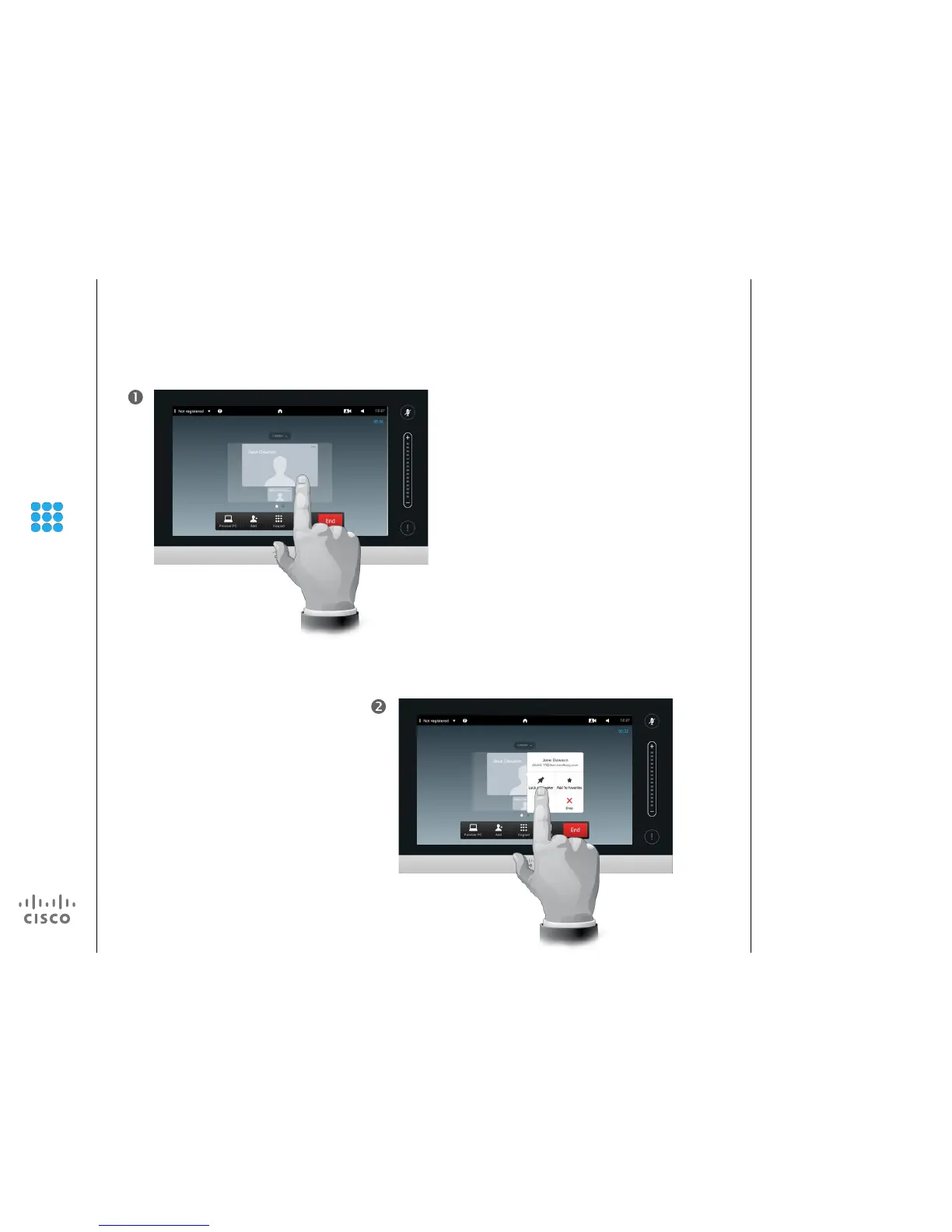D1501611 User Guide Cisco TelePresence
EX60 and EX90
Produced: December 2014 for TC7.3
All contents © 2010–2014
Cisco Systems, Inc. All rights reserved.
Conference Calls with Multiple Participants
Lock Speaker
Start with a layout
showing one the
participants as the
prominent speaker,
and tap that
speaker’s avatar.
Tap Lock as speaker.
Once activated the name
of this eld will change to
Unlock as speaker.
To unlock, repeat the process
tapping Unlock as Speaker
instead.
This is an example of a layout with
one of the participants shown as the
prominent speaker, i.e. shown larger
than the other(s).
In a video conference with several
participants the one who speaks
will, as default, be shown as the
large image (provided you haven’t
set up the layout otherwise). This is
referred to as voice switching.
However, you may want to keep
showing one of the participants as
the prominent speaker, typically
shown larger than the others.
To make this happen activate the
function Lock as speaker, as shown
on this page.
About Lock speaker
