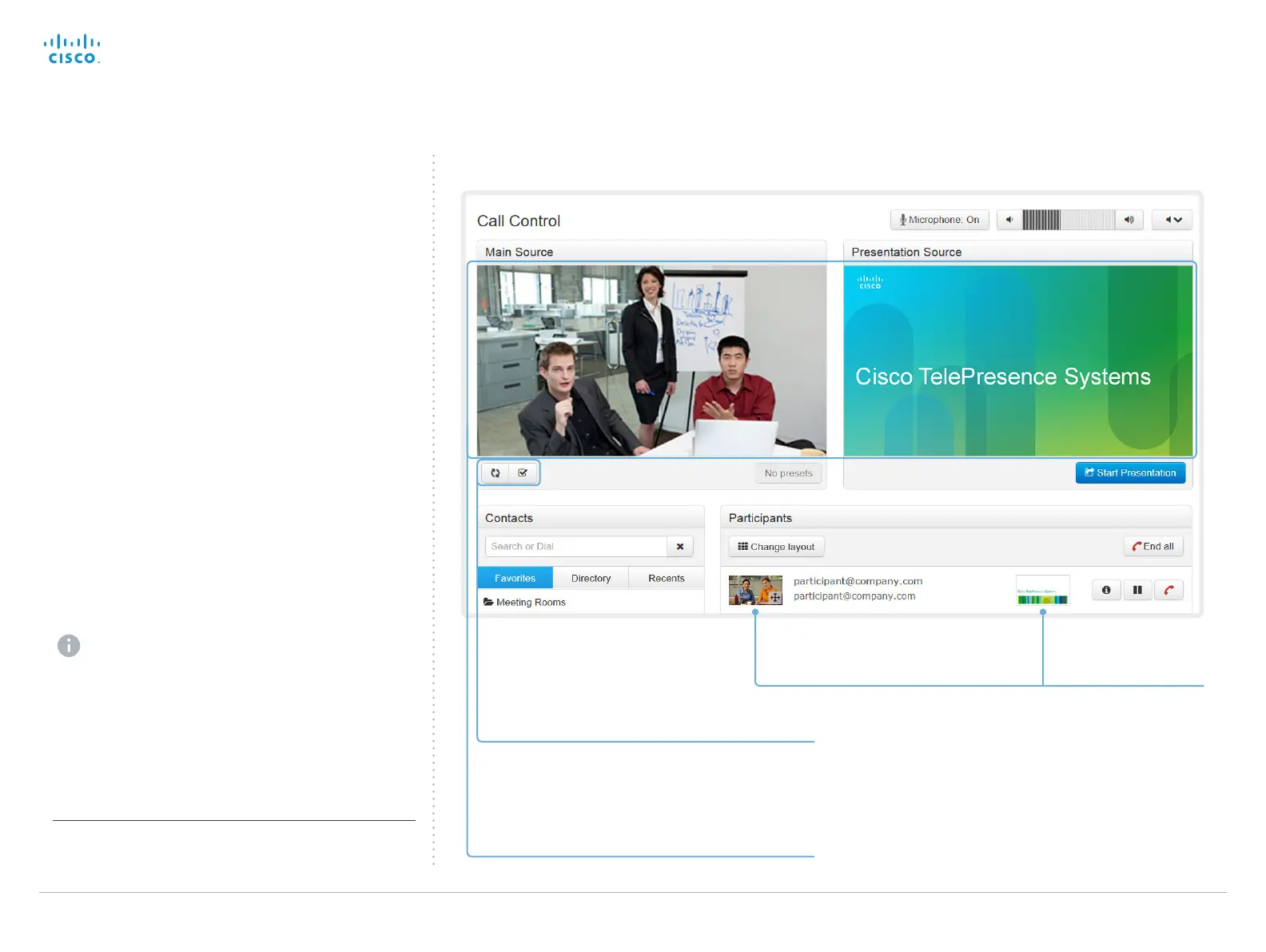Cisco TelePresence System EX Series Administrator Guide
D14726.14 EX Series Administrator Guide TC7.1, APRIL 2014. www.cisco.com — Copyright © 2010–2014 Cisco Systems, Inc. All rights reserved.
21
Snapshots from your video system
Far end snapshots
Capturing snapshots
The snapshot feature, which is disabled by default, allows
snapshots captured by your video system to be displayed
on the Call Control page. Captures from your video system’s
camera as well as from its presentation channel will be
displayed.
This feature might come in handy when administering the
video system from a remote location, e.g. to check the
camera view.
To use web snapshots you have to sign in with ADMIN
credentials.
Enabling the snapshot feature
The snapshot feature is disabled by default. The feature must
be enabled using the Touch controller.
• Open the Settings
*
menu on the Touch controller and tap
Administrator. You have to log in with an administrator
user name and password to get access to the
Administrator menu.
• Tap Web Snapshots and choose ON.
Far end snapshots while in a call
While in a call, snapshots of the remote participant’s main
camera and presentation channel (far end) will be captured
and displayed as shown in the illustration. The snapshots are
updated approximately every 30seconds.
Far end snapshots are captured even if web
snapshots are disallowed on the far end video
system. Web snapshots are prohibited only for
encrypted calls.
Take live snapshots
While the Live snapshots box is checked,
snapshots are captured by your video
system (main source and presentation
source) approximately every two seconds.
Click the snapshot in order
to see a larger image.
* The Settings menu can be accessed from the drop down window
that appears when you tap the contact information in the upper, left
corner of the Touch controller.
Navigate to: Call Control
