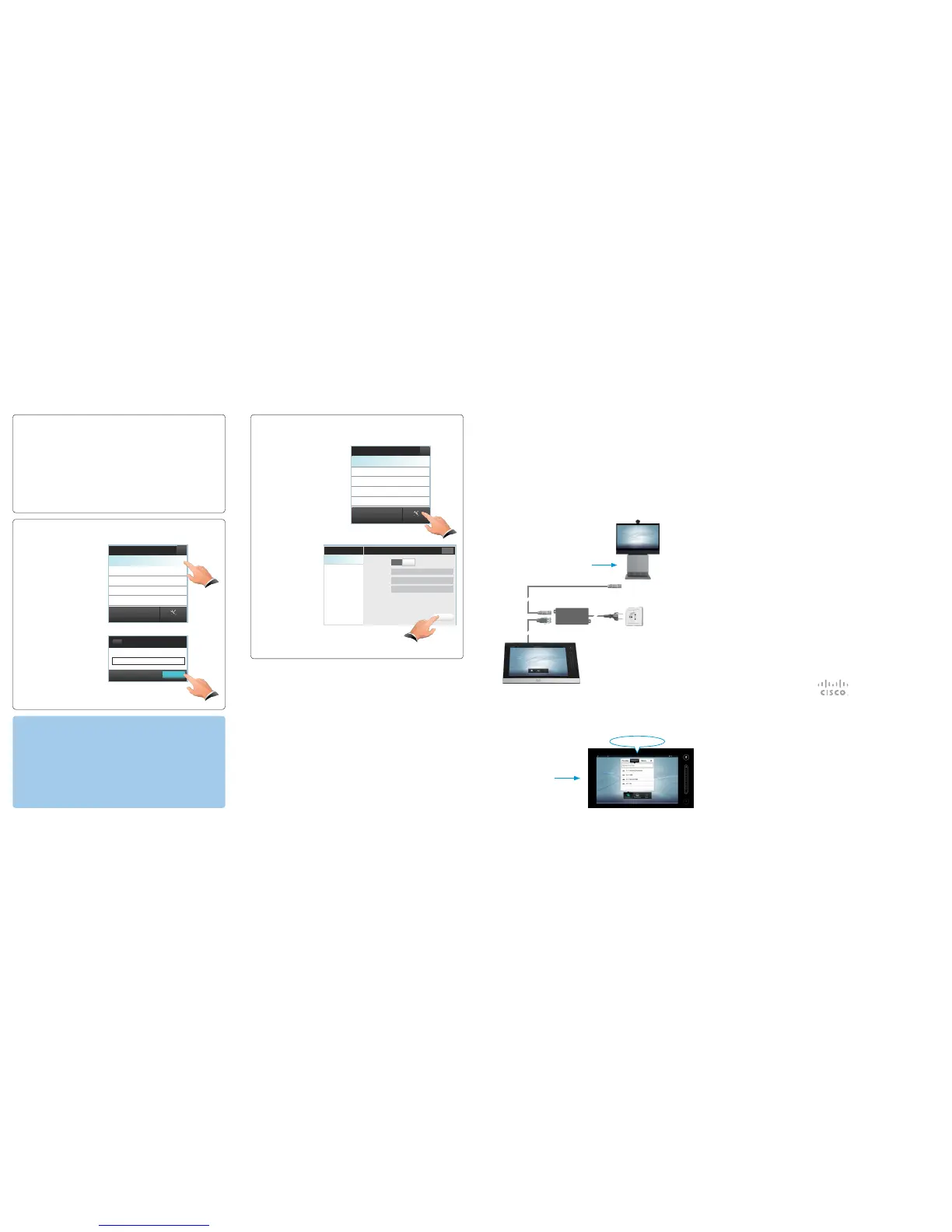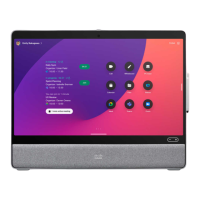2.Connect the touch screen cable to the Power adapter.
3.Connect the shielded Ethernet cable between the Power adapter and the
secondEthernet connector on your codec.
CAUTION: Do not connect the codec’s secondEthernetconnector to LAN.
4.Connect the supplied power cable between the Power adapter and the power
socket. Once power is connected, the touch screen start-up procedure begins.
If required, the touch screen downloads and installs new software from the codec.
The touch screen automatically restarts after the software upgrade. This process
may take a few minutes.
Continue when the menu and contact list appear on the touch screen.
7.5 m
5 m
1.8 m
Power
adapter
On a Profile system the
codec is placed inside the
foot module.
Power socket
Codec second
Ethernet connector
The touch screen
menu and contact list
Available name@company.com 12:00
name@company.com
B
Connecting the touch screen directly to the codec
The touch screen can be connected directly to the following codecs. The codec
may be part of a Profile system.
• Codec C40
• Codec C60
• Codec C90
Check the system information page on your codec to make sure its software
version is TC4.1 or later. If not, contact your Cisco representative.
1. Switch on Direct connection on the codec. You can use the remote control
(Home>Settings > Administrator settings > Pairing), the web interface
(AdvancedConfiguration) or the command line interface.
Note: The codec’s first Ethernet connector must be connected to LAN.
The codec is required to reboot for this change to take effect.
ChangetheIPsettings
If you need to use static IP addresses, contact your network administrator to
get theaddresses you need for your system.
i. Click IP Settings.
ii.Select Static IP
assignment.
iii.Enter IP address,
Subnet mask and
Gateway (a keypad
appears when you
tap in the text field).
iv.Click Save to save
the changes, or Exit
to leave without
saving.
Selec t codec to pair wit h
Select codec manually...
IP Sett ings
System name (Codec type)
name@company.com
IP Settings
IP assignment
IP address
Subnet mask
Gateway
255.255.255.0
Save
192 .168 .1.1
192 .168 .1.130
DHCP
Static
Settings IP Sett ings
Exit
On our web site you will nd an overview of the
worldwide Cisco contacts.
Go to: http://www.cisco.com/web/siteassets/contacts.
Corporate Headquarters
Cisco Systems, Inc.
170 West Tasman Dr.
San Jose, CA 95134 USA
Selectcodecmanually
i. Click Select codec manually...
ii.Enter the codec IP address or
hostname (a keypad appears
when you tap in the text field).
iii.Click Start Pairing to start the
pairing process.
Usefulhints
• Remove the protective foil from the display. You may keep the foil for later
reference.
• Use the rear mounted folding foot to alter the touch screen tilt.
• Clean the display using the dry cleaning cloth provided.
• The power adapter can be fastened under a table top with screws (not
included).
• Use a cable winder (not included) to keep cables neat and organized. The
winder can be placed under a table top.
IP addre ss or host name
Manual connection
192.168.1.128
Start Pairing
Back
Selec t codec to pair wit h
IP Sett ings
Select codec manually...
Whattodoifyourcodecisnotlisted
If your codec is not in the list, do the following:
• Start or restart your codec to activate Pairing mode (a codec signals that it
is in Pairing mode for 30 minutes after it is switched on).
• Alternatively, if you have a codec with a remote control, activate Pairing
mode using the codec menu: Home > Settings > Administrator settings >
Pairing > Activate pairing visibility mode.
If the codec is still not listed, you can enter its IP address manually. Perform
steps i, ii and iii in the Selectcodecmanually frame below instead of steps 5
and 6 above.
5.Verify that the touch screen is successfully connected to your codec by checking
the codec address displayed in the top banner.
The touch screen is ready to use.
