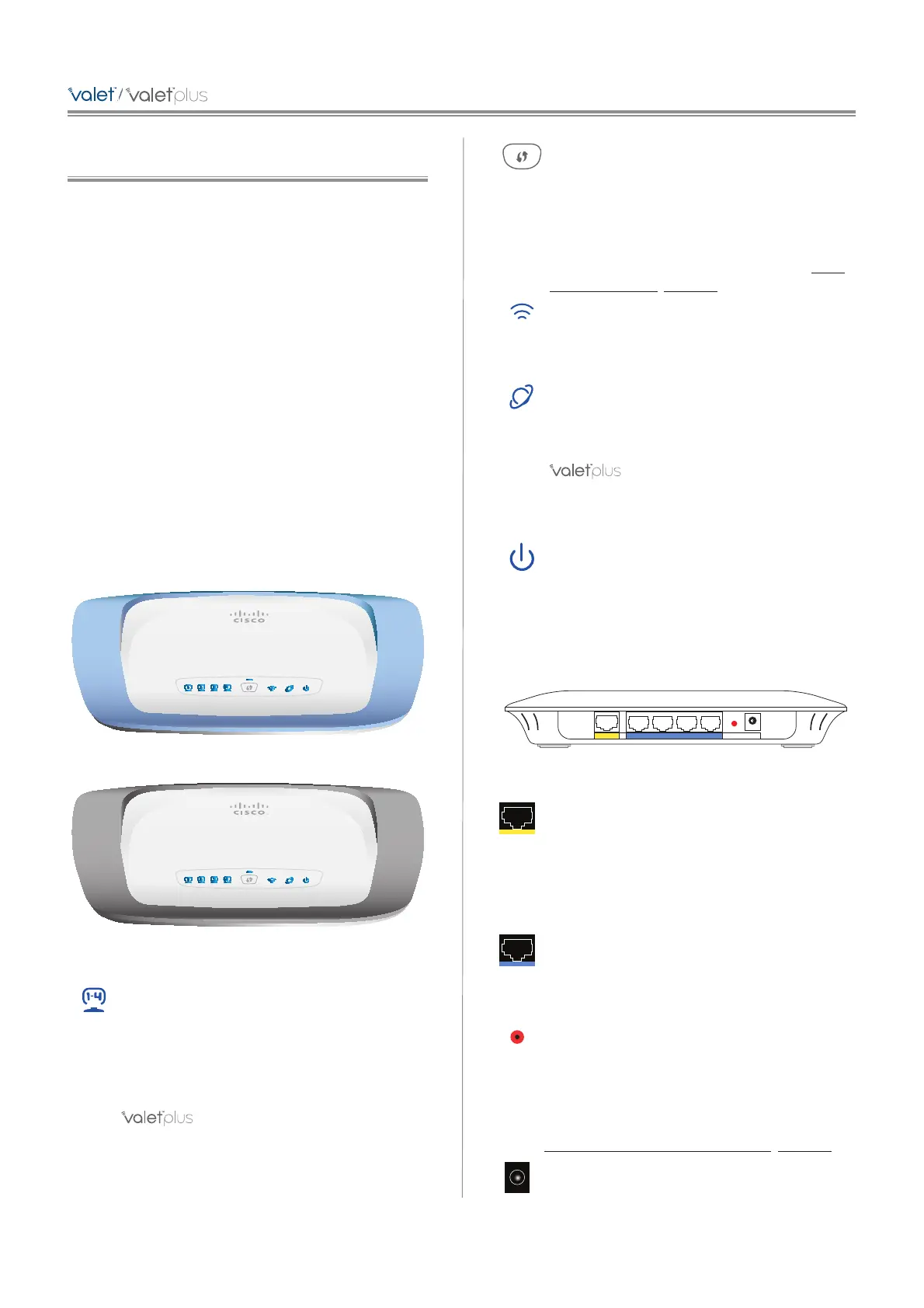Chapter 1: Product Overview
Thank you for choosing a Cisco Valet wireless hotspot.
This User Guide covers both the Valet (M10) and Valet Plus
(M20) models. Valet will be used as a general reference
to both models and all details in this User Guide apply to
both models unless a specific model number is noted.
The Valet lets you and others in your home access the
Internet wirelessly with a wireless equipped device such
as a laptop or desktop computer, gaming device, or
phone. The Valet wireless hotspot also has Fast Ethernet
ports that allow you to connect up to four wired devices.
The Valet Plus features Gigabit Ethernet ports for even
faster wired speeds. You can also use your Valet wireless
hotspot to share resources, such as computers. A variety
of security features help to protect your data and your
privacy while online.
The Valet includes the Cisco Connect software that helps
to manage your Valet settings, local and guest access, and
parental control settings.
Top
Top of Valet
Top of Valet Plus
1, 2, 3, 4 (Blue) These numbered LEDs,
corresponding with the numbered ports on the
back of the Valet, serve two purposes. The LED
is continuously lit when the Valet is connected
to a device through that port. It flashes to
indicate network activity over that port.
(M20 Only) (Green/Blue) The LED
lights up green when the port is connected to a
gigabit port or blue when the port is connected
to a 10/100 port.
Wi-Fi Protected Setup Button If you have
client devices, such as wireless adapters, that
support Wi-Fi Protected Setup™, then you
can use the Wi-Fi Protected Setup button to
automatically configure wireless security for
your wireless network(s).
To use Wi-Fi Protected Setup, refer to Wi-Fi
Protected Setup, page 20.
Wireless (Blue) The Wireless LED lights up
when the wireless feature is enabled. It flashes
when the Valet sends or receives data over the
wireless network.
Internet (Blue) The Internet LED lights up
when there is a connection made through the
Internet port. It flashes to indicate network
activity over the Internet port.
(M20 Only) (Green/Blue) The LED
lights up green when the port is connected to a
gigabit port or blue when the port is connected
to a 10/100 port.
Power (Blue) The Power LED lights up when
the Valet is powered on. When the Valet goes
through its self-diagnostic mode during every
boot-up, the LED flashes. When the diagnostic
is complete, the LED is continuously lit.
Back
Internet Ethernet4 3 2 1 Reset
Power
12VDC
Back
Internet The Internet port is where you
connect the network (Ethernet) cable from your
Internet connection. In most cases you will be
connecting one end of the network cable to the
Ethernet port on your cable or DSL modem and
the other end to the Internet port on your Valet
wireless hotspot.
4, 3, 2, 1 Using network cables, these Ethernet
ports (4, 3, 2, 1) connect the Valet to computers
or other devices on your wired network that
have Ethernet ports such as gaming consoles,
HDTVs, Blu-ray disc players, or printers.
Reset There are two ways to reset the Valet
to its factory defaults. Either press and hold
the Reset Button for approximately five
seconds, or restore the defaults from the
Administration > Factory Defaults screen in
the Valet’s browser-based utility (refer to
Administration > Factory Defaults, page 33).
Power The Power port is where you connect
the power adapter.
