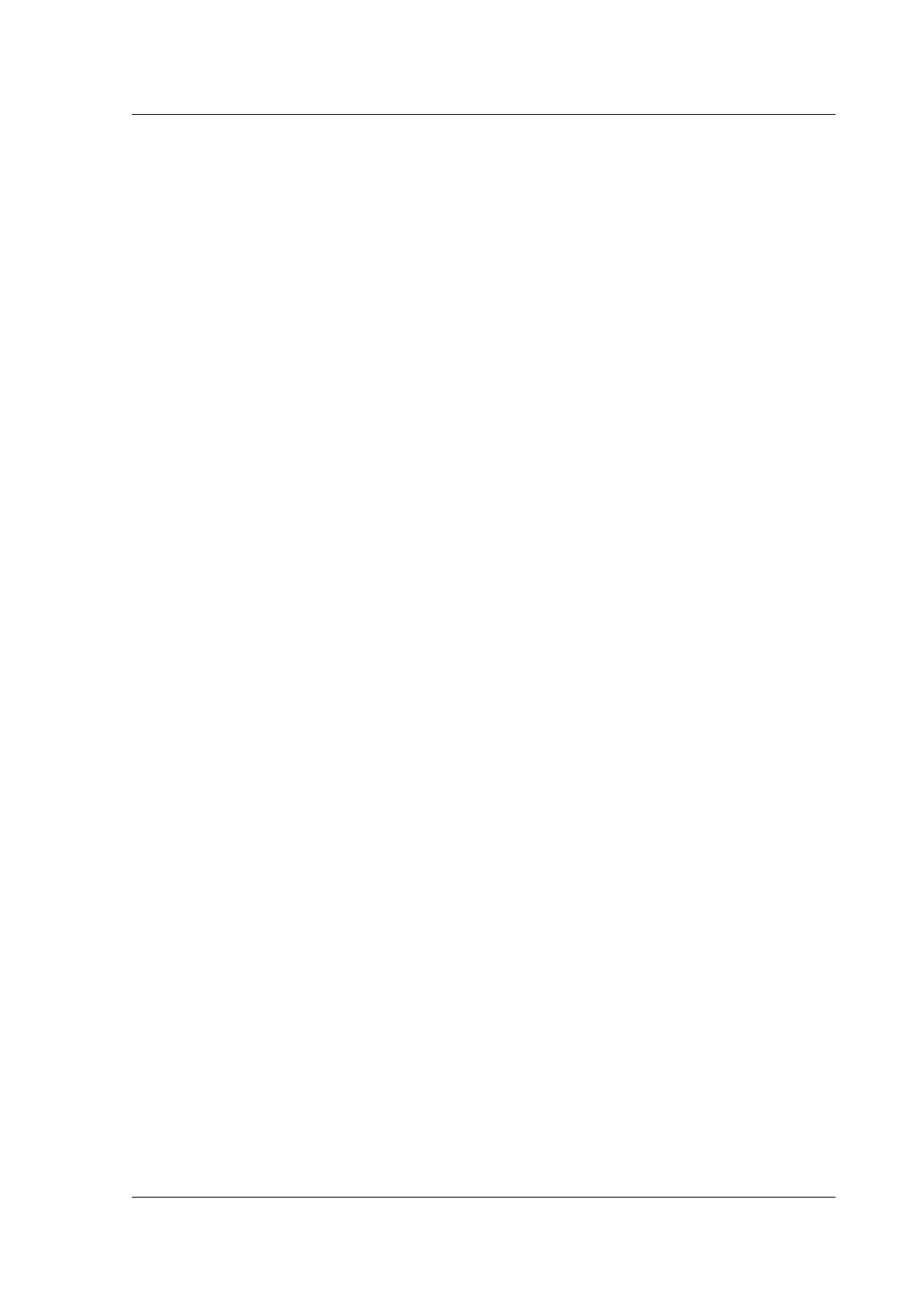Citrix ADC MPX
1. If the LOM port is configured and known to have been working previously, log on to the LOM
GUI, and perform the following steps:
a) Navigate to Remote Control > Console Redirection, and then click Launch Console.
b) On the Java iKVM Viewer screen, check the VGA console window for boot errors, such as
bador missing boot media (bootdrive/Compact Flash card). Reseat any unconnected boot
media. If the appliance boots up, try to log on and run the show techsupport command
from the Citrix ADC command line. Complete the Check Network Interfaces steps to find a
working interface on which to transfer the support bundle file.
c) Navigate to System Health > Sensor Readings to check the status of the hardware com‑
ponents (for example, CPU temperature, system temperature, and power supply status).
You might have to scroll down. Green indicates that the hardware component is function‑
ing properly. Red indicates that it has failed. Contact Citrix Support if you observe red
indicators.
d) Navigate to Miscellaneous > Post Snooping and check for BIOS POST initialization codes.
If the value of Post Snooping is “00” or “AC,” and the AC power supply LED light is green, the
BIOS booted up normally. If not, check the Java iKVM Viewer screen to see if the appliance
stopped responding during BIOS POST initialization. Perform substeps a through f of Step
2 to recover the appliance. If these steps fail, contact Citrix Support.
2. If the LOM port is configured and the LOM GUI is not accessible, try pinging the LOM IP address.
The baseboard management controller (BMC, also known as LOM) runs on standby power. Even
if the appliance is powered o by pressing the power button, the BMC is still working. If you are
unable to ping the LOM IP address, connect to the COM1 console port through a serial cable.
You can also try pinging the Citrix ADC IP address (NSIP). The serial cable can be connected to a
network serial terminal/console server for remote access. On the appliance, do the following:
a) Verify that the appliance is receiving power.
b) If the appliance is not receiving power, change the power cable and connect the cable to
another socket.
c) Verify that the power supply is properly seated in the power supply slot.
d) Remove all AC power supply cords for 30 seconds to completely remove power from the
appliance.
e) Reinsert the AC power supply cords and check the LEDs indicating the status of the AC
power supplies. If a power‑supply LED is not green, troubleshoot the power supply.
f) Try pinging the LOM IP again. If successful, go to Step 1.
3. If the appliance does not support the LOM port or the LOM port is not configured, do the follow‑
ing:
a) Connect the serial console cable to the appliance.
b) Perform the substeps a through e of Step 2.
c) On the serial console port window, check for any boot failureerrors, such as bad or missing
boot media (boot drive/Compact Flash card). Reseat any unconnected boot media. If the
© 1999–2023 Cloud Soware Group, Inc. All rights reserved. 218