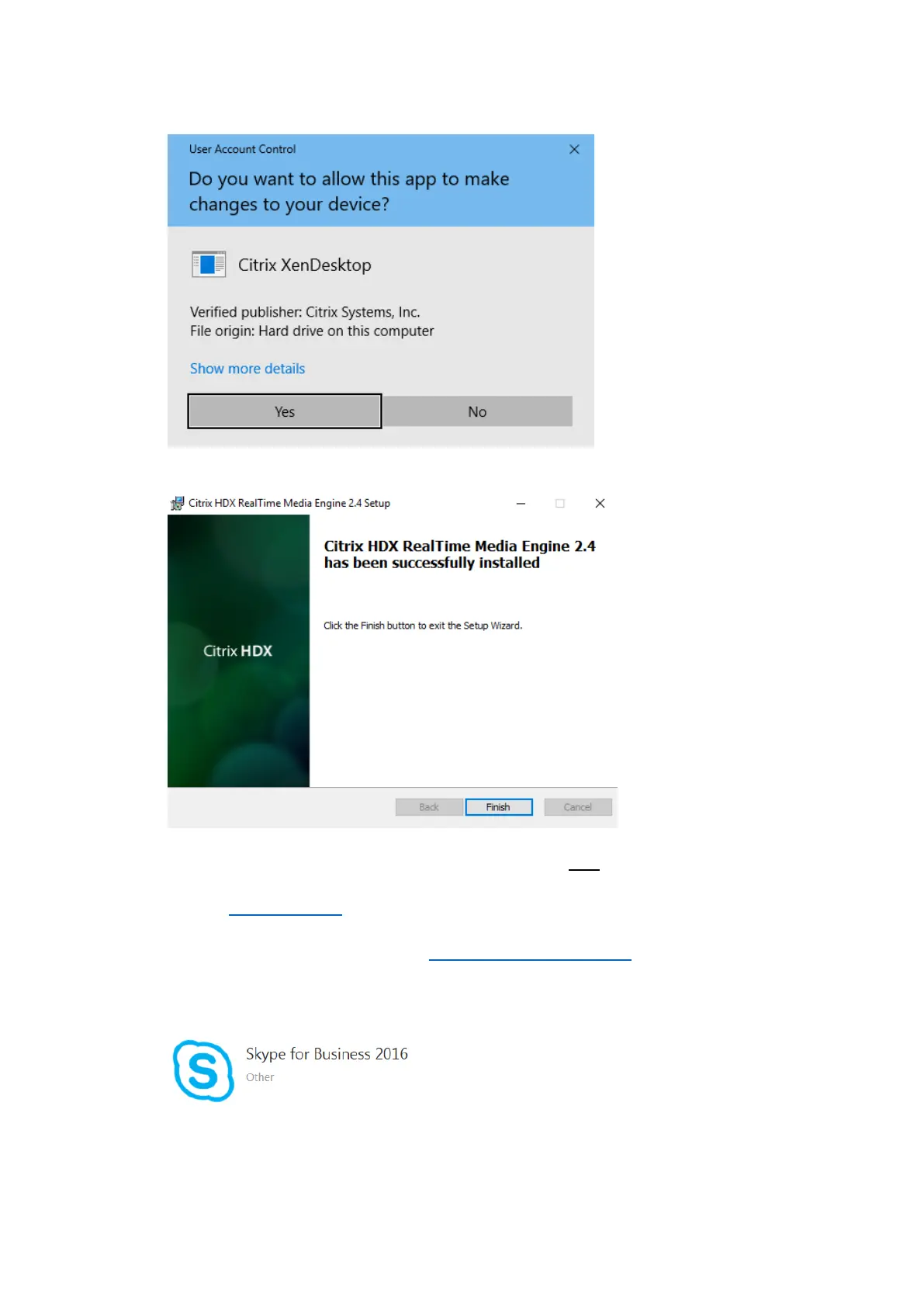7. If the User Account Control message pops up, click Yes
8. When the installation has completed click Finish
9. Make sure that any local instance of Skype for Business is NOT running. If it is it will cause a
conflict when using Skype for Business via Citrix and you be asked to close the local instance.
(See the Troubleshooting section below for more details.)
10. In your preferred web browser, go to https://wfh2.islington.gov.uk and login (Internet
Explorer recommended.)
11. Locate and launch the following icon: