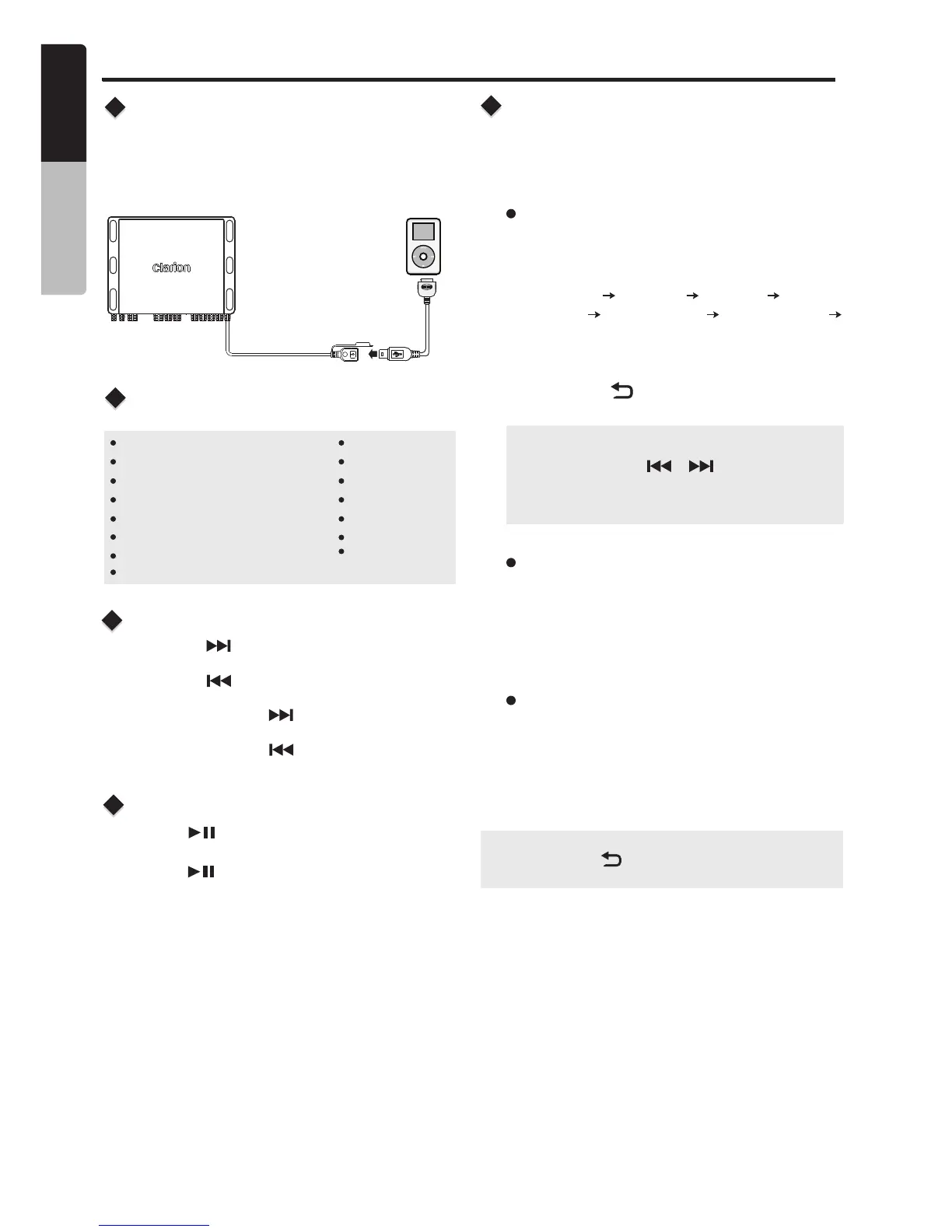iPod/iPhone/iPad Mode Operation
iPod
Connect
Compatible Apple Devices
Connect an iPod/iPhone/iPad to the USB pigtail
using aUSB Cable. When connecting a device,
the unit will read the files automatically. The track
information displays on the screen once playback
starts.
You can connect the following devices:
iPod nano (6G)
iPod nano (7G)
iPod touch (3G)
iPod touch (4G)
iPod touch (5G)
iPhone 3GS
iPhone 4
iPhone 4S
iPhone 5
iPhone 5C
iPhone 5S
iPhone 6
iPhone 6S
iPhone 7
iPhone 7Plus
Minimum iOS 5.0 or higher
1. Press the [ ] to advance to the next
track.
Press the [ ] button to go to previous track.
button
2. Press and hold the button to fast forward
through the track.
Press and hold the button to rewind
through the track.
[ ]
[ ]
Slecting a Track
Play / Pause
Press the [ ] button to pause the track that
is currently playing.
Press the [ ] button to resume playing the
track that has been paused.
iPod Settings
Press the [MENU] knob to access the iPod settings
menu, rotate the [MENU] knob to select the following
functions:
Browse
Repeat
Shuffle
1. Press the [MENU] knob to access the iPod
Browse mode.
2. [MENU] knob to
3. the [MENU] knob to select navigate the
menus and select options.
4. Press the [ ] button to navigate back
through the menu.
Use the select a category:
PLAYLIST ARTISTS ALBUMS GENRES
SONGS COMPOSERS AUDIOBOOKS
PODCASTS
Use
Press the [MENU] knob to select Repeat
options: “OFF” or “ONE” or “ALL”.
Press the [ MENU ] knob to turn On or Off the
shuffle function.
Note:
Press the [ ] button to exit .
This function allows you to Repeat All tracks,
Repeat the currently playing track, or to turn
the Repeat feature OFF.
This function allows you to play tracks / songs
from the current album, songs or artists in a
random order.
Black
Note:
Pressing the [ / ] buttons will
allow you to quickly skip through pages
of folders when browsing.
CMS4
14
English
Owner’s Manual