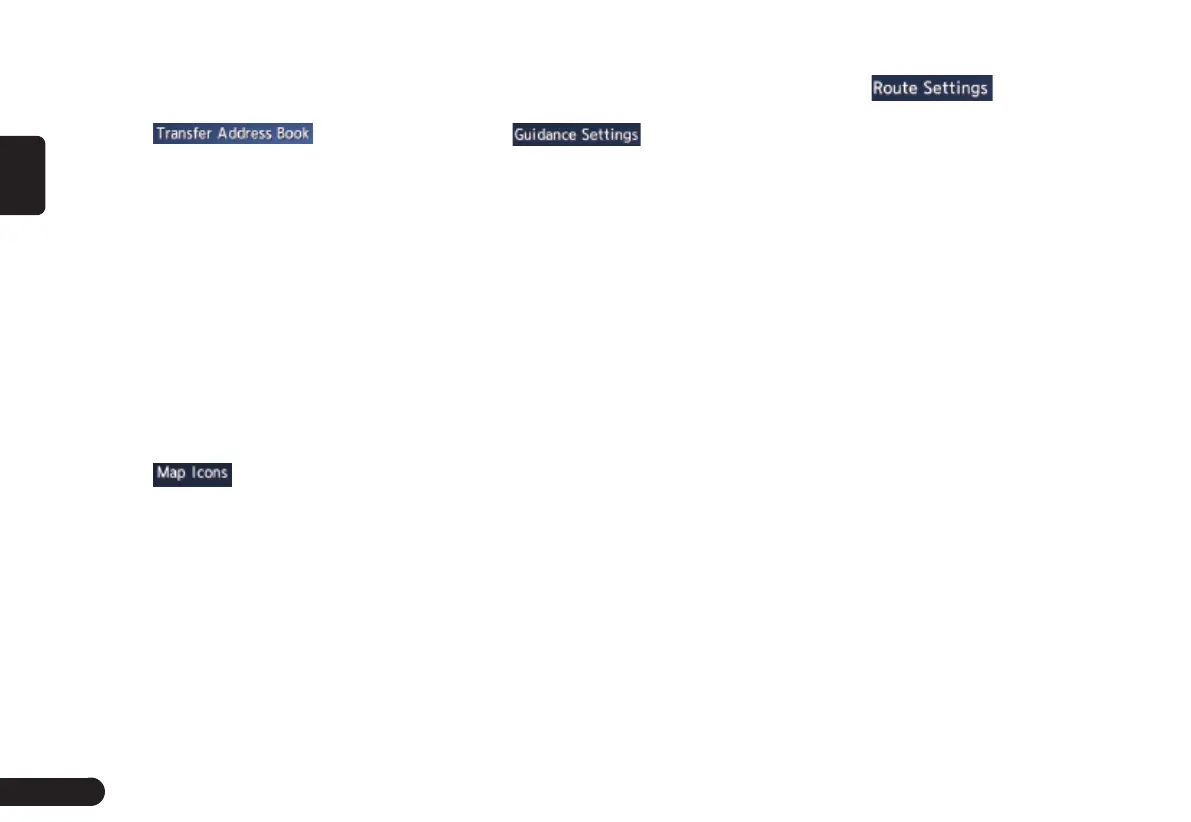22
English
■Transfer Address Book
You can Transfer Address Book from
SD card.
1
Touch .
● [Export Data] key: Export data to
SD card.
● [Import Data] key: Import data from
SD card.
Navigation Settings
■Map View
Please refer to “Changing the map
appearance” on Page 秋18秋 .
■Map Icons
Switch ON or OFF Landmark icon
display for each type.
1
Touch .
2
Touch the desired item key you
wish to change the setting.
3
The types of icons that can be set
are the following 6 types.
● [Restaurant] key
● [Petrol Station] key
● [Hotel] key
● [ATM] key
● [Rest Area] key
■Guidance Settings
You can change settings concerning
the guidance guidance.
1
Touch to enter
Guidance Settings screen.
2
Touch the desired menu item to
set.
● [Guidance Volume] key: Adjusts
the volume of the voice guidance.
● [Guidance Voice] key: Set whether
to activate the voice guidance.
● [Traffic Announcement] key: Set
whether to read out the traffic
information.
● [Intersection Guidance Settings]
key: The Intersection Guidance
Settings screen is displayed. You
can set the intersection guidance
for Level1, Level2,Level3 and
Level4.
● [Estimated Time] key: Change the
setting of arrival time indication
displayed on the Map screen.
z
[Destination]:Sets to display the ar-
rival time to the destination.
z
[Waypoint]:Sets to display the arrival time
to the next waypoint or destination.
■Route Settings
You can change settings concerning
the route guidance.
1
Touch to enter route
Settings screen.
2
Touch the desired item key.
● [Basic Route Type] key: You can
change the conditions of route
calculation.
z
[Fastest Route]:Calculates the route of
which the required time is shortest.
z
[Minimise Motorways]:Calculates
the route of which motorways are
not used as much as possible.
z
[Shortest Route]:Calculates the route
of which the distance is shortest.
● [other Routing Choices] key: You
can specify other route calculation
methods.
z
[Minimise Toll Roads]: Mini-
mises the use of toll roads.
z
[Use Time Restricted Roads]:Uses
roads with restricted usage time.
z
[Use Real Time Traffic Information] :Con-
siders the traffic information for routing.
z
[Use Avoid Area Settings]:Takes a de-
tour to avoid the registered Avoid Area.
z
[Use Ferries]:Uses car ferries for routing.
z
[Use Learned Routes]:Considers
the Learned Routes for routing.
z
[Use HOV Lanes]:Uses HOV
lanes for routing.
z
[Auto Reroute]:When leaving the suggested
route during the route guidance mode, a
new route is automatically recalculated.
