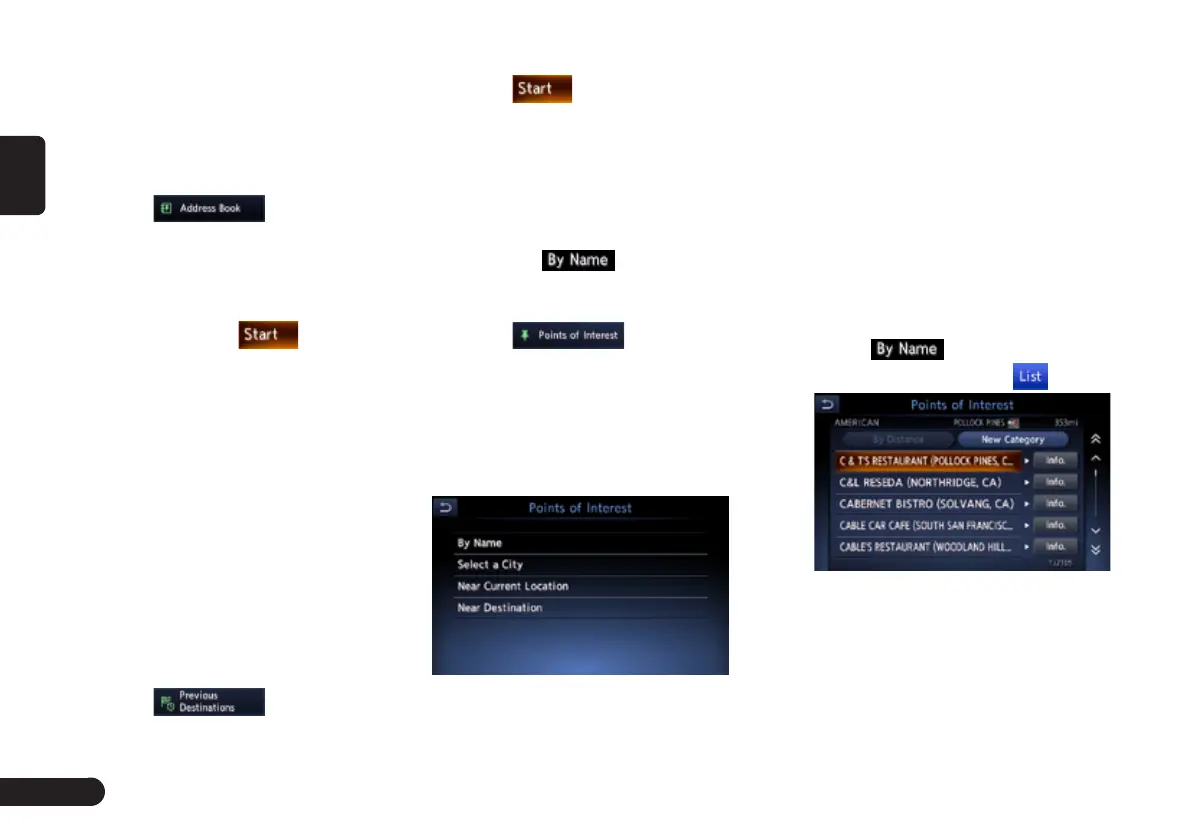26
English
■By Address Book
Specifies a place registered in the
navigation system as the destination.
Note:
• To use this function, register places
beforehand.
1
Touch .
2
Touch the stored location you wish
to go from the displayed Address
Book list.
3
Confirm the location of the destina-
tion, then touch .
■By Street Address
For the operation procedure, refer to
“Setting destination by entering the
address” on page 秋23秋.
■By Previous Destination
The destinations previously used are
registered in the previous destination
list (up to 100 locations). You can en-
ter a destination by selecting it from
this list. When the previous destina-
tion list exceeds 100 items, the oldest
entries are automatically deleted.
1
Touch .
2
Touch the place you wish to go
from the displayed history list.
3
Touch .
■By Points of Interest (POI)
Select the category of the place, nar-
row down the data by specifying the
area or entering the name, and then
select the place you wish to go to.
By touching , you can also
search a place by simply entering the
name.
1
Touch .
2
Touch your desired category. When
a additional category list is dis-
played, touch a category again to
select one.
3
Set the narrow down conditions for
the places.
● [By Name] key: Input the facility
name to narrow down the target
place.
● [Select a City] key: Input the city
name to narrow down the target
place.
● [Near Current Location] key:
Shows a list of facilities around the
current location.
● [Near Destination] key: When the
destination is set, shows the list of
facilities around the destination.
An example of specifying By Name is
explained below.
4
Touch . Enter the facility
name, and then touch .
● [By Distance] key: Sorts the list by
nearby order.
● [New Category] key: Displaythe
Category screen so you select a
new category.
5
Touch the place you wish to go
from the displayed place list.
