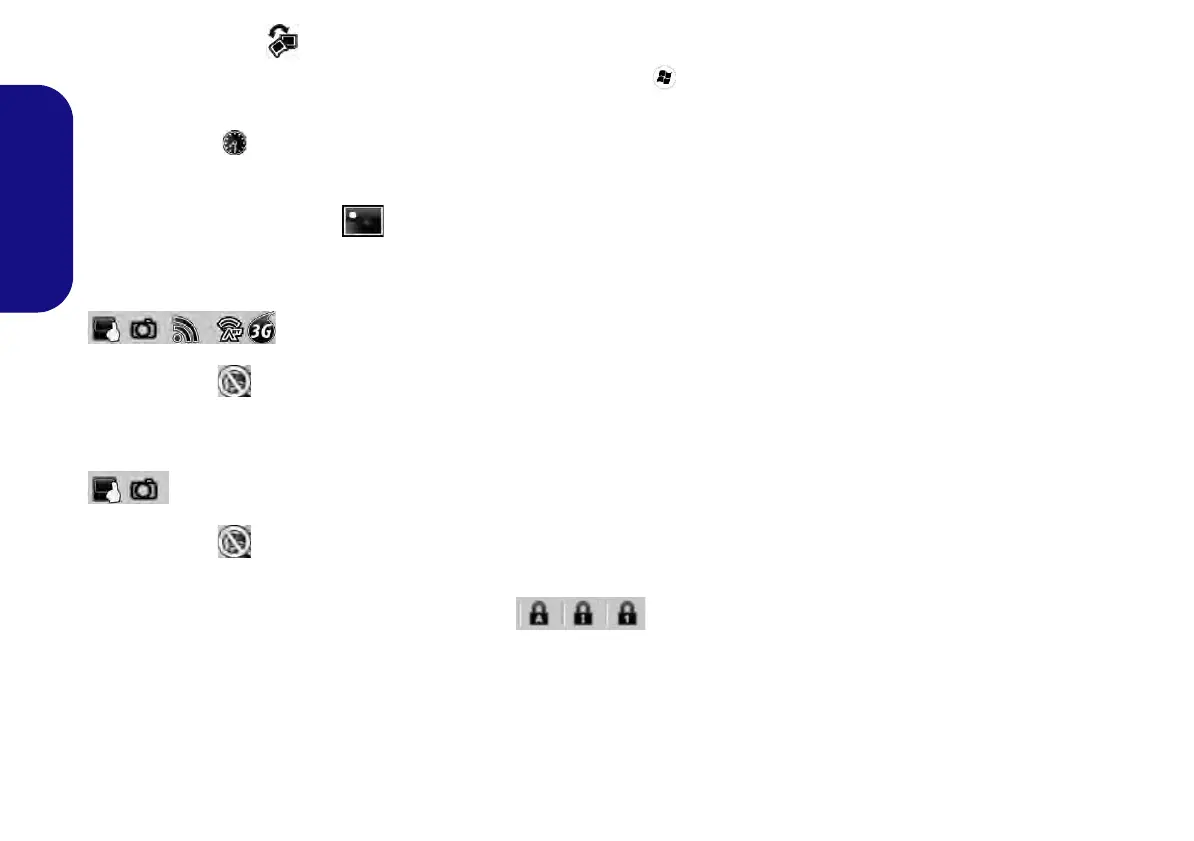12
English
Display Switch
Click the Display Switch button to access the menu (or use the + P key combination) and select the appropriate
display mode.
Time Zone
Clicking the Time Zone button will access the Date and Time Windows control panel.
Desktop Background
Clicking the Desktop Background button will allow you to change the desktop background picture.
Touchpad/PC Camera/Wireless LAN Module /Bluetooth/3G Module (Win 7 Only)
Click any of these buttons to toggle the Touchpad or module’s power status. A crossed out icon will appear over the top
left of the icon when it is off
. Note that the power status of a module, and Touchpad power, is also effected by the
Power Mode selected.
Touchpad/PC Camera (Win 8 Only)
Click any of these buttons to toggle the Touchpad or module’s power status. A crossed out icon will appear over the top
left of the icon when it is off
. Note that the power status of a module, and Touchpad power, is also effected by the
Power Mode selected.
Caps Lock/Scroll Lock/ Number Lock
Click the button to toggle the appropriate lock mode.
