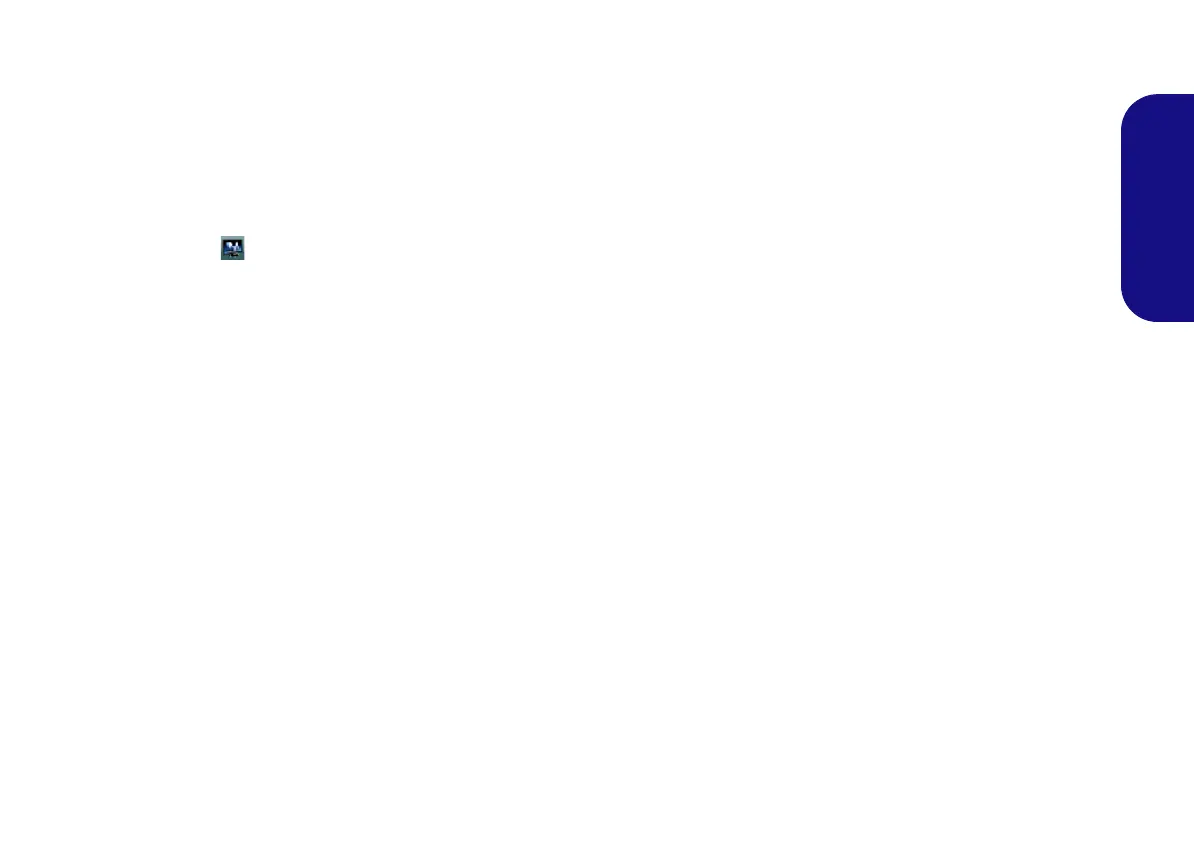17
English
To access the Intel® Graphics and Media Control Pan-
el:
1. Go to the Control Panel.
2. Click Intel(R) Graphics and Media in the icon view.
OR
3. Right-click the desktop and select Graphics Properties from
the menu.
OR
4. Click the icon in the notification area of the taskbar and
select Graphics Properties from the menu.
5. Choose the application mode (Basic, Advanced or Wizard)
and click OK.
To access the NVIDIA Control Panel:
1. Go to the Control Panel.
2. Click NVIDIA Control Panel (icon) - in the Appearances and
Personalization category.
OR
3. Right-click the desktop and select NVIDIA Control Panel
from the menu.
Display Devices & Options
Besides the built-in LCD you can also use an external
monitor/flat panel display/TV (TV through HDMI-Out
port only), connected to the external monitor port or to the
HDMI-Out port (High-Definition Multimedia Interface)
as your display device.
