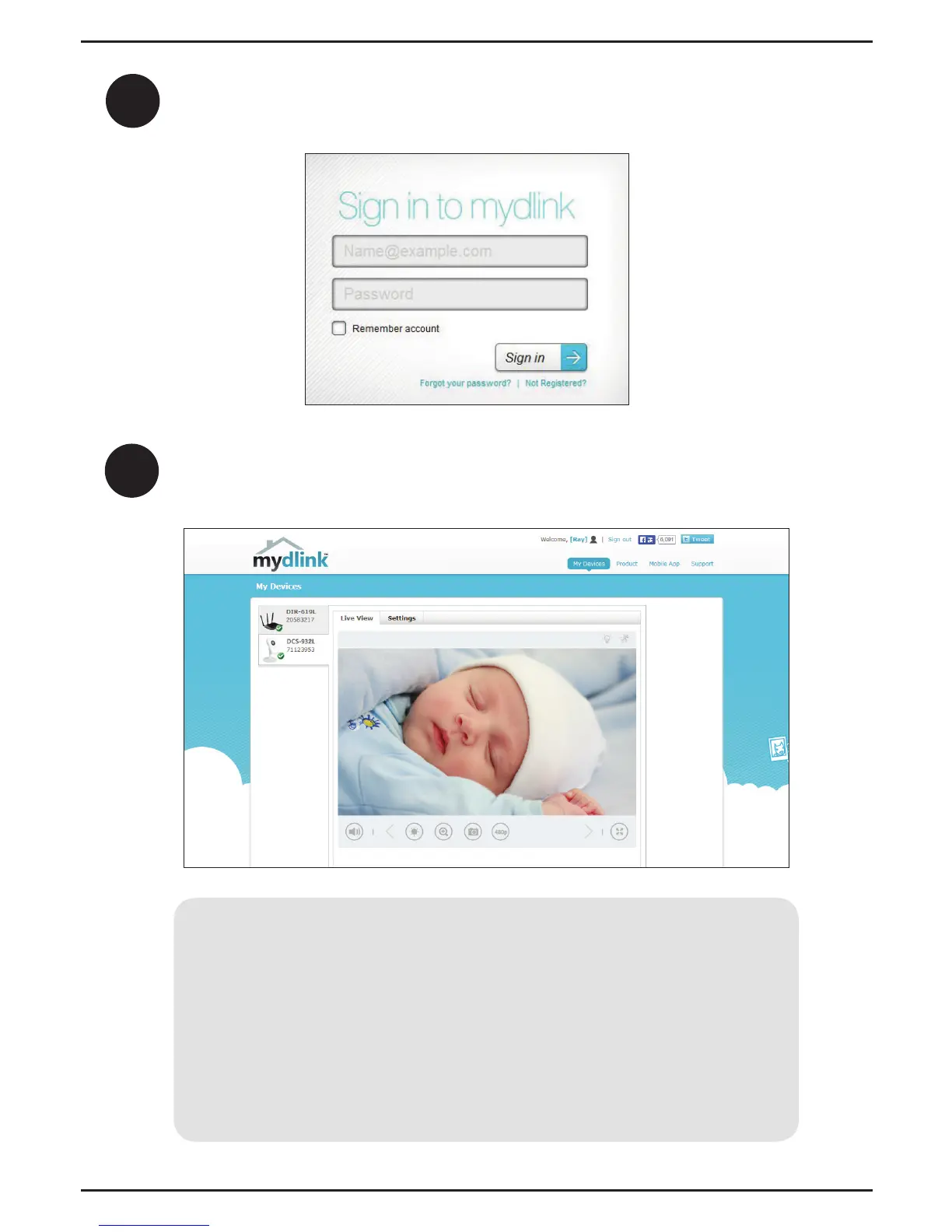2
Sign into your mydlink account. (If you don’t have an account, click on Not
Registered? and follow the instructions.)
3
Select your DCS-932L from the device list, and your camera’s Live Video
will appear.
• Windows does not have Java installed by default. Download it from
http://www.java.com.
• In Mac OS X 10.7.x, Java applets are disabled by default. Click the
Finder > Applications > Utilities > Java Preferences and check the
Enable applet plug-in and Web Start applications option.
• The ActiveX® controls in IE will install automatically if needed. We
suggest that you make sure that you have enabled the related
options in Tools > Internet Options > Security > Custom Level.
7
ENGLISH