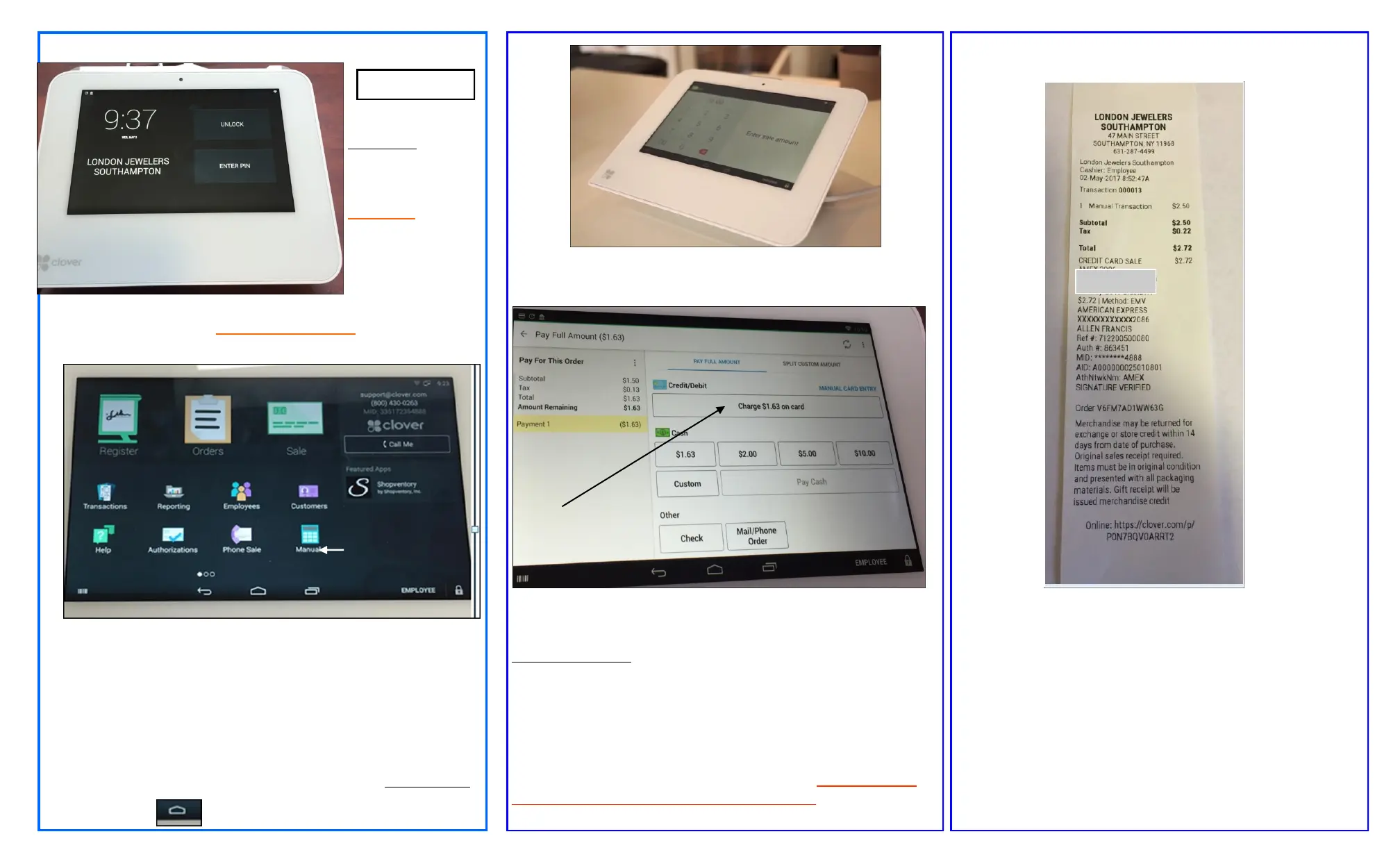INITIAL SCREEN—DISPLAYS LOCATION
EMPLOYEE
>TAP unlock to begin
payment
MANAGER
>ENTER PIN to acquire
manager options
The screen below will appear once the UNLOCK button is tapped>ALL SALES
MUST BE ENTERED WITH THE MANUAL OPTION ONLY (tax from user loca-
tion will be added automatically)
>TAP MANUAL
>KEY amount of sale—tax from location will be added automatically
>TAP CHARGE
>TAP (credit/debit) CHARGE
Customer>INSERT CHIP CARD - SWIPE CARD MAY BE USED IF NOT CHIP
ENABLED
>Device will display REMOVE CARD>Customer signature with finger>TAP
DONE
>Employee TAP screen>TAP VERIFY>Will print receipt>TAP Print customer
receipt
>TAP Home key to return to Main Screen
AMOUNT INPUT
USER INFORMATION
*Swipe to left or right to go through screen options
*DEVICE WILL TIME-OUT FOR SECURITY PURPOSES*
ONLY MANAGEMENT CAN PROCESS REFUNDS—DEBIT CARD RE-
FUNDS CAN BE PROCESSED—BUT NOT AS DEBIT
RECEIPT—receipt will have customer name & last four digits of credit
card
User will need to print 1 receipt for customer
TAP MANUAL
ONLY
1
2
3
PROCESS
RECEIPT
