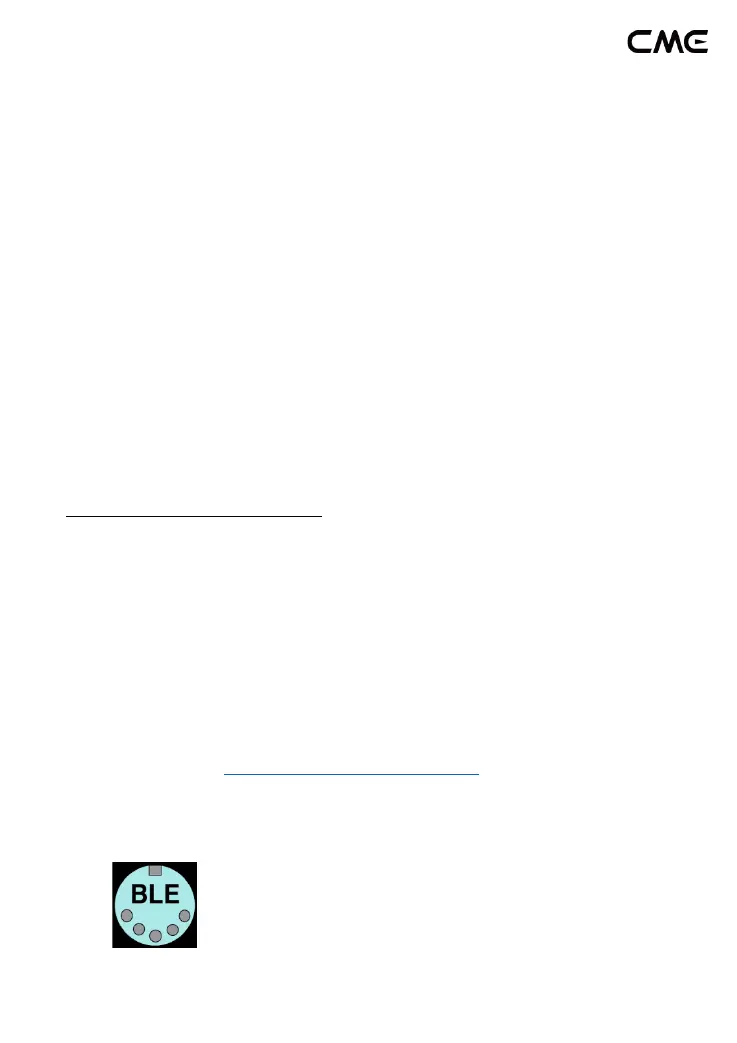12 / 17
7. If you see "Your device is ready to go", please click "Done" to close
the window (after connecting, you can see WIDI in the Bluetooth list
of the device manager).
8. Please follow steps 5 to 7 to connect other WIDI devices to
Windows 10.
9. Open the music software, in the MIDI settings window, you should
be able to see the WIDI device name appearing in the list (Korg BLE
MIDI driver will automatically detect the WIDI Bluetooth connection
and associate it with the music software). Just select the desired
WIDI as the MIDI input and output device.
In addition, we have developed WIDI UHOST as a professional hardware
solution for Windows users, that meets the requirements of professional users
for ultra-low latency and long-distance control to the greatest extent. Please
visit www.cme-pro.com/widi-uhost for details.
⚫ Connect WIDI Jack with Android device
Like the case of Windows, the Android Music App must integrate the
universal Bluetooth MIDI driver of Android’s OS to communicate with the
Bluetooth MIDI device directly. Most music apps haven't integrated this
functionality for various reasons. Therefore, you need to use specific apps
dedicated to connecting Bluetooth MIDI devices as a bridge.
Video instruction: https://youtu.be/PYwtlg4cN2k
1. Go to the PlayStore to search and download the free application
[MIDI BLE Connect].