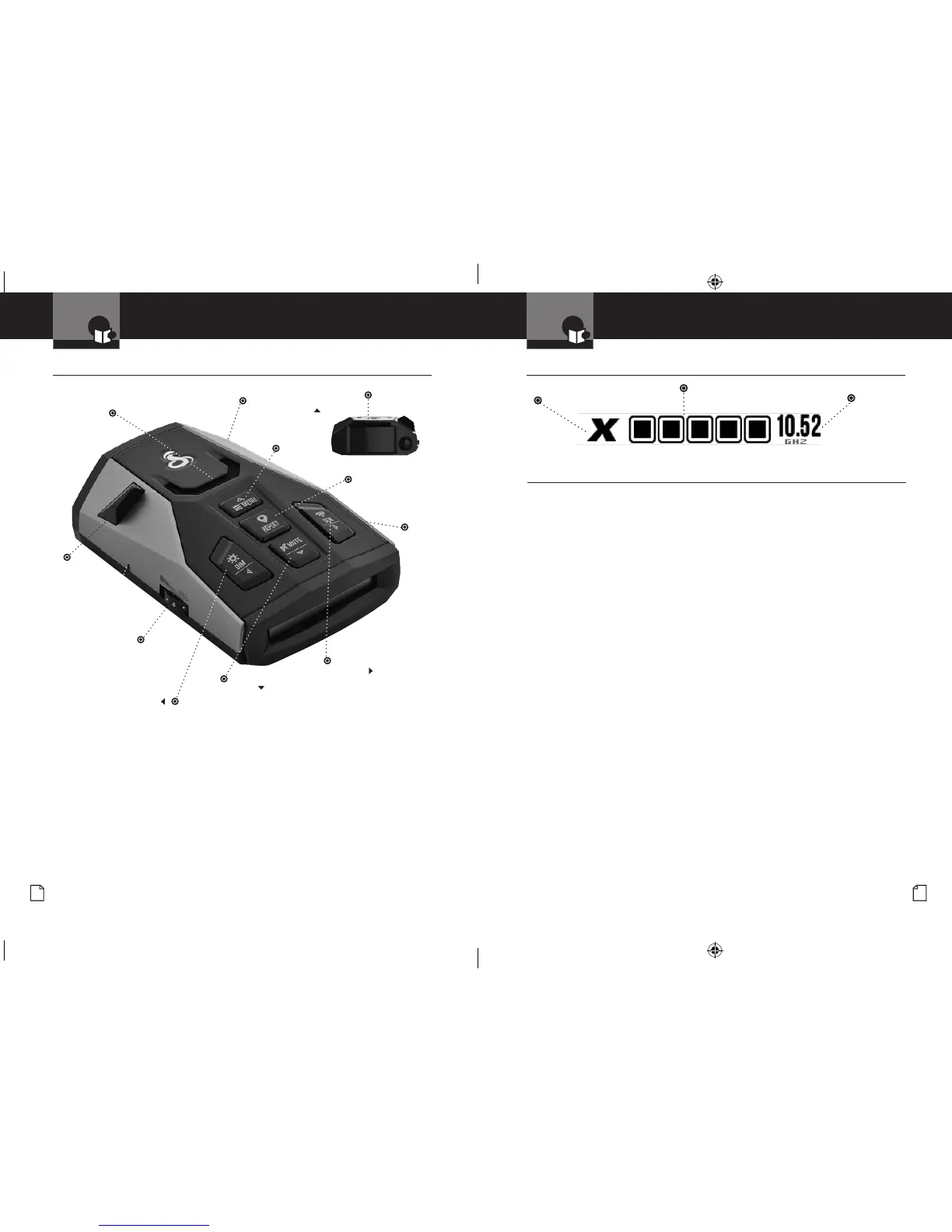Nothing Comes Close to a Cobra
®
Nothing Comes Close to a Cobra
®
English
A2 A3 20
Display and Product Features
NOTESControls Indicators and Connections
Congratulations! You’ve made a smart choice by purchasing a radar/laser
detector from Cobra. Just look at some of the sophisticated features and
capabilities your new unit includes:
Radar/Laser Protection
Detects all radar and laser guns.
iRadar
®
iRadar
®
Community connects to the Cobra
iRadar
®
app to alert to Red Light Cameras, Speed
Cameras, Live Police.
Locations, and Shared Radar Alerts LaserEye
Detects laser signals from both front and rear.
VoiceAlert
Digital voice announcements keep your eyes on
the road.
QuietDrive
™
Quiet Drive is a muted driving mode for times
when a driver wants less audible feedback while
talking with passengers, on the phone, etc.
Premium Anti-Falsing Circuitry
Automatically reduces false alerts from
erroneous sources including vehicle collision
avoidance systems, trafc ow monitoring
devices and other radar detectors.
Updatable IVT Filter
TM
User updatable system automatically reduces
false alerts from moving In-Vehicle Technology
sources such as collision avoidance systems and
adaptive cruise control.
White OLED Display
Bright display with band identication icons
and numeric signal strength meter.
Sensitivity Modes
Multiple sensitivity modes to reduce
false alerts.
Auto Mute
Automatically mutes audio for sustained
alerts.
Dual Language
English and Spanish voice and text alerts.
User Updates
Micro-USB port allows users to access
future software updates.
Mount and Power Cord with Type-A USB
Port Included
Can be used to charge your smartphone or
tablet using the manufacturer’s charging cable.
Controls, Indicators and Connections
•
Easy-to-Read Display
•
Product Features
•
12V DC
Power Jack
Dim Button
For adjusting the
display brightness.
Mute Button
For manual mute of audio
alerts, changing standby
screens, turning Quiet
Drive on/off.
On-Off/Volume Control
Allows you to adjust the
volume of the alerts.
Introduction Introduction
LaserEye
For detection of
laser signals.
Speaker
This booklet describes the simple steps for mounting and setting up your detector.
It also provides helpful information about how radar and laser guns are used and
how you can interpret the alerts you receive.
SEN Button
Adjust sensitivity
and ltering modes
to reduce unwanted
alerts.
Windshield
Bracket
Mount
Report Button
Press once to make
a User Report*
Radar Band
Frequency
USB
Port
Signal Strength
Menu Button
To select
detector
settings.
iRAD_MANL_vB.indd 2-21 8/24/16 10:05 AM
