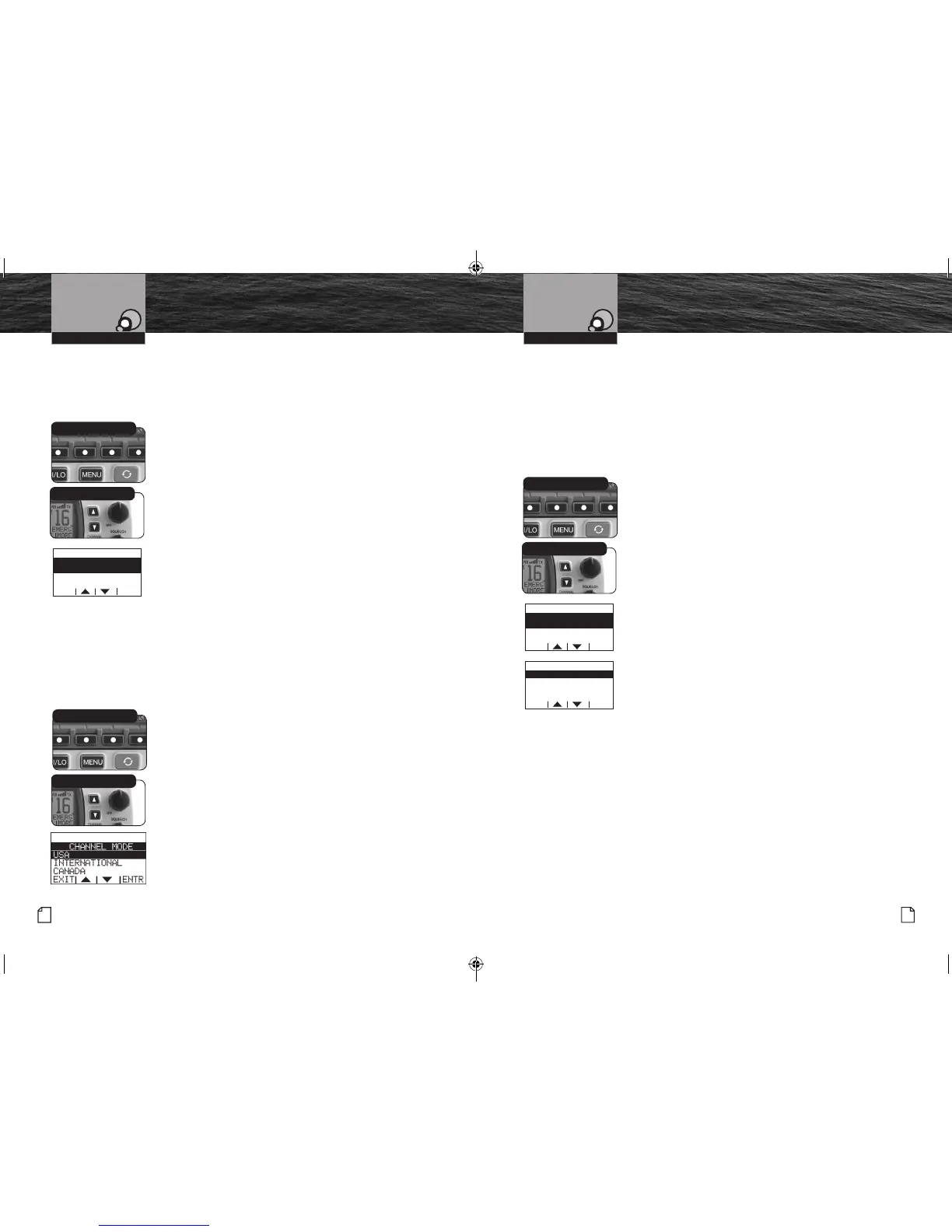Set-Up Routines
Nothing Comes Close to a Cobra
®
31
30
English
Set-Up Routines
Conrmation Tone
The Conrmation Tone sounds when your CobraMarine VHF radio is turned On
and to conrm all button presses except for the Talk button. If you would prefer
not to hear the Conrmation Tone, you can turn it Off and On as you choose.
To Turn The Conrmation Tone On Or Off:
1. Enter the Settings menu and scroll to KEY TONE
with the Up/Down soft keys or the Up/Down channel
buttons.
2. Press the ENTR soft key and observe the current
conrmation tone setting — ON or OFF.
3. Use the Up/Down soft keys or the Up/Down channel
buttons to switch to the setting you want.
4. Press the ENTR soft key to select the setting. Or press the
EXIT soft key to EXIT without making changes to the Key
Tone setting.
5. The radio will return to the settings menu. The radio will
remember the saved Key Tone setting, when powering off
the radio, or disconnecting power to the radio.
U.S.A./International/Canada Channel Maps
Three (3) sets of VHF Channel Maps have been established for marine use in the
U.S.A., Canada, and the rest of the world (International). Most of the channels are the
same for all three (3) maps, but there are denite differences (see table on pages 66
through 78). Your radio has all three (3) maps built into it and will operate correctly in
whichever area you choose.
To Set Your Radio For The Area In Which You Will Be Using
It:
1.
Enter the Settings menu and scroll to CHANNEL
MODE with
the Up/Down soft keys or the Up/Down channel buttons.
2. Press the ENTR soft key and observe the current channel
mode setting — USA,INTERNATIONAL, or CANADA.
3. Use the Up/Down soft keys or the Up/Down channel buttons
to switch to the setting you want.
4. Press the ENTR soft key to select the setting. Or press the
EXIT soft key to EXIT without making changes to the
Channel Mode setting
5. The radio will return to the settings menu. The radio will
remember the saved Key Tone setting, when powering off
the radio, or disconnecting power to the radio
Time Adjust
All VHF, DSC, and GPS activities use a 24-hour clock and Universal Coordinated Time
(UTC) which was formerly known as Greenwich Mean Time (GMT). Time Adjust uses
your built-in GPS to gather time input. Time Adjust will allow the radio to display the
time as Local time or UTC time. For time input to be converted to local time, you need
to enter the hour offset of your local time zone from Greenwich. (See world city time
zone chart on page 80). You can also choose to have the time displayed in a 12 or 24
hour format
To Change The Time Offset:
1. Enter the Settings menu and scroll to TIME ADJUST
with the Up/Down soft keys or the Up/Down channel
buttons.
2. Highlight the TIME OFFSET option in the menu.
3. Press the ENTR key and observe the current setting.
4. Use the Up/Down soft keys or the UP/Down channel
buttons to change the setting for your local time zone.
5. Press the ENTR soft key to select the setting. Or press the
EXIT soft key to EXIT without making changes to the
Local Time Zone setting.
6.
The radio will return to the Time Adjust menu. The radio
will remember the saved Local Time Zone setting, when
powering off the radio, or disconnecting power to the radio.
To Select UTC or Local Time Display:
1. Enter the Settings menu and scroll to TIME ADJUST
with the Up/Down soft keys or the Up/Down channel
buttons.
2. Highlight the LOCAL TIME option in the menu.
3. Press the ENTR key and observe the current setting.
4. Use the Up/Down soft keys or the UP/Down channel
buttons to change the setting for how the radio will display
the time (UTC or Local).
5. Press the ENTR soft key to select the setting. Or press the
EXIT soft key to EXIT without making changes to the
Local Time setting.
6.
The radio will return to the Time Adjust menu. The radio
will remember the saved Local Time Zone setting, when
powering off the radio, or disconnecting power to the radio.
Operating Your Radio Operating Your Radio
Soft Keys
Up/Down Buttons
