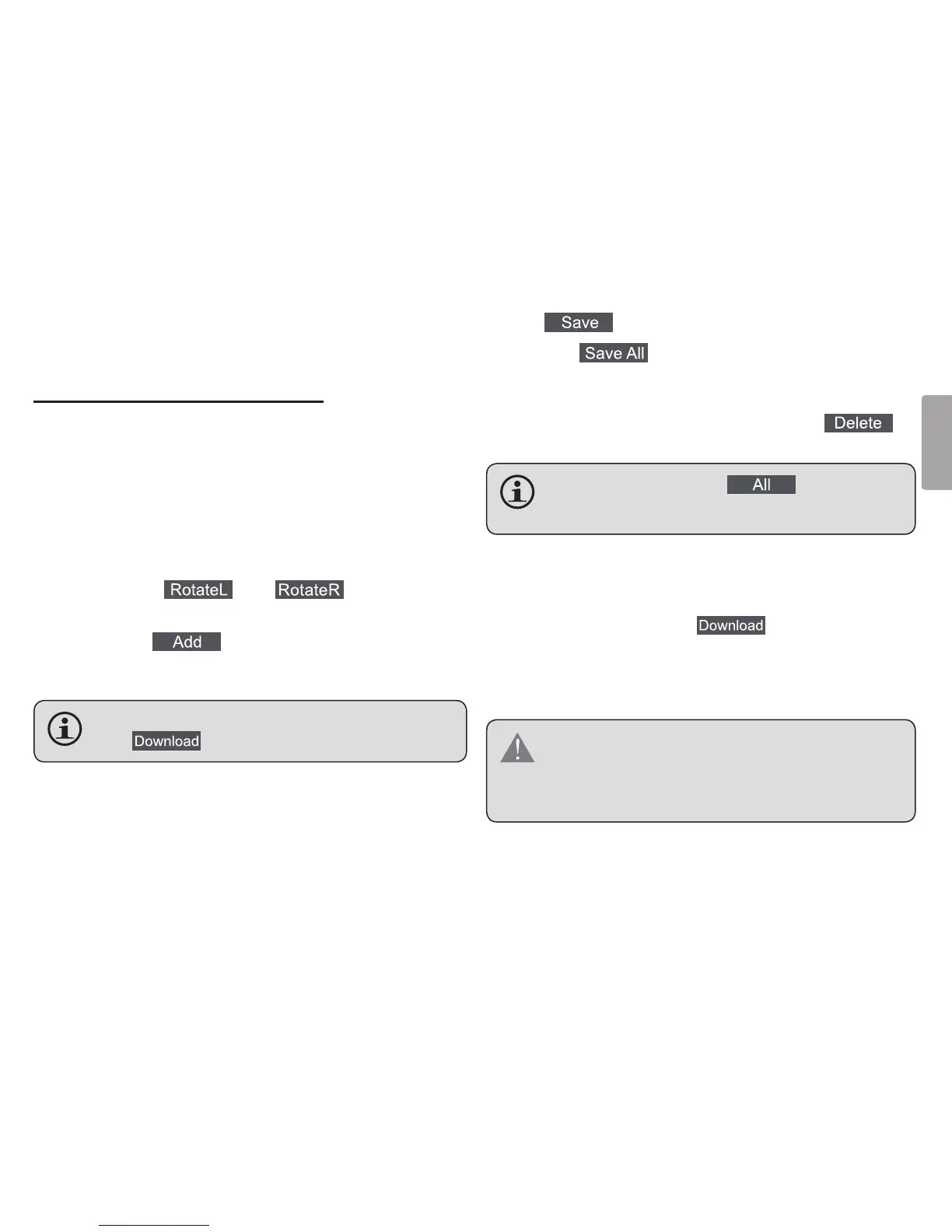Coby Electronics GmbH [21] www.cobygermany.de
English
of photos that can t on the Player.
7. Status Bar: Indicates which and when an operation is
under way.
Preparing Photos for Player Display
Computer Functions
You can manually adjust the size, rotate and crop the
photos in the “Basic Operations Panel” on the computer
for Player display :
● Crop: Click and drag the dashed crop box to the
desired location.
● Rotate: Click [
] or [ ] to rotate the
photo counter-clockwise or clockwise, respectively.
● Save: Click [
] when you are nished to save
the adjustments and add the photo to the “Device
Panel”.
PhotosarenottransferredtothePlayeruntilyouclick
the[ ]devicefunctionbutton.
Device Functions
Use the buttons in the “Device Panel” to transfer or delete
photos from Player.
● To transfer photos from the Player to your computer: a)
Select the photo on the Player to transfer, then; b) Click
the [
] button.
● Click [
] to save all photos from the Player
to your computer directly.
● To delete photos on the Player: a) Select the photos
on the Player to delete, then; b) Click the [
]
button.
Toselectallphotos,click[ ]intheDevice
Panel.
Synchronize (Transfer) Files to the Player
After all adjustments have been made (computer or
device functions), click the
[ ] button to complete
all of the operations.
● Quit the Photo Viewer software and then disconnect
the Player from the computer.
ToavoiddamagetothePlayeroryourphotos,donot
disconnectthePlayerfromthecomputerwhilethe
synchronizationprocessisunderway.