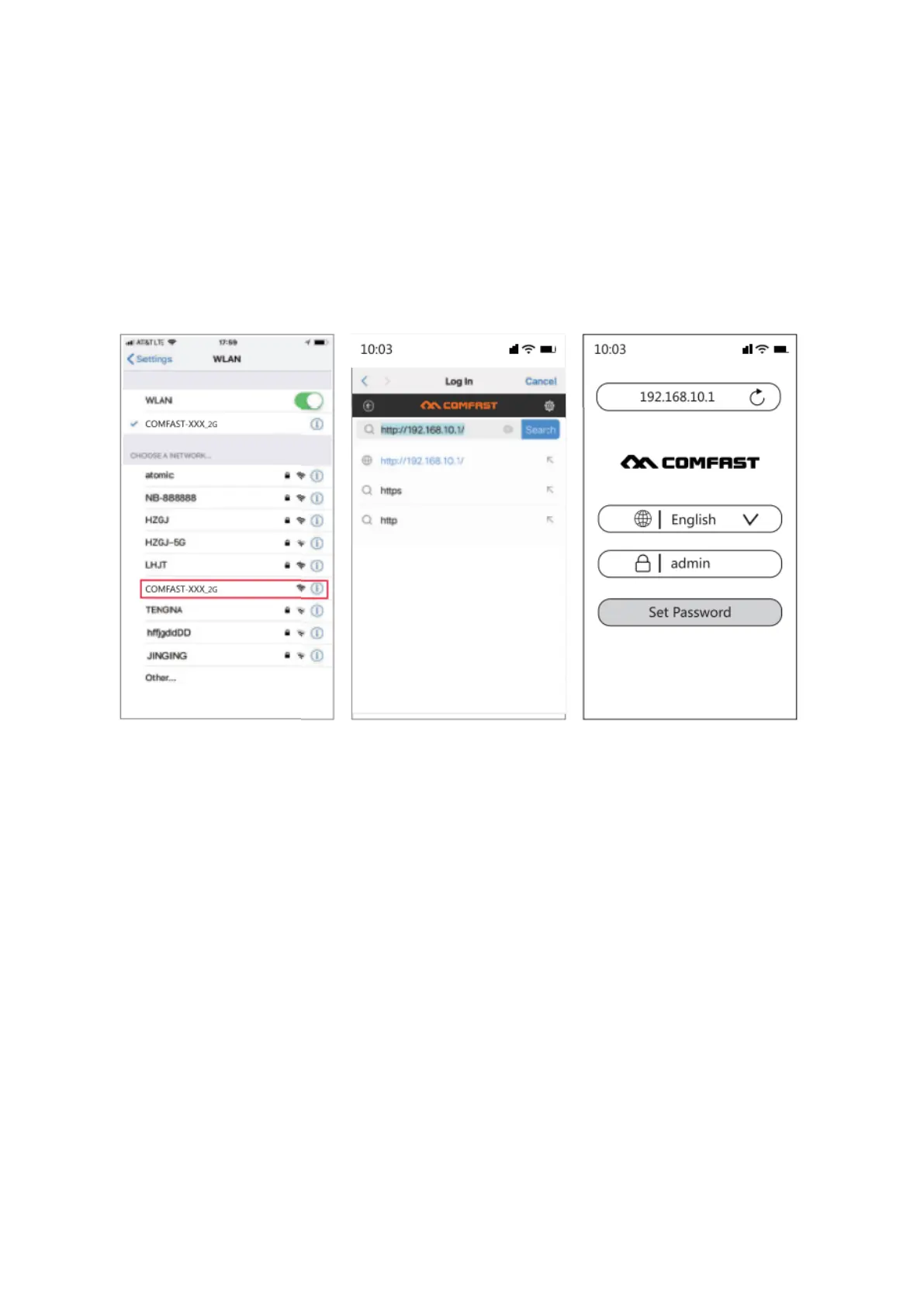5
Simple Installation Steps
• Plug in, switch “ON” button on the side, the lights will al light up
• Wait about 60s, connect WiFi “COMFASR_XXX_2G” or “COMFAST_XXX_5G”
• Click on the WIFi signal “COMFAST_XXX_2G” or “COMFAST_XXX_5G”
The login interface will pop up, enter the password “admin” in the password box, and
click “Set Password”
Tip: When logging in for the first time, the login interface will pop up automatically.
There are two cases when there is no login interface: First, the mobile phone itself does
not support pop-up windows; Second, once set, once again enter the interface, you need
to manually, Manual entry method: Open the mobile phone browser, enter
“192.168.10.1” in the address bar.
• After setting the password for the first time, it will automatically enter the relay
scanning page. Set the trunk then choose SSID of the relay, enter the upper routing
password and click Save to complete the relay, reconnect Connect to the wireless
network to access the Internet, the wireless password is the superior routing
password (the expanded signal will be in the superior Add “-2G / 5G” suffix such as
XXXX-2G / 5G after the WiFi name.