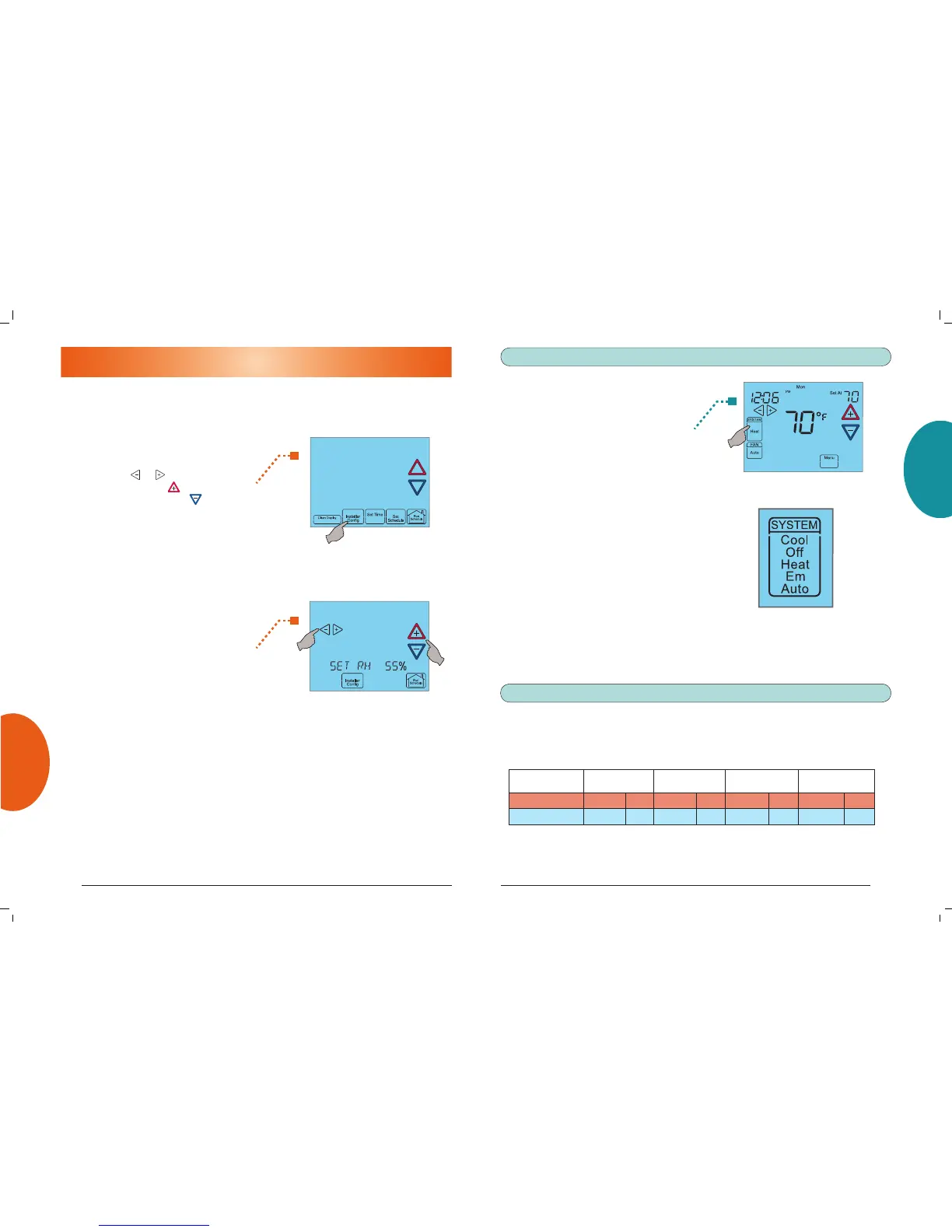SETUP
PROGRAMMING USAGE GUIDE QUICK START OVERVIEW
OVERVIEW QUICK START USAGE GUIDE PROGRAMMING SETUP
14 7
Touch the SYSTEM key to select:
Off: Heating and Cooling systems
are off.
Cool: Cooling system is activated.
Heat: Heating system is activated.
Em: Emergency heating system is
activated.
Auto: Auto Changeover is used where
both heating and cooling may be
required during the same day. Auto
allows the thermostat to automatically
select heating or cooling depending on
the indoor temperature and the selected
heat and cool temperatures.
“This thermostat automatically prevents
programming a conflict between Heating
and Cooling.
Energy Saving Factory Pre-Program
This touchscreen thermostat is programmed with the energy saving settings shown in
the table below for all days of the week. If this program suits your needs, simply touch
the Run Schedule key.
Wake Up
(Morning)
Leave For Work
(Day)
Return Home
(Evening)
Go To Bed
(Night)
Heating Program 6:00 AM 70°F 8:00 AM 62°F 5:00 PM 70°F 10:00 PM 62°F
Cooling Program 6:00 AM 75°F 8:00 AM 83°F 5:00 PM 75°F 10:00 PM 78°F
Factory Pre-Programmed heating and cooling schedule for all days of the week
If you wish to set your heating and cooling schedule to something other than the factory
pre-programmed settings, please proceed to the “Programming Your Thermostat”
section.
Choose the System Mode (Cool, Off, Heat, Em, Auto)
SETTING UP YOUR THERMOSTAT OPTIONS
The Thermostat has comfort and performance options that can be selected and
adjusted. These options are in the Thermostat Options Configuration Menu. On the
Home Screen Display, touch the Menu key to display additional key choices.
Touch and hold the Installer Config
key for 3 seconds. This displays the
first menu item as shown in the next
step. Touch or to change a
menu option. Touch to advance
to the next menu item or to return
to the previous menu item. Touch
Run Schedule at any time to exit the
menu and return to the Home Screen
Display.
Select On Demand
Dehumidification setting. Default is
OFF. It can be set in the range of 40
to 94%. Ideally, the indoor humidity
should be set at 55%.
When On Demand Dehumidification
is selected, the thermostat will
indicate the current humidity on
the home screen. The display will
show RH with the humidity %. If the
current humidity is above the selected
setting, the thermostat will send
an On Demand Dehumidification
request.
On Demand Dehumidification
improves the comfort level in your
home by reducing the humidity level.
This is accomplished by slowing
down the system fan speed and
lengthening the run time. The system
priority is to maintain the temperature
in the home.
