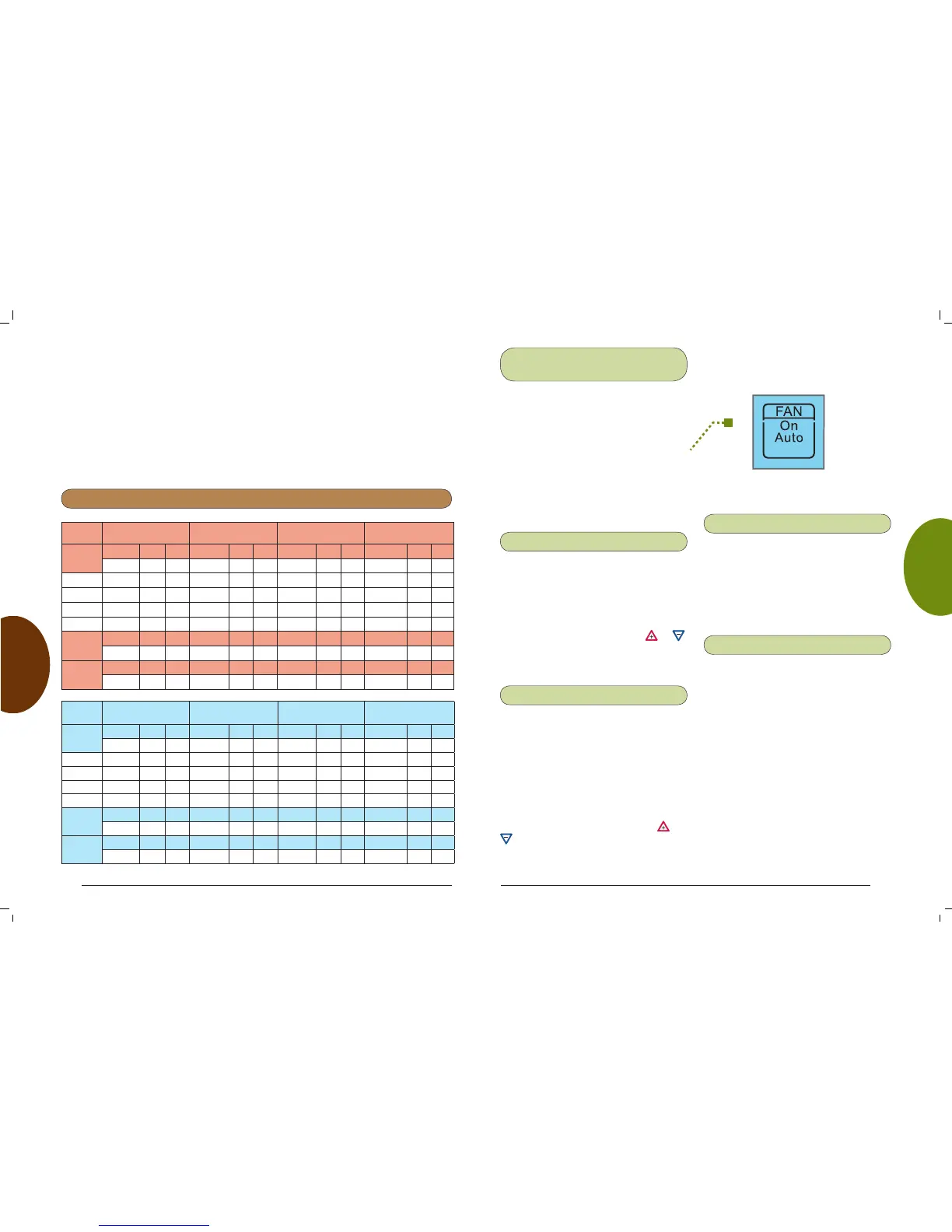SETUP
PROGRAMMING USAGE GUIDE QUICK START OVERVIEW
OVERVIEW QUICK START USAGE GUIDE PROGRAMMING SETUP
12 9
Choose the FAN Setting
(Auto or On)
FAN Auto is the most commonly
selected setting and runs the fan
automatically when the heating or cooling
system is on.
FAN On selection runs the fan
continuously for increased air circulation
or to allow additional air cleaning.
When FAN is selected On, it will run at
the speed selected in the Thermostat
Options Configuration Menu.
Non-Programmable Mode
If Program days per week is set for
0 days (Non-programmable) in the
Thermostat Options Configuration Menu,
the thermostat will not follow any program
periods. Time of day and day of week will
not display. Touch the SYSTEM key to
select Heat or Cool and use the or
buttons to adjust the temperature to your
desired setting.
Auto Mode
In Programmable mode or Non-
programmable mode, you can touch the
SYSTEM key to select Auto to allow
the thermostat to automatically change
between Heat and Cool. When the
SYSTEM key is touched to select Auto
the thermostat will change to Heat or
Cool, whichever ran last. If it switches to
heat but you want cool, or it changes to
cool but you want heat, touch both or
keys simultaneously to change to the
other mode.
Auxiliary Heating
The system automatically activates
Auxiliary Heating when the outside
temperature is too cold for the heat
pump to efficiently heat the home. When
Auxiliary Heating is called for, the display
will show “Auxiliary Heat”.
Emergency Heating
Heat pump malfunction is rare, but
should it happen, Emergency Heat can
be manually activated by touching the
SYSTEM key to Em. This will start the
electric or fossil fuel system to provide
heat. The display will show “Auxiliary
Heat”.
3. Touch the Advance Day key until the
day you wish to copy to is flashing and
the day you are copying is on. The
scrolling message will show “COPY
ONE DAY”.
4. Touch the Copy key. The scrolling
message will change to “MORNING”.
The day you copied from will
disappear and the day you copied
to will remain on.
Cooling
Program
Wake Up
(Morning) FAN
Leave For Work
(Day) FAN
Return Home
(Evening) FAN
Go To Bed
(Night) FAN
MON 6:00 AM 75°F Auto 8:00 AM 83°F Auto 5:00 PM 75°F Auto 10:00 PM 78°F Auto
TUE
WED
THU
FRI
SAT 6:00 AM 75°F Auto 8:00 AM 83°F Auto 5:00 PM 75°F Auto 10:00 PM 78°F Auto
SUN 6:00 AM 75°F Auto 8:00 AM 83°F Auto 5:00 PM 75°F Auto 10:00 PM 78°F Auto
Worksheet for Re-Programming 7 Day Program
Heating
Program
Wake Up
(Morning) FAN
Leave For Work
(Day) FAN
Return Home
(Evening) FAN
Go To Bed
(Night) FAN
MON 6:00 AM 70°F Auto 8:00 AM 62°F Auto 5:00 PM 70°F Auto 10:00 PM 62°F Auto
TUE
WED
THU
FRI
SAT 6:00 AM 70°F Auto 8:00 AM 62°F Auto 5:00 PM 70°F Auto 10:00 PM 62°F Auto
SUN 6:00 AM 70°F Auto 8:00 AM 62°F Auto 5:00 PM 70°F Auto 10:00 PM 62°F Auto
5. If you wish to copy this same program
into other days, touch the Copy key
and repeat steps 3 and 4.
6. Touch the Run Schedule key to return
to normal operation.
Fill in the blank worksheet provided
below with your desired times,
temperatures and fan operation:
