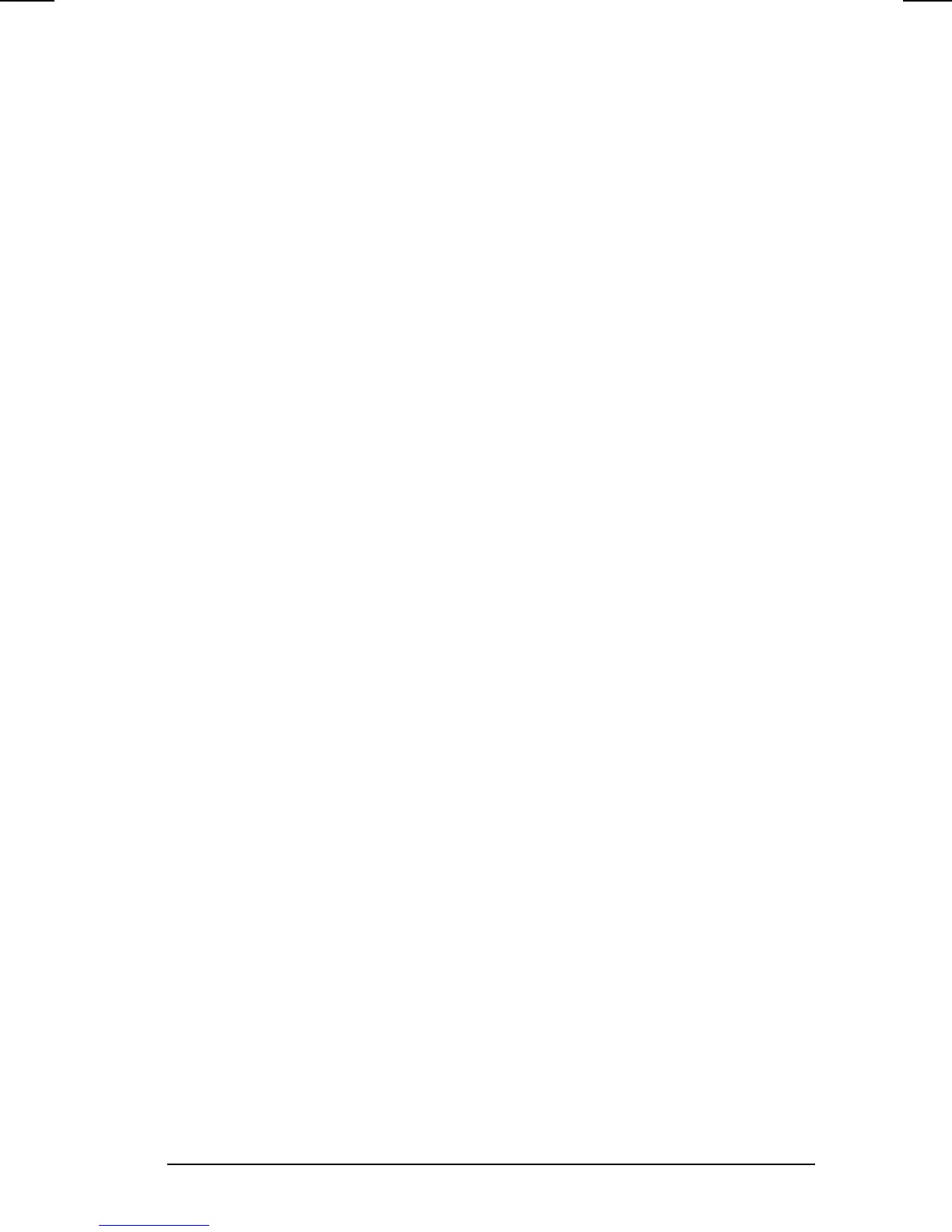Keyboard and Pointing Device 3-7
COMPAQ CONFIDENTIAL - NEED TO KNOW REQUIRED
Writer: Jennifer Hale Saved by: Jennifer Hale Saved date: 10/07/98 5:33 PM
Part Number: 387792-001 File name: ch03.doc
4. Type the name of your new scheme in the popup dialog box
that appears.
5. Make your programmable key assignments.
6. When the assignments have been made, select OK to exit the
utility.
Removing Schemes
To remove a scheme, do the following:
1. Access the Programmable Keys utility.
2. Place a check in the Show Advanced Options checkbox if one
is not already there.
3. Be sure the scheme in the Scheme box is the one you want to
delete. To view a different scheme, select a scheme from the
drop-down list.
NOTE:
The Default scheme is not removable.
4. Select the Remove button.
5. Select OK to exit the utility.
Showing the Key Assignments in the System Tray
One convenient way to see your programmable key assignments is
to view them in a popup window that you activate from an icon in
the system tray.
To enable the icon, do the following:
1. Access the Programmable Keys utility.
2. Place a check in the Show Key Assignments in the System
Tray checkbox.
3. Select OK to exit the utility.
An icon appears in the system tray. To view the popup window,
select the icon.
NOTE:
The icon remains in the system tray until you disable it by
unchecking the Show Key Assignments in the System Tray
checkbox or by right-clicking the icon and choosing Exit from the
menu.
