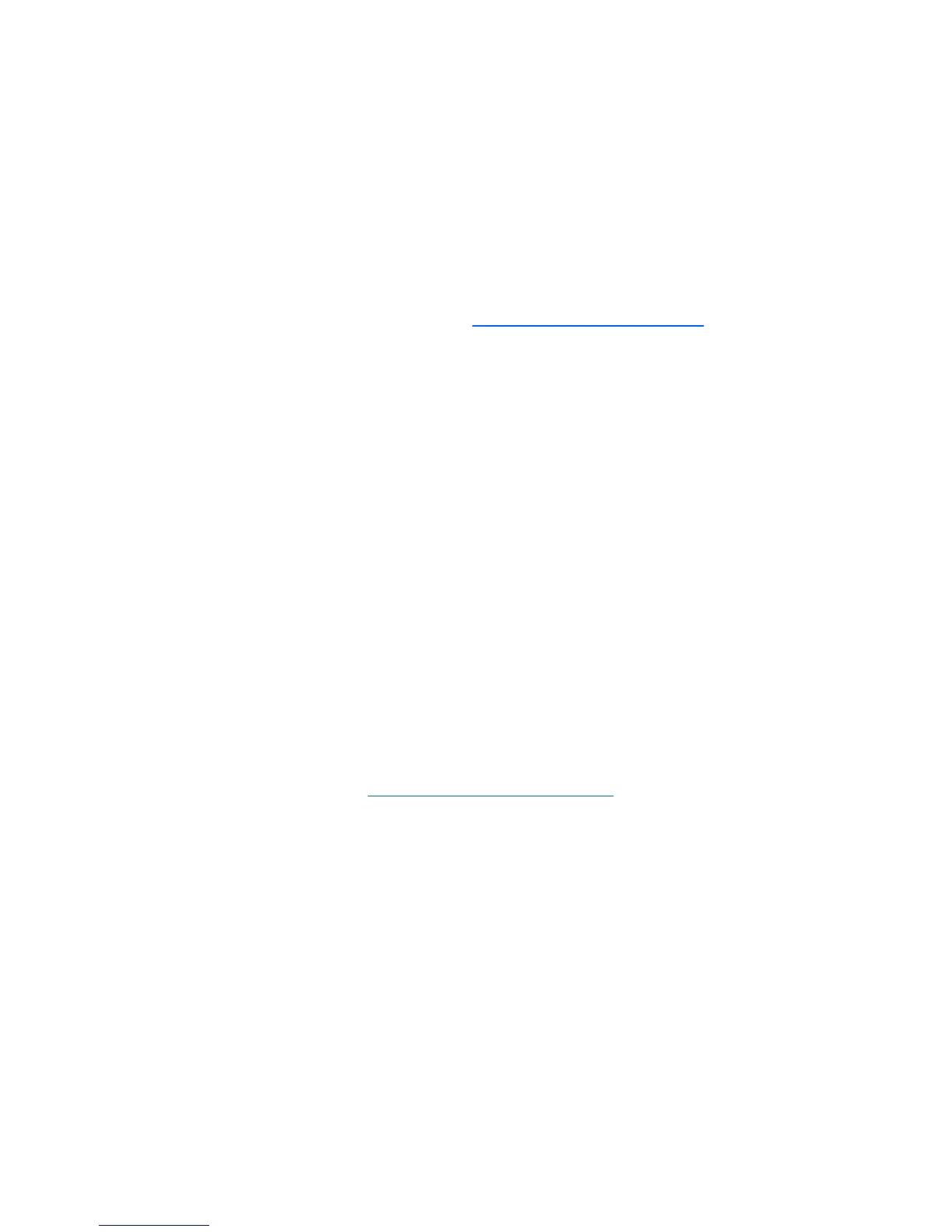3. Select the All Programs menu.
4. Click on the Windows Update link.
In Windows Vista, the Windows Update screen appears. Click view
available updates and make sure all critical updates are selected.
Click the Install button and follow the instructions on the screen.
In Windows XP, you will be directed to the Microsoft Windows
Update Web site. If you see one or more pop-up windows that ask
you to install a program from
http://www.microsoft.com, click Yes to
install the program. Follow the instructions on the Microsoft Web site
to scan for updates and install critical updates and service packs.
It is recommended that you install all of the critical updates and service
packs.
5. After the updates have been installed, Windows will prompt you to
reboot the machine. Be sure to save any files or documents that you
may have open before rebooting. Then select Yes to reboot the
machine.
Installing or Upgrading Device Drivers
When installing optional hardware devices after the operating system
installation is complete, you must also install the drivers for each of the
devices.
If prompted for the i386 directory, replace the path specification with C:
\i386, or use the Browse button in the dialog box to locate the i386 folder.
This action points the operating system to the appropriate drivers.
Obtain the latest support software , including support software for the
operating system from
http://www.hp.com/support. Select your country and
language, select Download drivers and software, enter the model
number of the computer, and press Enter.
Customizing the Monitor Display
If you wish, you can select or change the monitor model, refresh rates,
screen resolution, color settings, font sizes, and power management
settings. To do so, right-click on the Windows Desktop, then click
Personalize in Windows Vista or Properties in Windows XP to change
display settings. For more information, refer to the online documentation
provided with the graphics controller utility or the documentation that came
with your monitor.
2 Quick Setup & Getting Started ENWW
