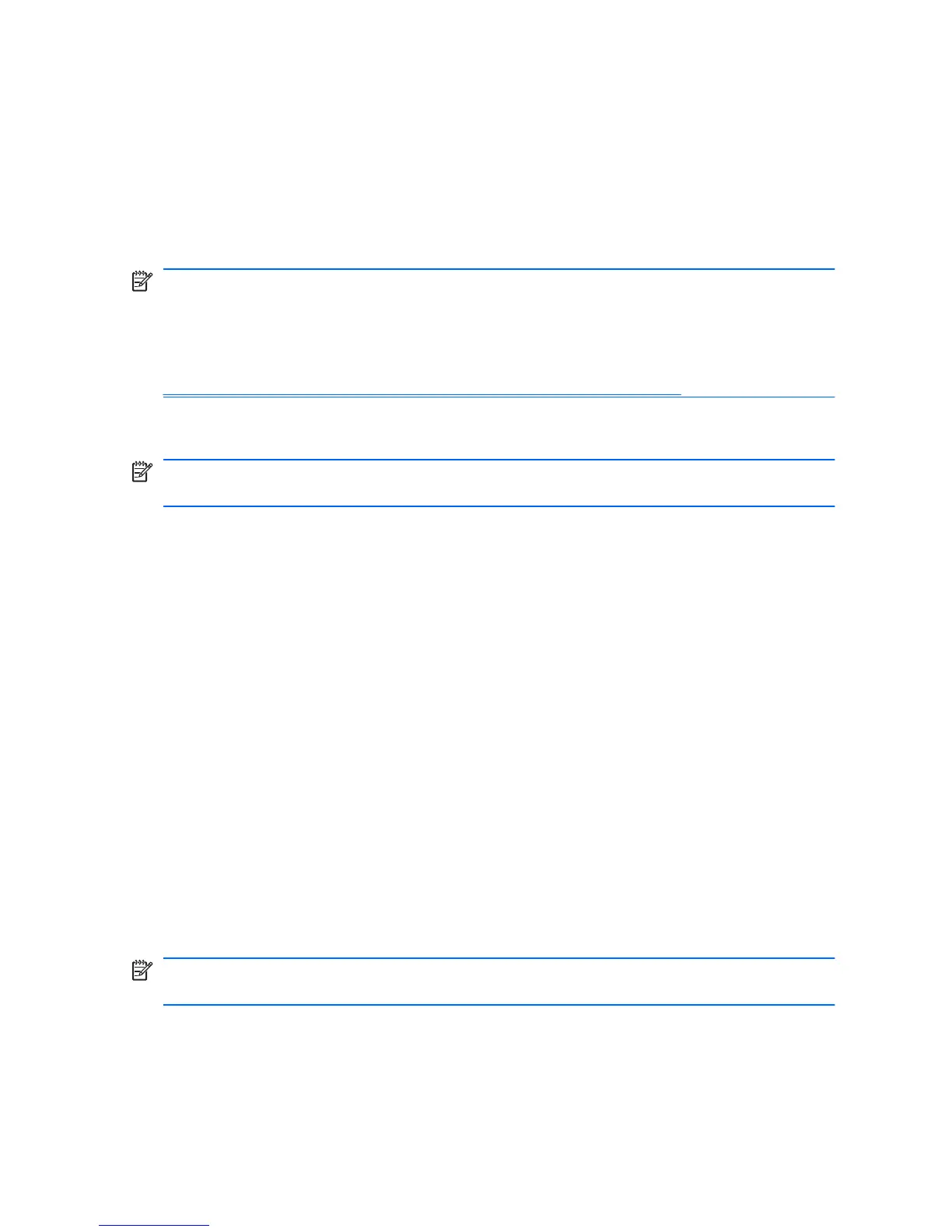the Recovery Disc Set. To reboot to the Recovery Partition, press F11 at
startup when you see the message “Press F11 for Emergency Recovery.”
For more information on using HP Backup and Recovery Manager, refer
to the HP Backup and Recovery Manager User Guide by selecting Start >
HP Backup and Recovery > HP Backup and Recovery Manager
Manual.
NOTE: You can order a Recovery Disc Set from HP by calling the HP
support center. Go to the following Web site, select your region, and click
the Technical support after you buy link under the Call HP heading to
obtain the support center telephone number for your region.
http://welcome.hp.com/country/us/en/wwcontact_us.html
HP Insight Diagnostics
NOTE: HP Insight Diagnostics is included on CD with some computer
models only.
The HP Insight Diagnostics utility allows you to view information about the
hardware configuration of the computer and perform hardware diagnostic
tests on the subsystems of the computer. The utility simplifies the process
of effectively identifying, diagnosing, and isolating hardware issues.
The Survey tab is displayed when you invoke HP Insight Diagnostics. This
tab shows the current configuration of the computer. From the Survey tab,
there is access to several categories of information about the computer.
Other tabs provide additional information, including diagnostic test options
and test results. The information in each screen of the utility can be saved
as an html file and stored on a diskette or USB HP Drive Key.
Use HP Insight Diagnostics to determine if all the devices installed on the
computer are recognized by the system and functioning properly. Running
tests is optional but recommended after installing or connecting a new
device.
You should run tests, save the test results, and print them so that you have
printed reports available before placing a call to the Customer Support
Center.
NOTE: Third party devices may not be detected by HP Insight
Diagnostics.
4 Quick Setup & Getting Started ENWW
