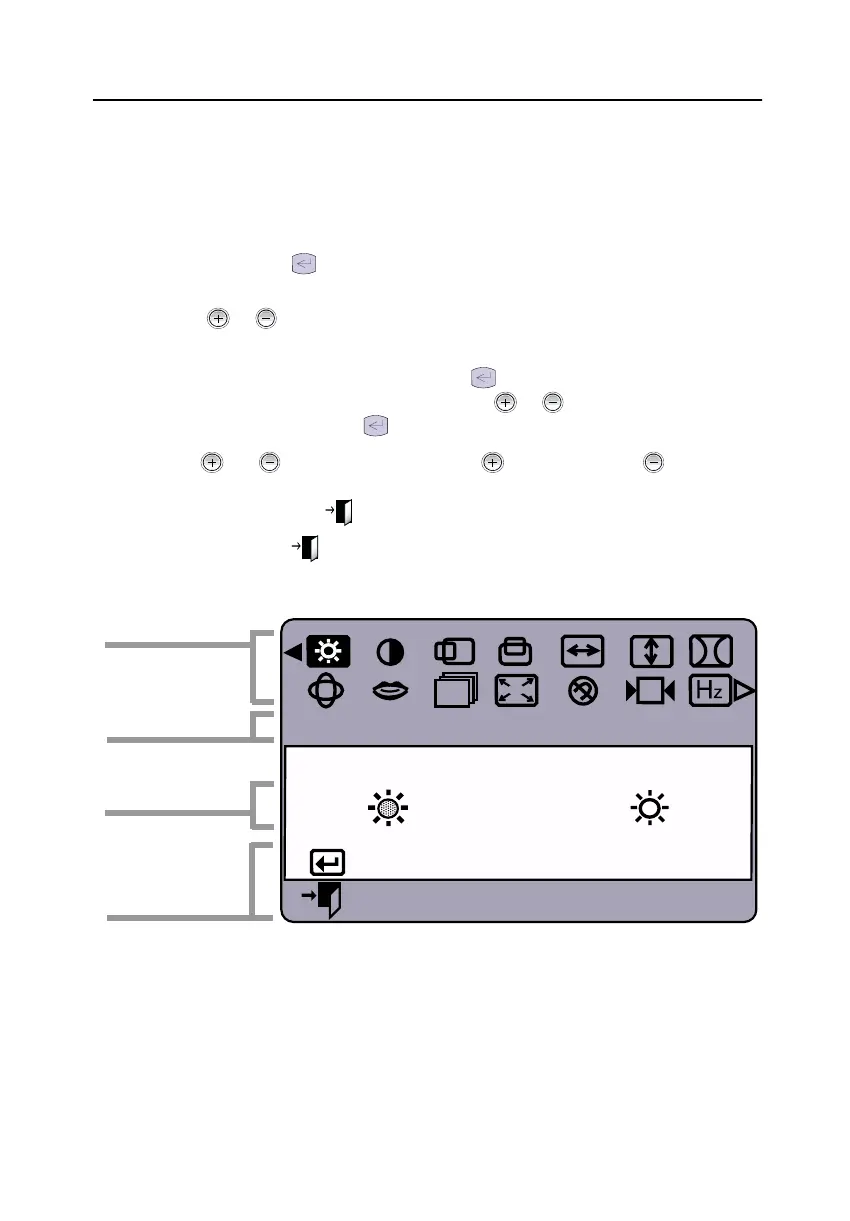5
Operation
On-screen Menu System
Your monitor has an on-screen menu system, accessed by the buttons on the front of your monitor, that
allows you to adjust characteristics of the screen image. Display changes are indicated by on-screen
adjustment icons. Some functions have sub-menus.
1
Push the menu button to display the main menu.
Function icons are arranged across the top of the on-screen menu.
2
Push the or button to move through the icons.
The name of the function will appear below the rows of function icons.
3
To select a function or open a sub-menu, push the button. The screen will display the
options for adjustment. If there is a sub-menu, use the or button to highlight the feature
you want to adjust, then push the button to select it.
4
Use the and buttons to make adjustments. increases values and decreases
values. On-screen calibration numbers show the effect of your adjustment. If you are in a sub-
menu, use the EXIT button to return to the previous menu.
5
Push the EXIT button to exit and save your changes.
:
:
Brightness
Access Function
Exit Menu
Function selection
and
Menu navigation
Function icons
Active function
Adjustment icons
body.fm Page 5 Tuesday, April 11, 2000 2:51 PM