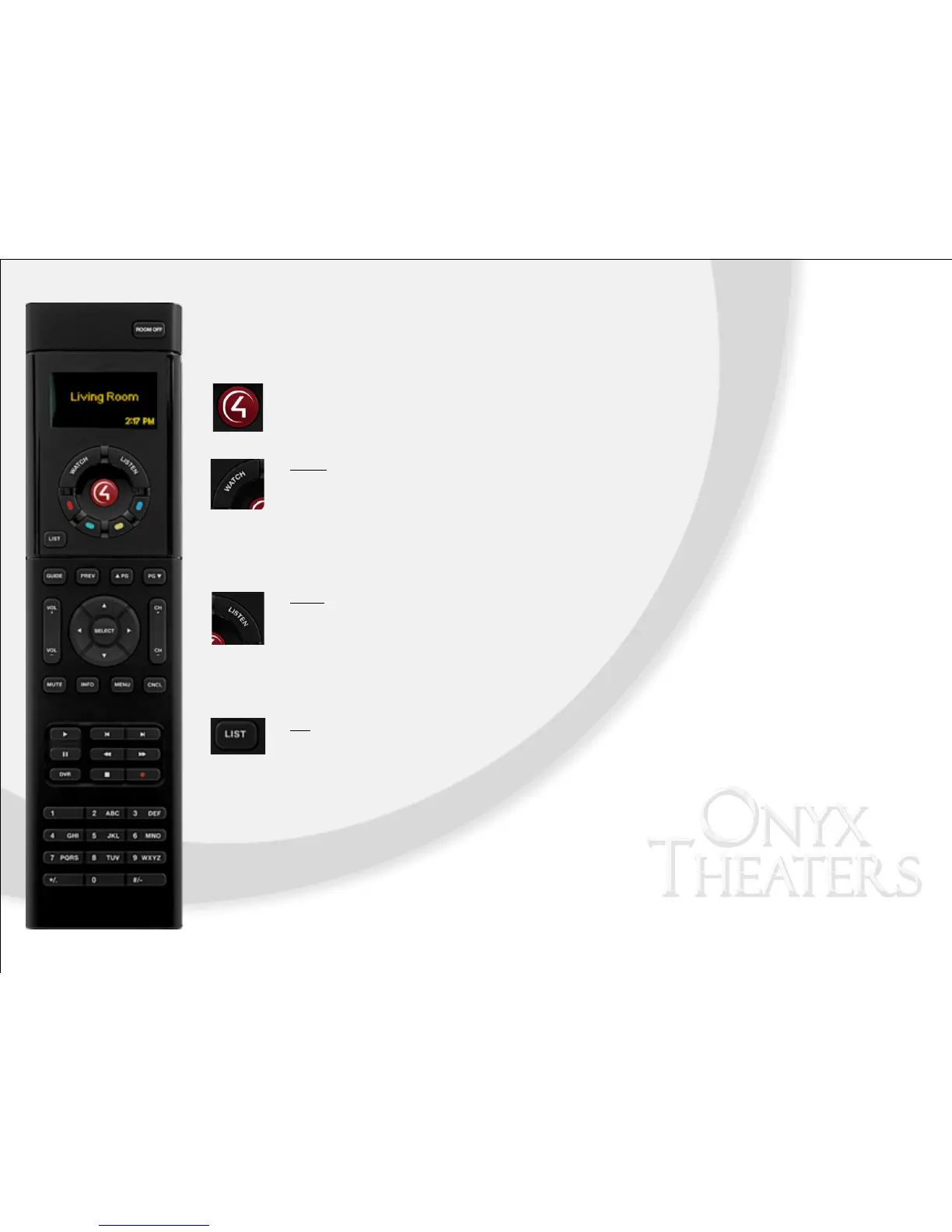This button (red 4) turns the Control4 system on. In addition, pressing this button will return you to the home
screen on your TV no matter where you are within the on-screen navigator. Find confidence in the fact that you
cannot “mess up” the system. If you find yourself lost, simply press this button to return to the home screen.
Watch
Press this button to view available video sources such as local TV, cable or satellite stations on the remote
screen. Depending on your system, you may also have the option of AppleTV, Blu-Ray or Security DVR. Use the
up, down, right, left and select buttons to scroll or select which video source to watch.
!
To exit, press the CNCL button.
List
This button is multi-purpose. First, it offers the ability to change the room location of the remote to adjust other
room settings. To do this, press the LIST button, select House, Location, then choose which room you would
like to control. Once selected, you will notice the remote screen will display the selected room.
!
In addition, this button functions as a way to control video sources, audio sources, comfort and lighting. Again,
the up, down, right, left and select buttons allow you to scroll through options.
!
To exit, press the CNCL button.
Listen
Press this button to select audio sources through the screen on the remote. Options may include Sonos,
iTunes, CD, iPod Dock, or Radio, depending on your system. Use the up, down, right, left and select buttons to
scroll or select which audio sources to listen to.
!
To exit, press the CNCL button.
Below is the user-friendly Control4 Hand Held Remote. A select few buttons are given more explanation below for
your reference in addition to simple tips and techniques to get you started with the Control4 automation system.
Tip! If you’ve changed the room locaton on the remote for a convenience task, be sure to change it back to the
original room location for next time.
