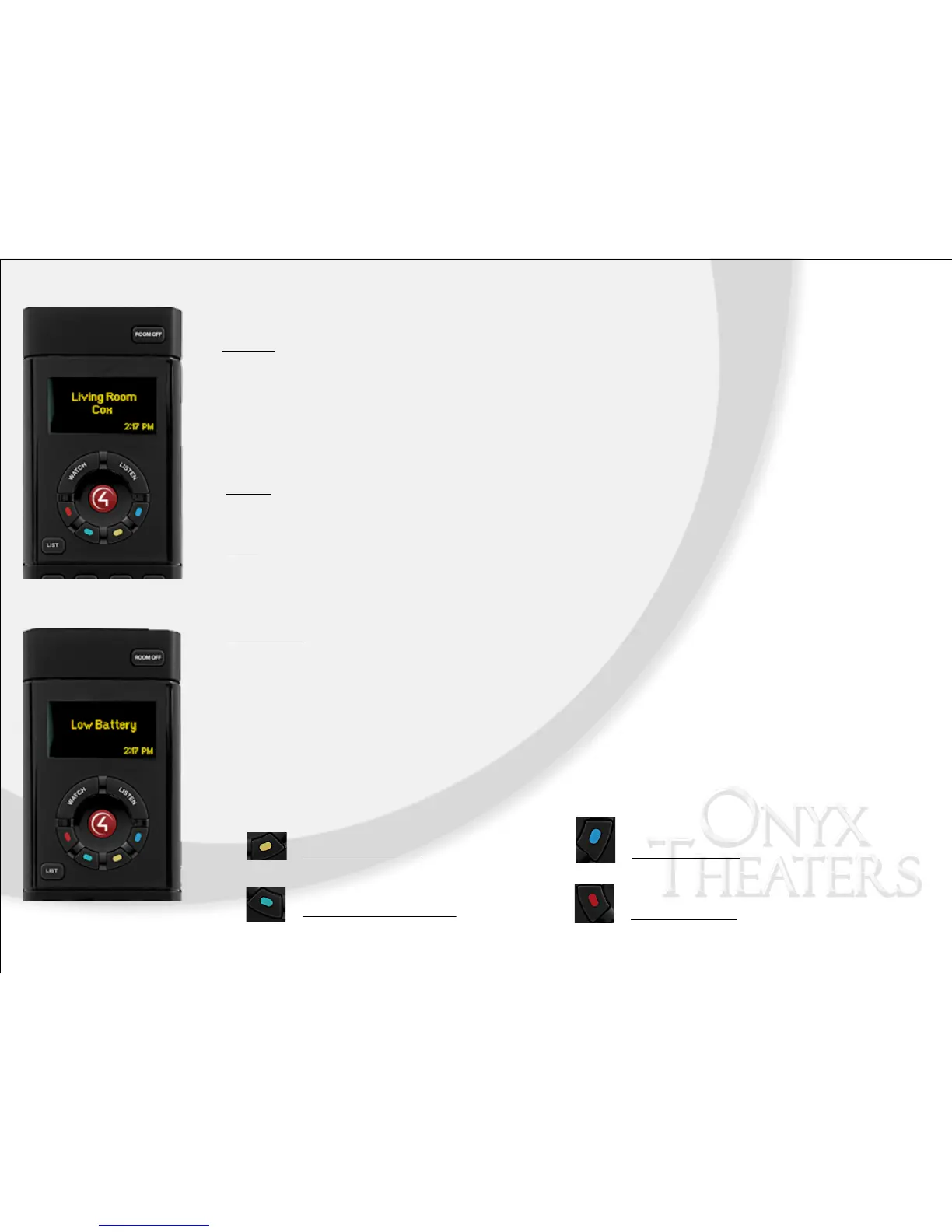Location
The room that the hand held remote is controlling will be listed on the screen of the remote. This is the Location.
Source
The current source that is playing will be displayed under the room location.
!
LED SCREEN
Tip! Any hand held remote can control any room in the house that has Control4 userability. Always
double check that the remote screen is displaying the room that you want to control. If the room
differs, use the LIST button to select your room of choice.
Time
The current time is displayed in the lower right hand corner of the screen. This is programmed by an Onyx
professional.
!
Low Battery
When “Low Battery” is displayed, it is time to replace the batteries in the remote. The battery compartment can
be found on the back of the remote. For best performance, replace batteries with new lithium batteries.
!
Tip! If the screen is black, gently shake the remote for the LED screen to wake.
These buttons correlate directly with commands from the cable provider. In addition, the blue button is
programmed to reset the AppleTV if that applies to your system.
!
