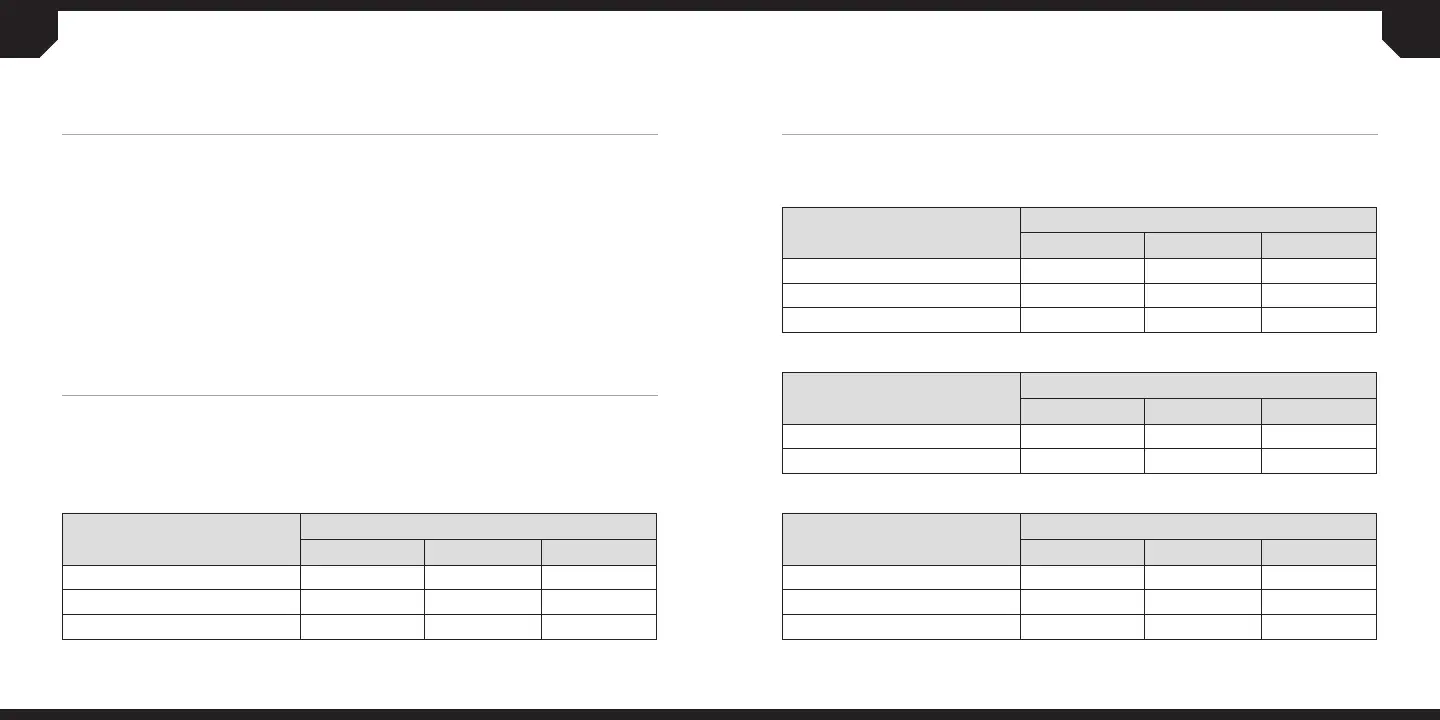5
6
Various aspects of mouse operation are communicated through multi-purpose LED
indicator located on the left side of the mouse.
MULTI-PURPOSE LED INDICATORSETTING UP YOUR MOUSE USING 2.4GHz WIRELESS
STATUS
MULTI-PURPOSE LED INDICATOR
LED #1 LED #2 LED #3
2.4GHz WIRELESS MODE WHITE WHITE WHITE
BLUETOOTH WIRELESS MODE BLUE BLUE BLUE
USB WIRED MODE DEFAULT DEFAULT DEFAULT
STATUS – DPI STAGE
MULTI-PURPOSE LED INDICATOR
LED #1 LED #2 LED #3
DPI STAGE #1 CYAN OFF OFF
DPI STAGE #2 CYAN CYAN OFF
DPI STAGE #3 CYAN C YAN CYAN
STATUS – ONBOARD
PROFILE SELECT
MULTI-PURPOSE LED INDICATOR
LED #1 LED #2 LED #3
PROFILE #1 RED OFF OFF
PROFILE #2 OFF GREEN OFF
PROFILE #3 OFF OFF BLUE
STATUS – SNIPER MODE
MULTI-PURPOSE LED INDICATOR
LED #1 LED #2 LED #3
SNIPER MODE ENGAGED YELLOW YELLOW YELLOW
SNIPER MODE DISENGAGED DEFAULT DEFAULT DEFAULT
> Turn on your computer
> Connect the USB wireless receiver to an available USB 2.0 or 3.0 port on your PC
> Toggle wireless mode switch to “2.4GHz” position and turn on your mouse
> The multi-purpose LED indicator on your mouse will turn solid white when
automatically connected
For the best 2.4GHz wireless performance, plug in the USB wireless receiver to a front
panel USB port on your PC or connect it to the USB charging/data cable via the USB cable
adapter.
SETTING UP YOUR MOUSE USING BLUETOOTH®
> Turn on your Bluetooth 4.0 or higher enabled computer
> Initiate Bluetooth pairing mode on your computer
> Toggle wireless mode switch to “Bluetooth” position, hold PROFILE button and turn on
your mouse. The multi-purpose LED indicator will start rapidly blinking blue.
> The multi-purpose LED indicator on your mouse will turn solid blue when connected
