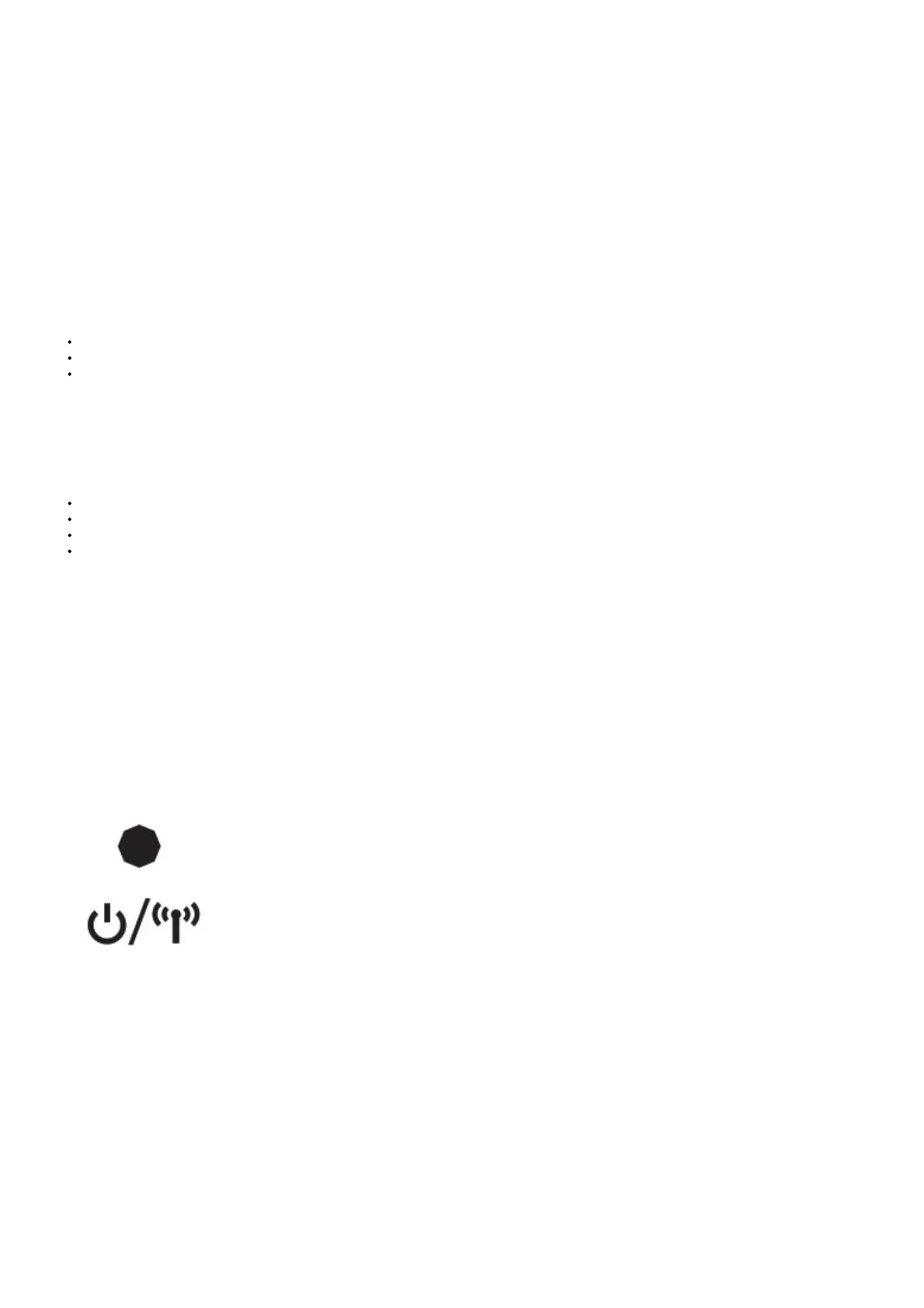F – NUM LOCK LED INDICATOR
G – CAPS LOCK LED INDICATOR
H – WINLOCK / MACRO STATUS INDICATOR
I – MUTE KEY
J – VOLUME DOWN KEY
K – VOLUME UP KEY
L – DEDICATED MULTIMEDIA KEYS
M – POWER SWITCH
N – USB CHARGING / DATA PORT
O – USB WIRELESS RECEIVER
P – USB WIRELESS RECEIVER HOLDER
Q – USB CHARGING / DATA CABLE
R – PALM REST
SETTING UP 2.4GHz SLIPSTREAM WIRELESS
Hyper-fast sub-1ms wireless connection is designed for no-compromise gaming-grade performance.
Toggle power switch to turn on the keyboard.
Connect the USB wireless receiver to an available USB 2.0 or 3.0 port located on the front panel of your PC.
The status LED indicator will turn solid white when connected.
If reconnection is required, initiate USB wireless receiver pairing via the iCUE software settings menu and hold FN + F5 on the keyboard for 2
seconds.
SETTING UP BLUETOOTH® WIRELESS
Bluetooth wireless is best for everyday computing tasks, productivity, and office applications.
Initiate Bluetooth pairing on your Bluetooth 4.0 or higher-enabled device.
Toggle power switch to turn on the keyboard.
Hold FN + F6 until status LED indicator blinks blue.
Follow the instructions to successfully connect your device.
The K57 RGB WIRELESS has two Bluetooth keys (F6 and F7) allowing you to remember and easily switch between two Bluetooth host devices.
STATUS LED INDICATOR CONNECTIVITY STATUS
BLINKING WHITE
SLIPSTREAM WIRELESS
PAIRING
SOLID WHITE PAIRED
PULSING WHITE PAIRING FAILED
BLINKING BLUE
BLUETOOTH WIRELESS #1
PAIRING
SOLID BLUE PAIRED
PULSING BLUE PAIRING FAILED
BLINKING CYAN
BLUETOOTH WIRELESS #2
PAIRING
SOLID CYAN PAIRED
PULSING CYAN PAIRING FAILED
SOLID YELLOW USB CONNECTED
BUILT-IN LIGHTING MODES
