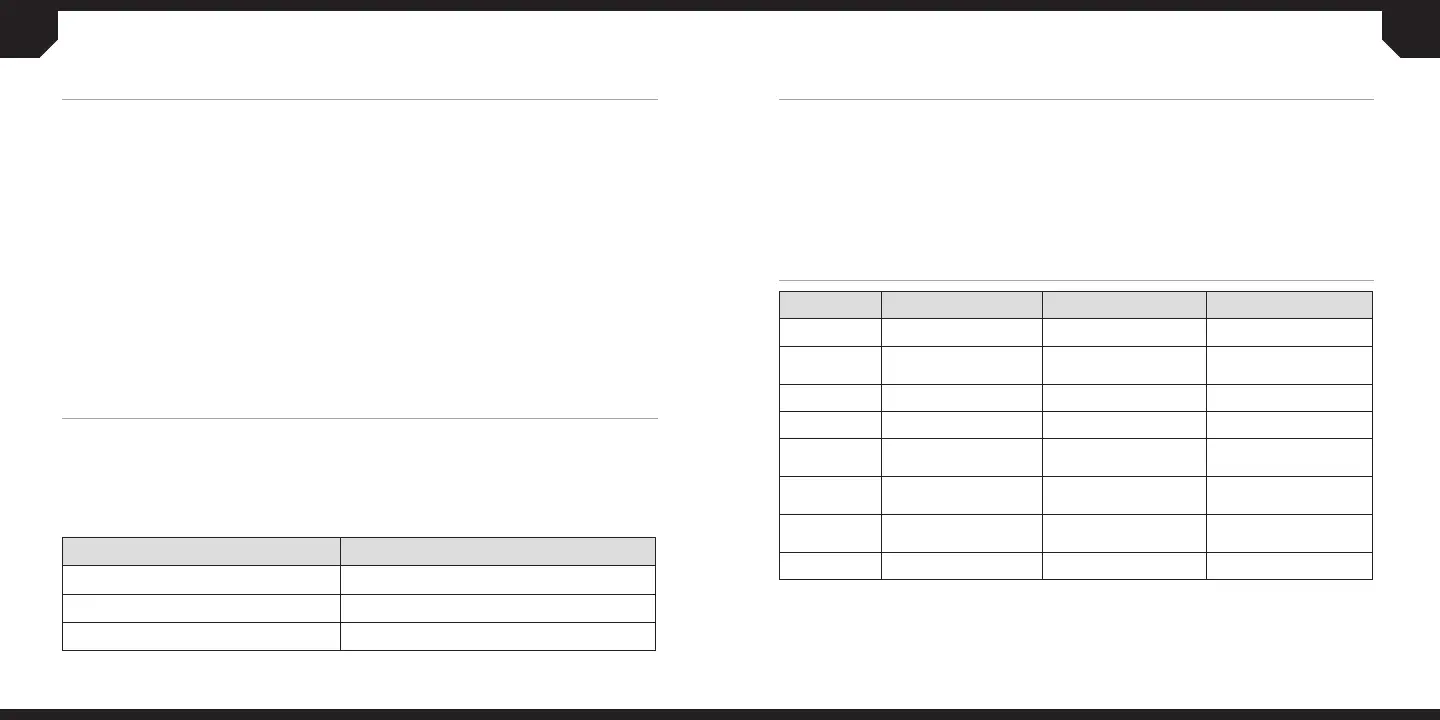6 7
> Turn on your computer and K63 wireless keyboard
> Connect the USB wireless receiver to an available USB 2.0 or USB 3.0 port on your PC and
press FN + F9 on the keyboard
> The wireless LED indicator on the keyboard will turn solid white when
automatically connected
NOTE: If the connection isn’t automatic, initiate pairing mode in the CUE software
and hold FN + F9 on the keyboard until the wireless LED indicator rapidly
blinks white.
For the best 2.4GHz wireless performance, move the USB wireless receiver closer to the
keyboard either by plugging it into a front panel USB port on your PC or by connecting it to
the USB charging / data cable via the USB cable adapter.
> Turn on your Bluetooth 4.0 or higher enabled product and the K63 wireless keyboard
> Initiate Bluetooth pairing mode on your device
> Hold FN + F10 on the keyboard until the wireless LED indicator rapidly blinks blue
> The wireless LED indicator on the keyboard will turn solid blue when connected
SETTING UP YOUR KEYBOARD
FOR WINDOWS® USING 2.4GHZ WIRELESS
SETTING UP YOUR KEYBOARD
FOR WINDOWS 8/10 OR ANDROID™ USING BLUETOOTH®
WIRELESS LED INDICATOR STATUS
WHITE 2.4GHZ WIRELESS MODE
BLUE BLUETOOTH WIRELESS MODE
OFF USB WIRED MODE (AUTOMATIC)
FUNCTION KEYS
FUNCTION WINDOWS® ANDROID™ NOTES
FN + F1
BACK BACK
FN + F2
LAUNCH
WEB BROWSER
GO TO
HOME SCREEN
FN + F3
SWITCH APPLICATION SWITCH APPLICATION
FN + F4
SEARCH SEARCH
FN + F9
PRESS FOR 2.4 GHZ
WIRELESS MODE
PRESS FOR 2.4 GHZ
WIRELESS MODE
HOLD TO INITIATE
PAIRING MODE
FN + F10
PRESS FOR
BLUETOOTH MODE
PRESS FOR
BLUETOOTH MODE
HOLD TO INITIATE
PAIRING MODE
FN + F11
CHECK BATTERY LEVEL CHECK BATTERY LEVEL
DISPLAYED THROUGH
POWER LED INDICATOR
FN + F12
STANDBY PC STANDBY DEVICE
The K63 wireless keyboard features 128-bit AES wireless encryption that is automatically
enabled and works to protect the wireless transmission of your keystrokes against
eavesdropping when typing sensitive login, personal, or payment information.
The Win Lock key allows you to disable the Windows key by default, but can also be used
to disable wireless encryption via an option in the CUE software for a slight reduction in
latency when gaming.
WIRELESS ENCRYPTION
